
Автор статьи
Глеб Антоненко
The boxed and cloud versions of Bitrix24 CRM are similar, but have some differences. In the material below, we will talk about 4 interesting life hacks of the boxed version that are not in the cloud. Consider how they can be effectively applied in the workplace.
1 - Authorization under another user
This feature is useful for company executives and portal administrators. Thanks to this feature, you can check access rights, how individual pages and sections are displayed on the user's work computer.
It can also help in the case when you need to solve the problems that a particular employee has with minimal time. There is no need to ask him to take a screenshot of the problem, make a test call, send an email. It is enough to log in under his name and see for yourself what the problem is.
How to do it
Go to Control Panel - Settings - User List.
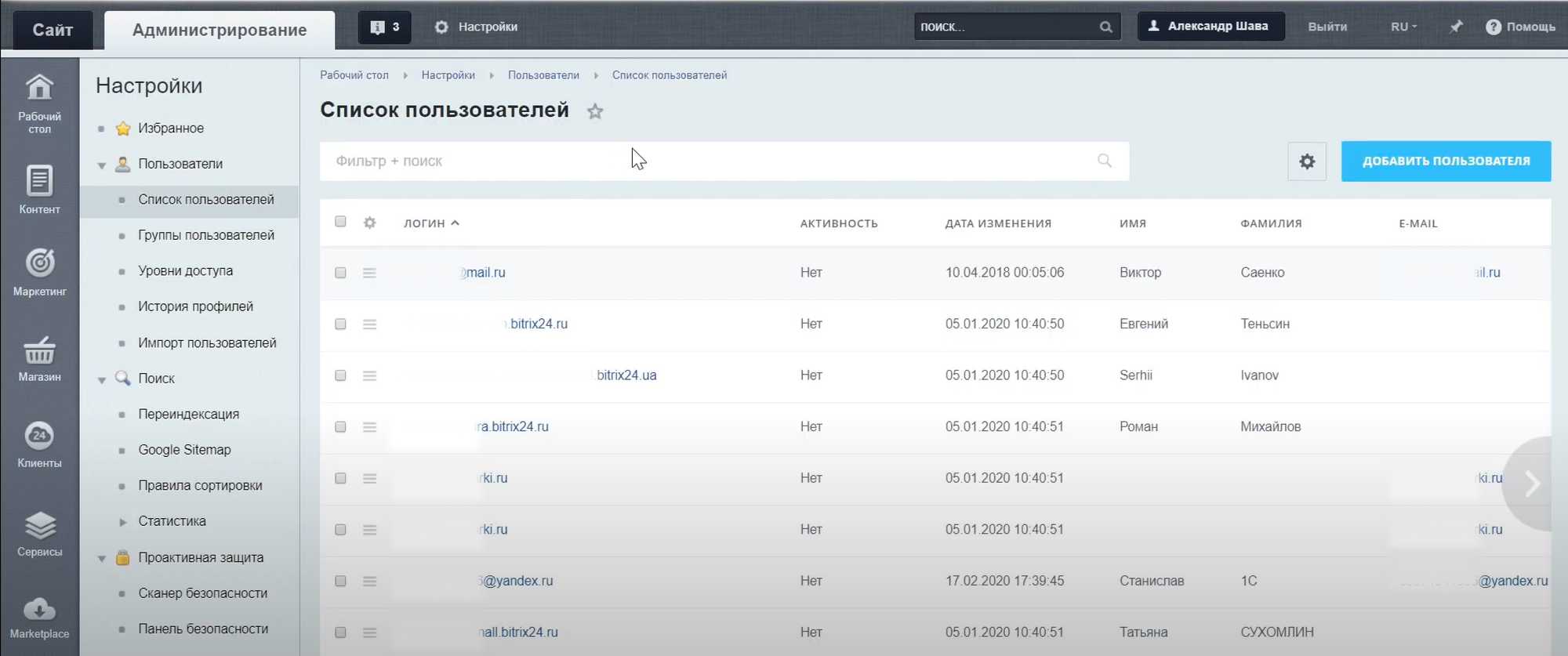
Select the user under which you want to log in to the platform. To do this, you need to find his name, open the menu and select the Authorize item.
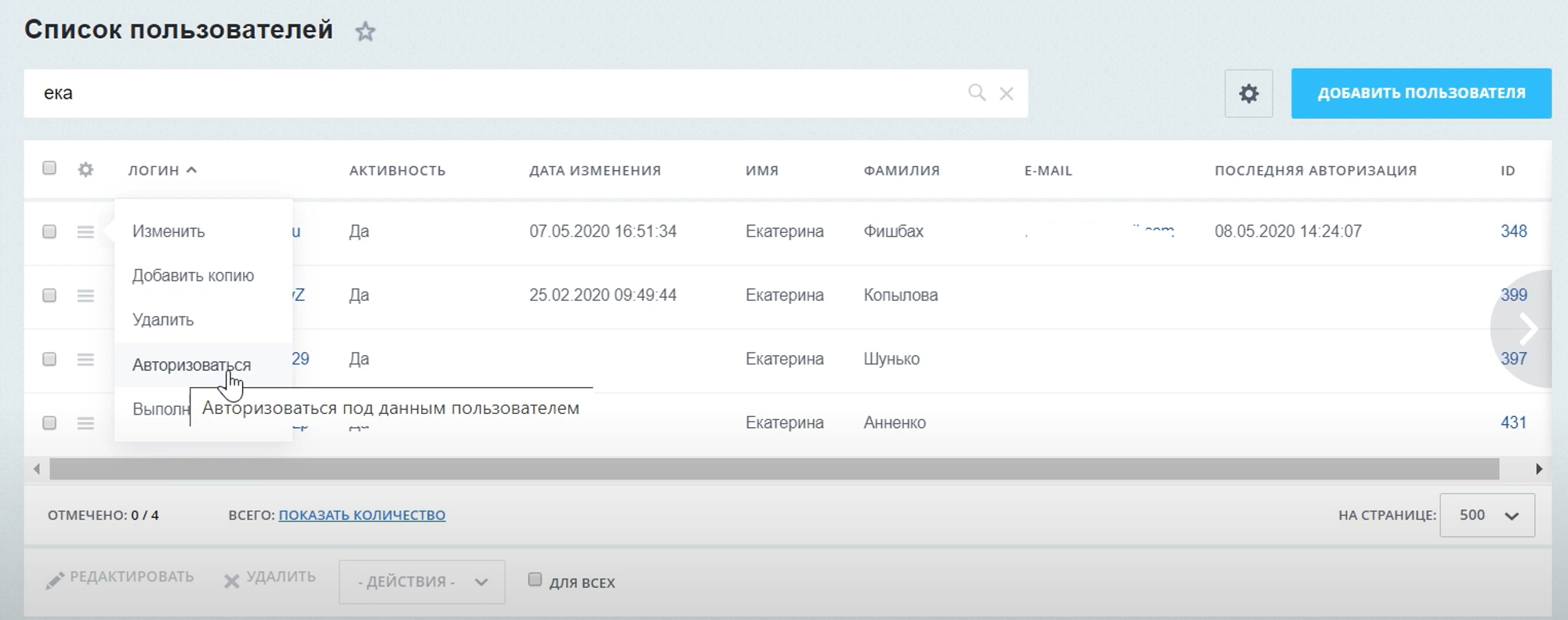
Click the Back button on the login page.
You will then be logged in as that user.
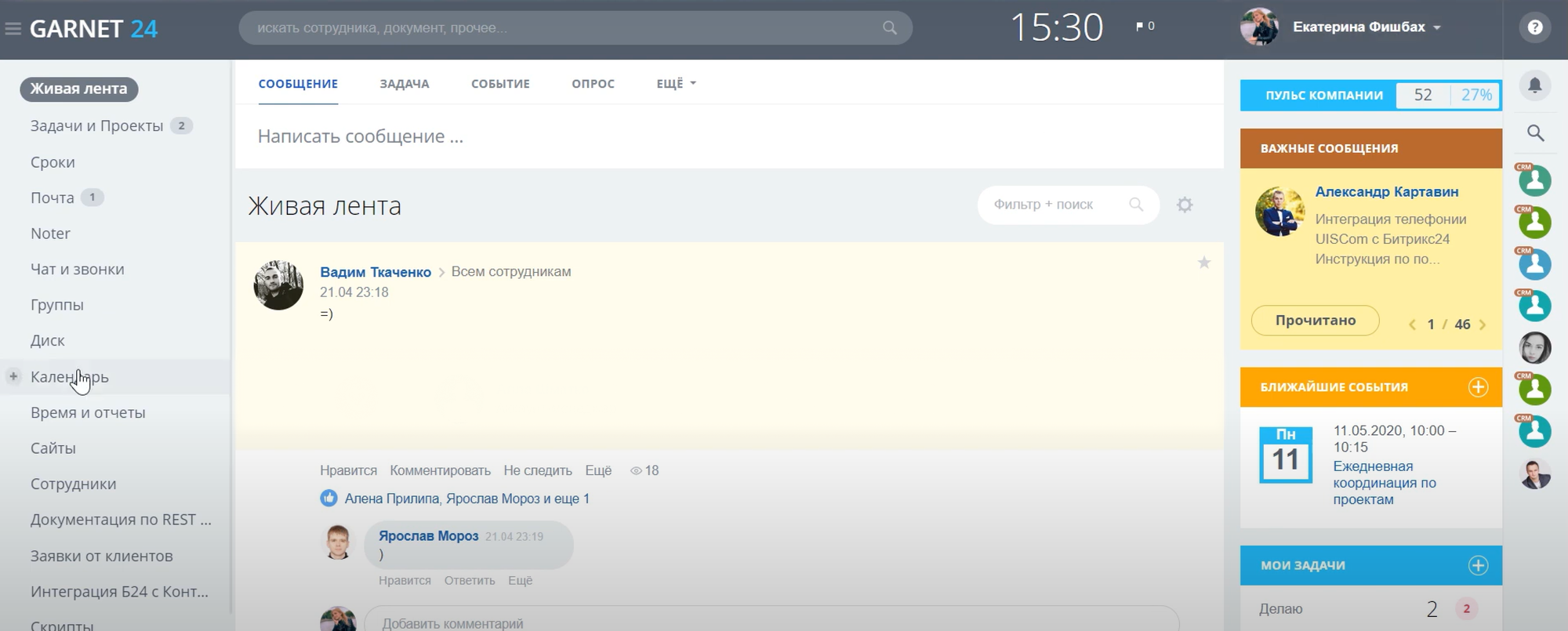
2 - Editing access through the admin panel
In the boxed version of Bitrix24, you can edit access rights through the Admin Panel. You can restrict access to individual pages or sections of the platform. For example: Live feed, List of employees, you can prohibit freelancers from viewing the structure and personal data of employees.
Procedure
In the Administration section, open the "Company Structure" tab and select Edit Page - Page Access.
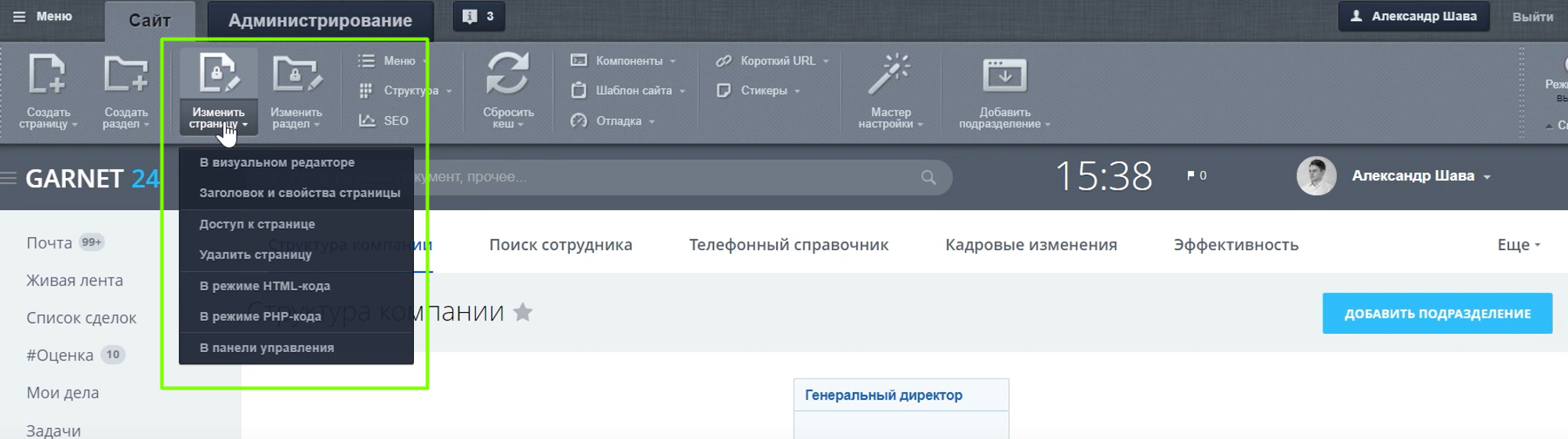
We change the access rights in the dialog box that opens for each of the groups of employees.
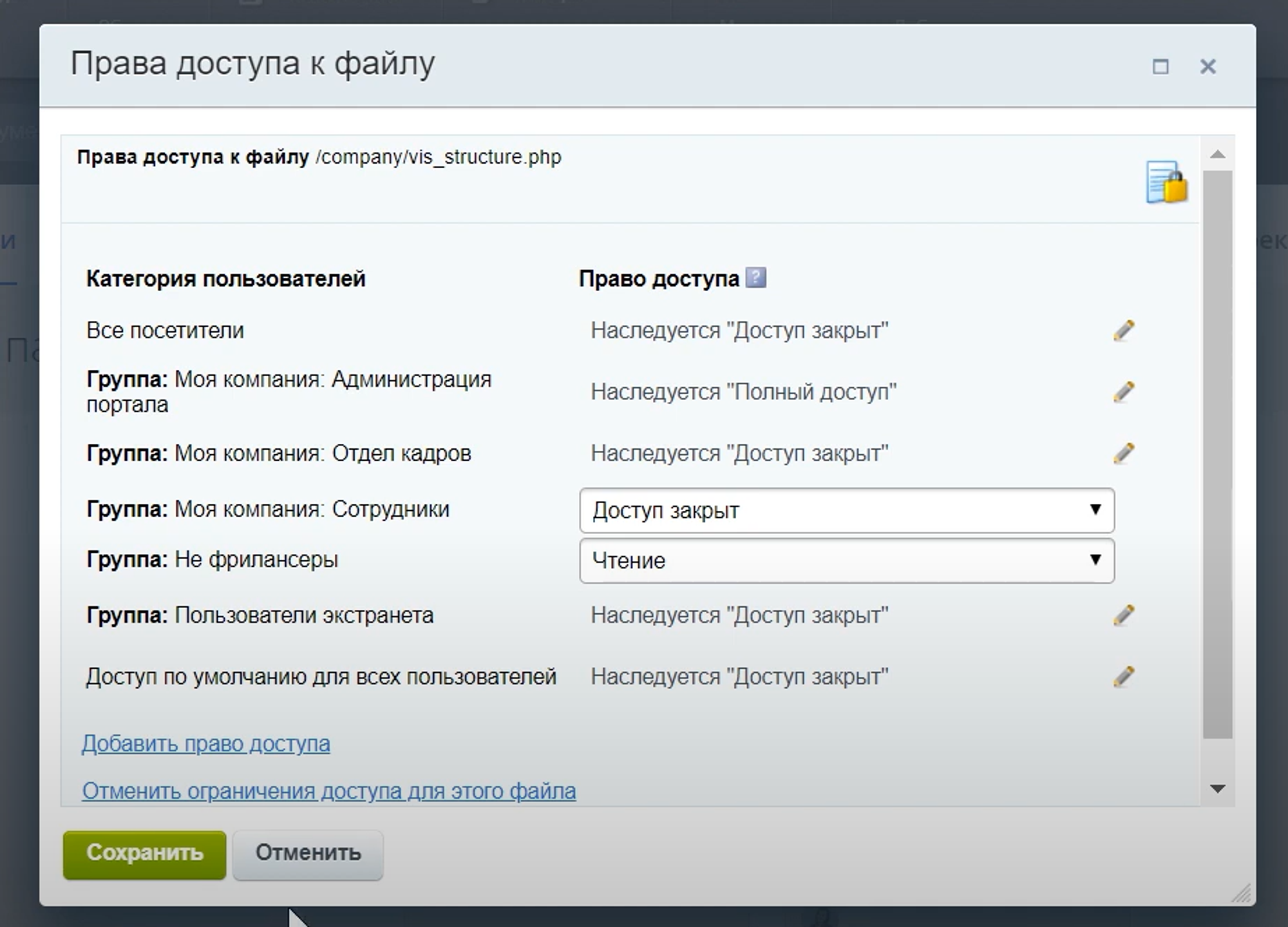
If the user is in a group with restricted access to certain sections, he will not see them. For example, here the user does not have access to the Company Structure.
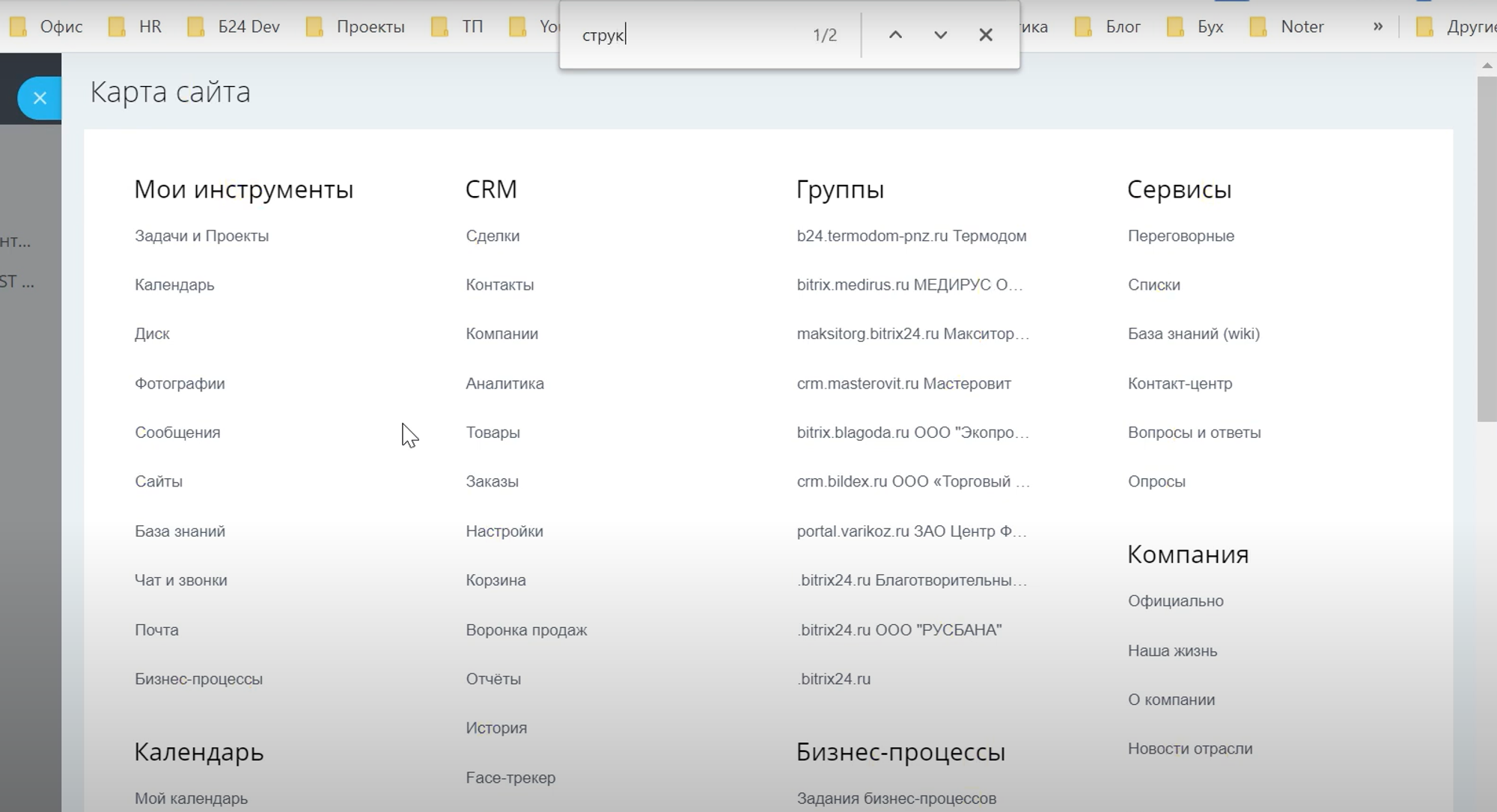
3 - Closing custom fields from editing
This feature may be needed if a business process writes data to a custom field. The editing restriction makes it impossible to manually change this field.
How to do it
In the control panel, in the search bar, type Fields and select "Custom fields".
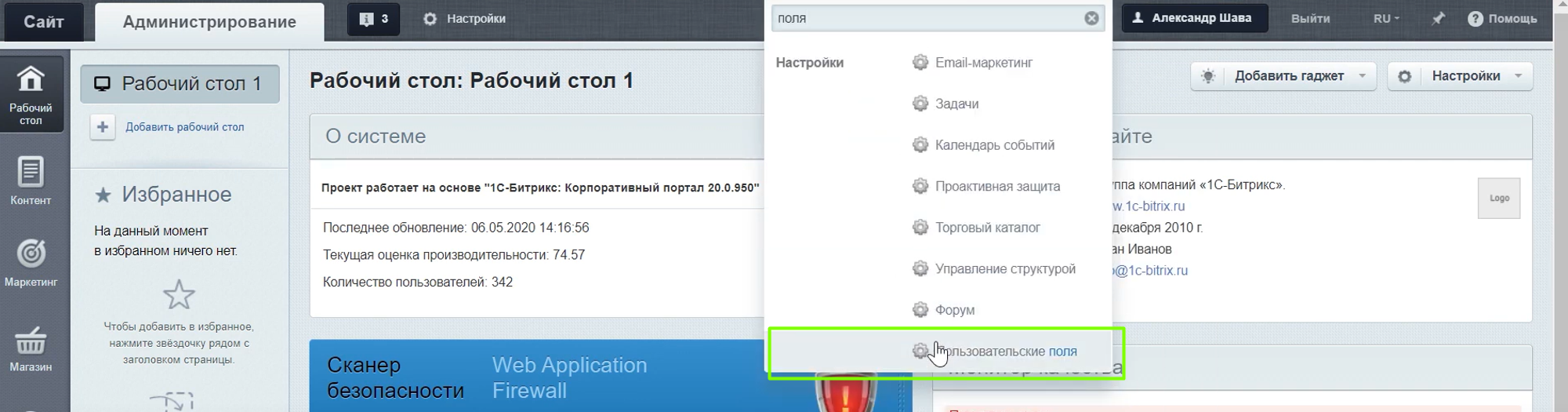
In the list, you can sort fields by object (deals/contacts/companies)
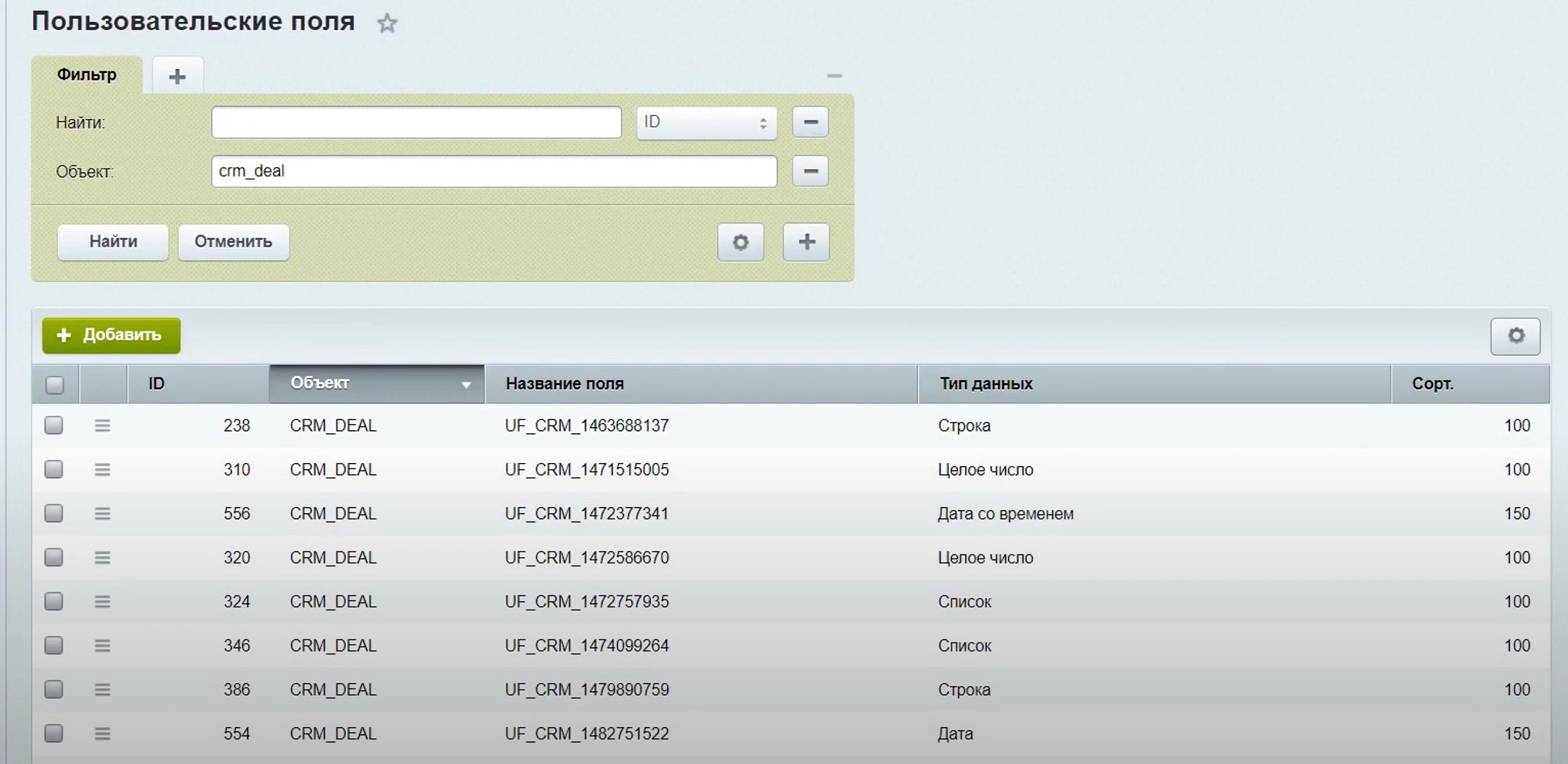
Select the required field, open its menu and click on Edit.
As a result, a field editing window will open, in which you need to check the box "Do not allow editing by the user"
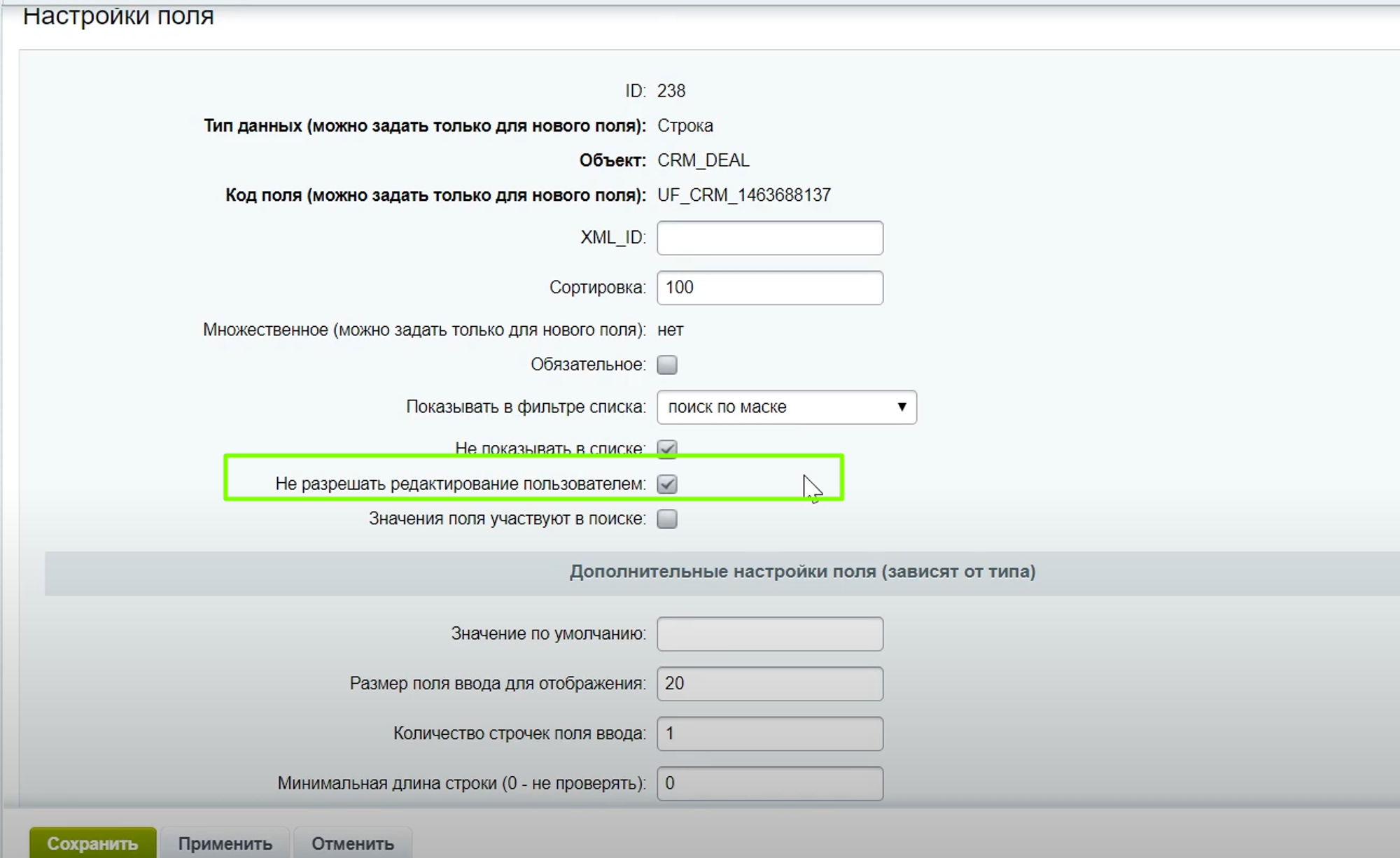
4 - Create your own user groups
In the boxed version, in addition to the standard user groups, you can create your own groups to structure the company. For example, groups for freelancers. Thanks to the division into groups, you can flexibly set access rights to various platform entities.
To create a group, you need
Go to Settings and select the User Groups section.
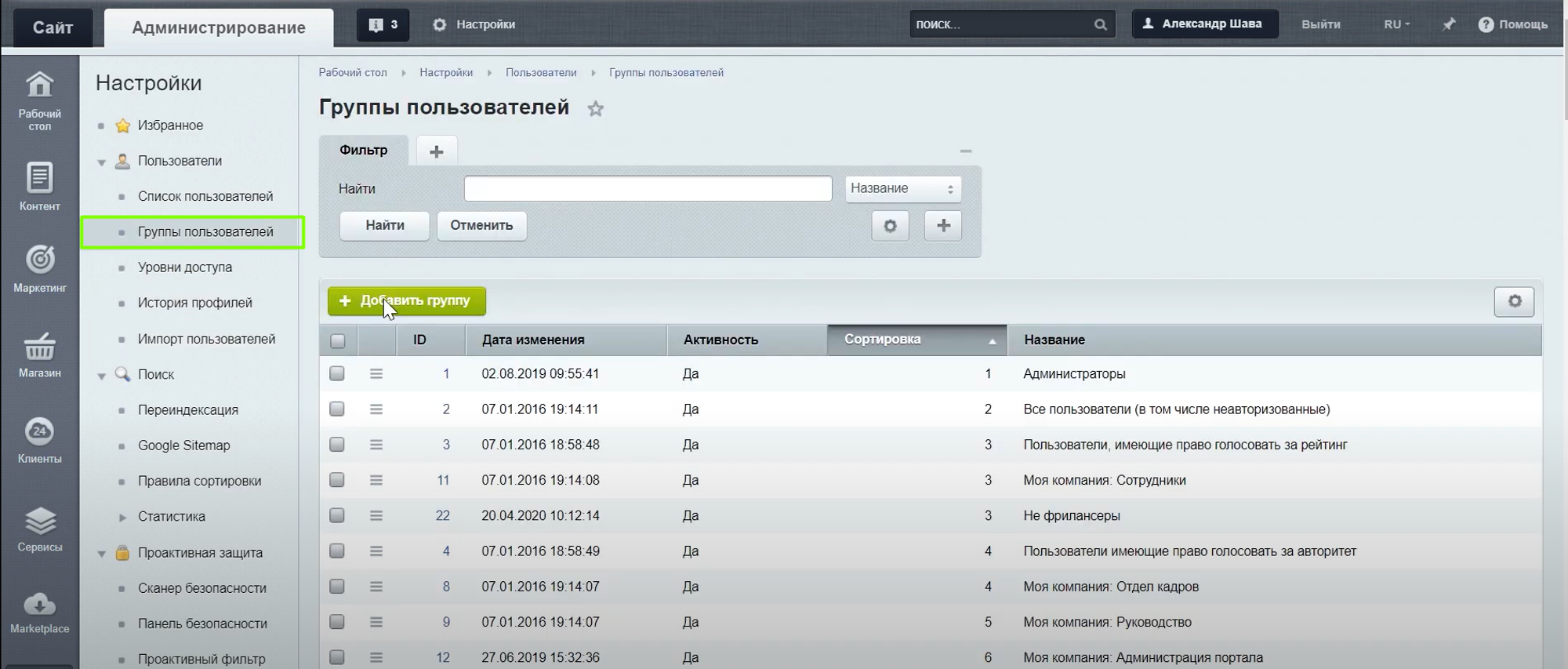
Click on the Add group button and enter its data - name, description, set access rights on the Security tab.
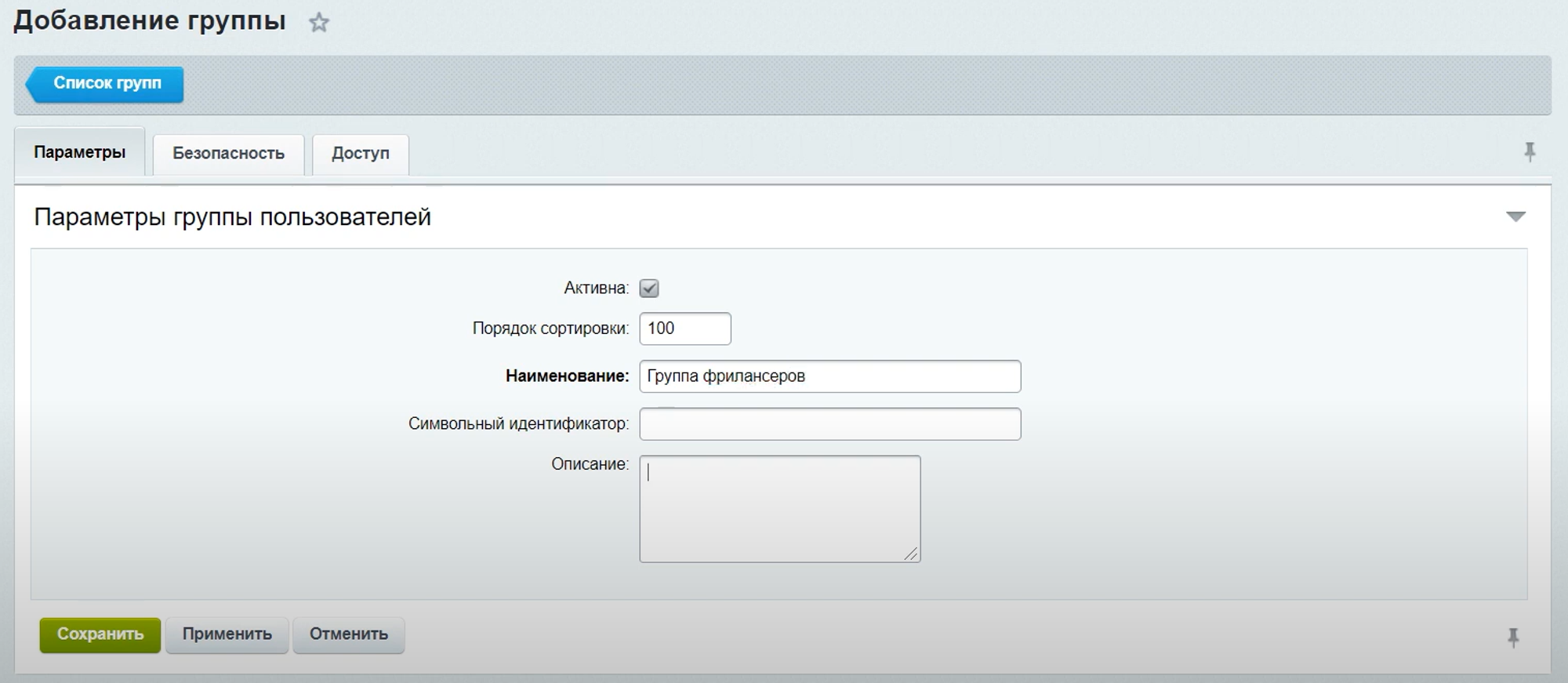
After that, users can be added to the group from the user card settings.
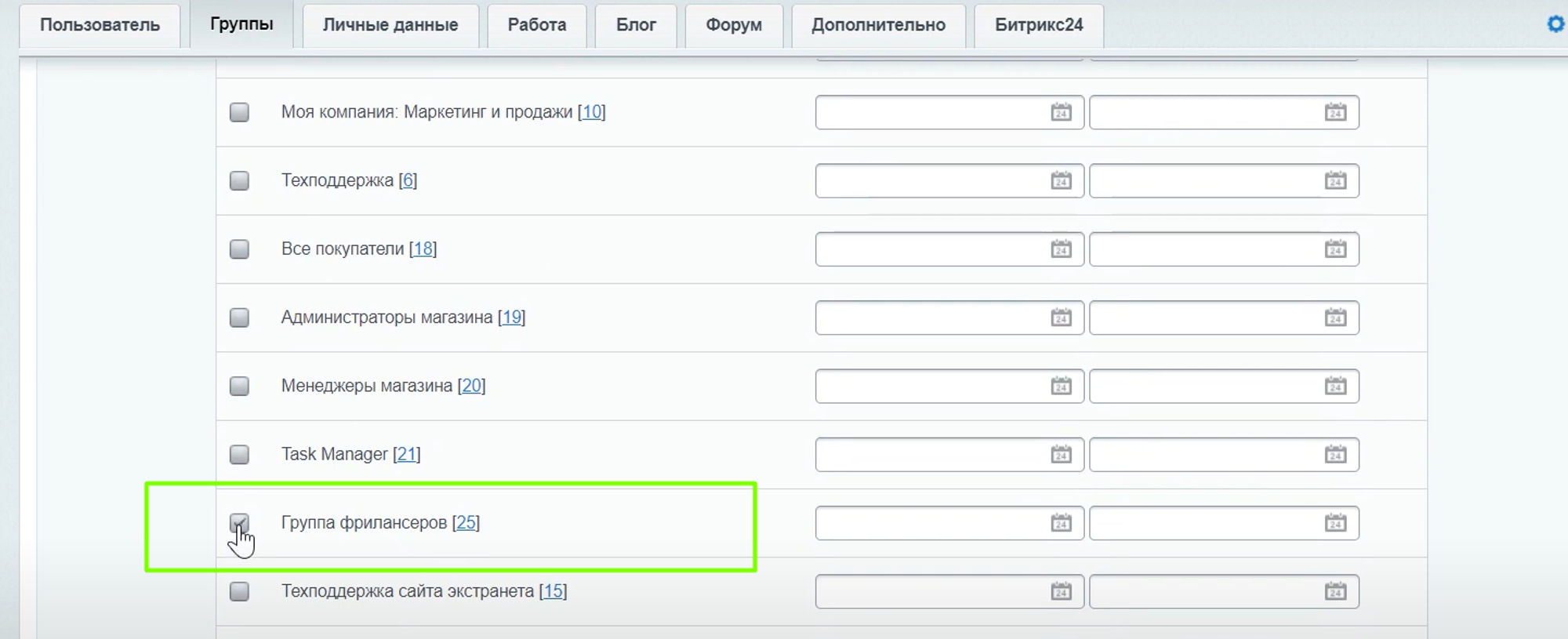
How to set a condition in business processes
For example, it is necessary that the condition be processed for users who are members of this group
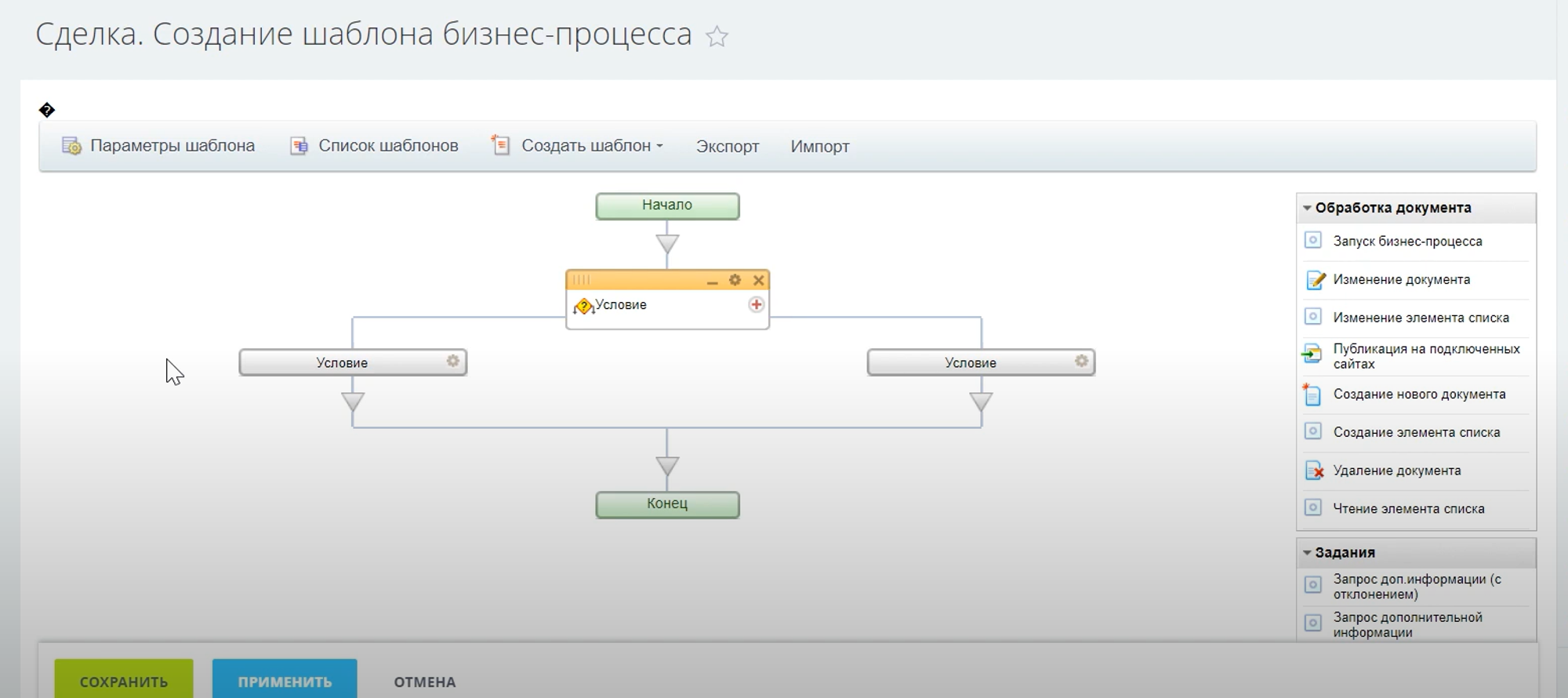
We select the field of the document Responsible, the condition Contained in and the user group - the group that you created before.
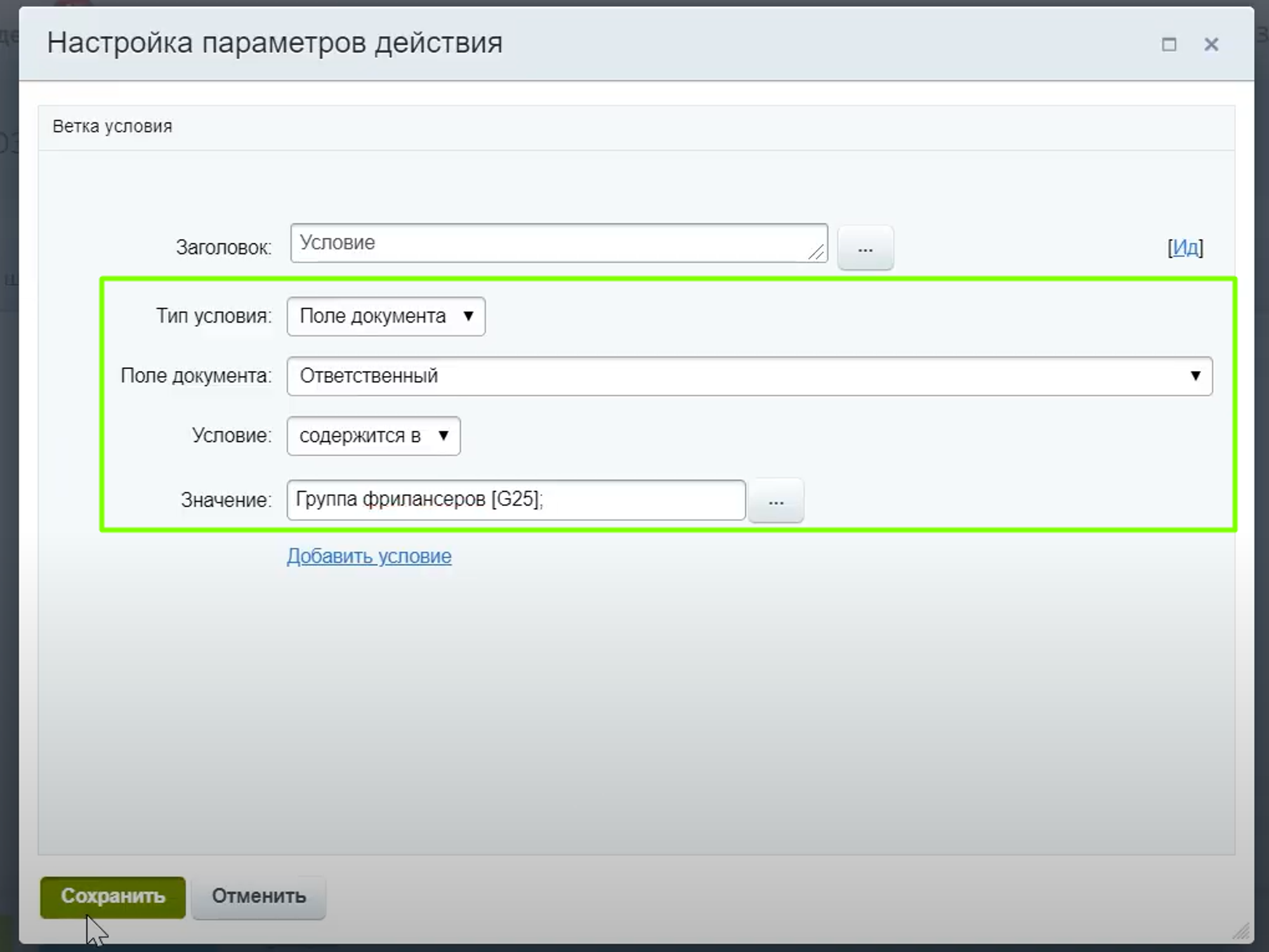
Have questions or need to find a solution to Your problem?
Leave a request by filling out the feedback form. Our expert will contact you as soon as possible






















































































