
A very pressing question for many, especially large companies at the current time, when many have switched to a remote work format and it is not clear how to control working hours and how efficiently the department/employee works.
To do this, you can and should use the “Work Time Tracking” tool (available on the Professional and Boxed versions of Bitrix24).
Employee working time is monitored based on tasks and calendar events.
The begining of the work day
When an employee comes to work, he clicks on the top to start the working day.
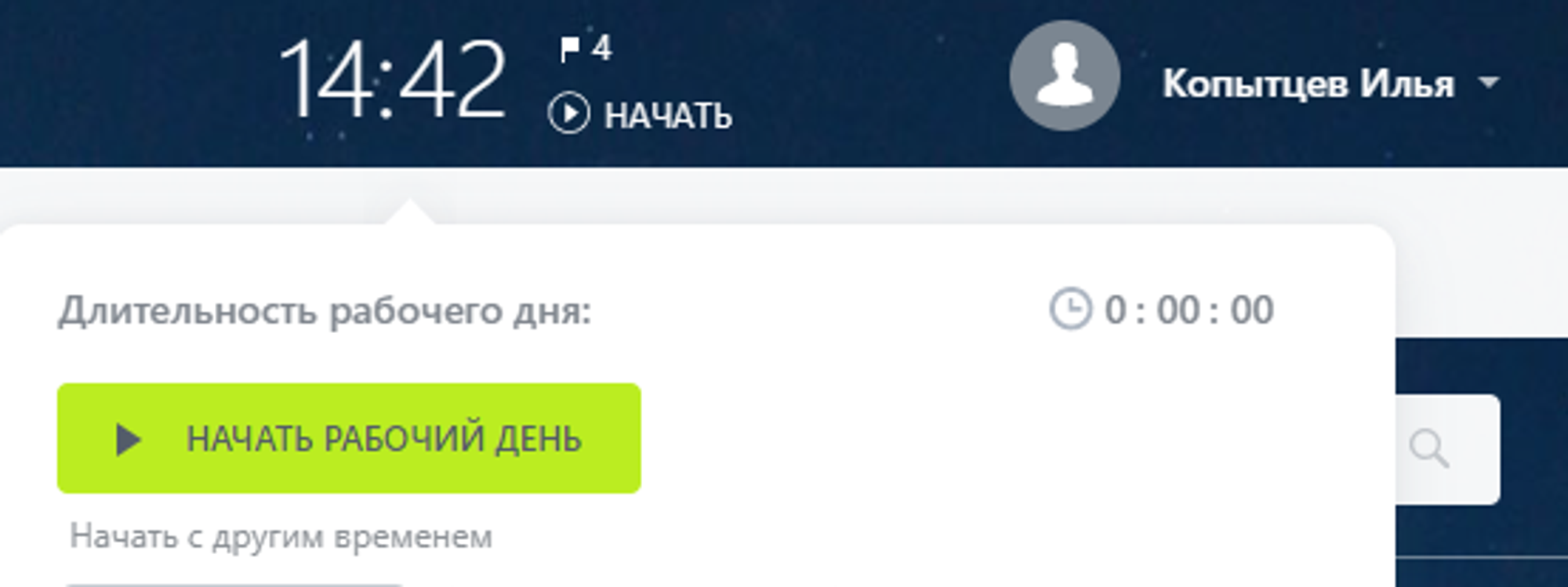
The working time timer starts
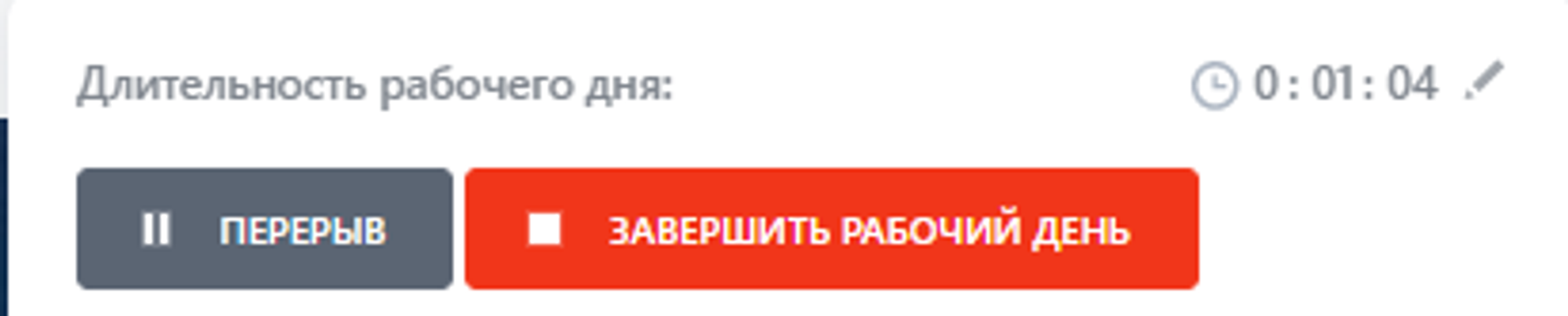
If an employee needs to leave, he clicks “Break” and the employee’s absence timer starts, which will later be included in the report to the manager.

Task plan
In the Daily Plan, the employee has tasks whose deadline is today.
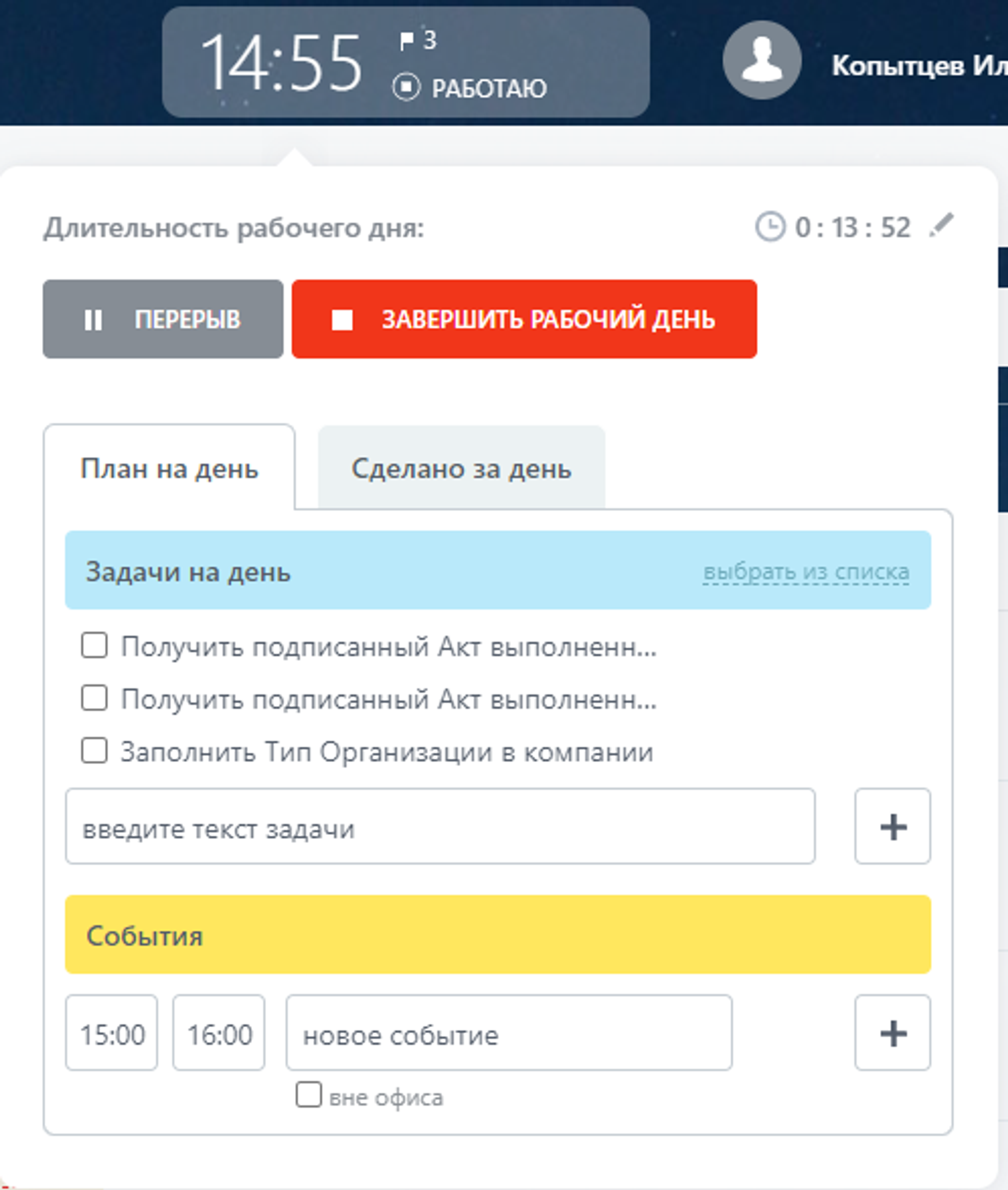
Directly in the Daily Plan, you can add a new task, specify its name and click +.
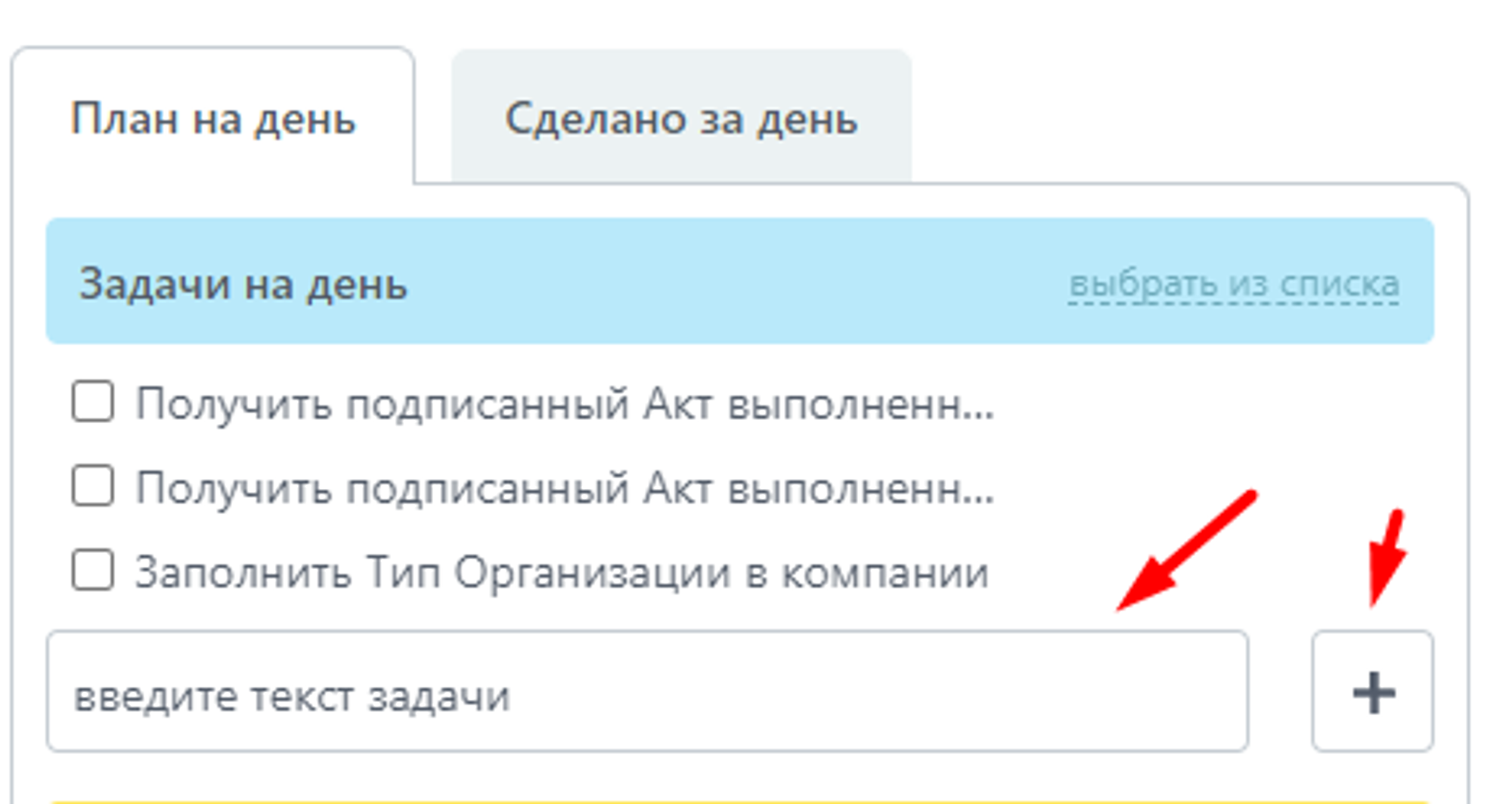
Accounting for time spent on tasks
When starting work on a task, the employee clicks “Start execution,” after which time tracking begins, which will be recorded in the final report.
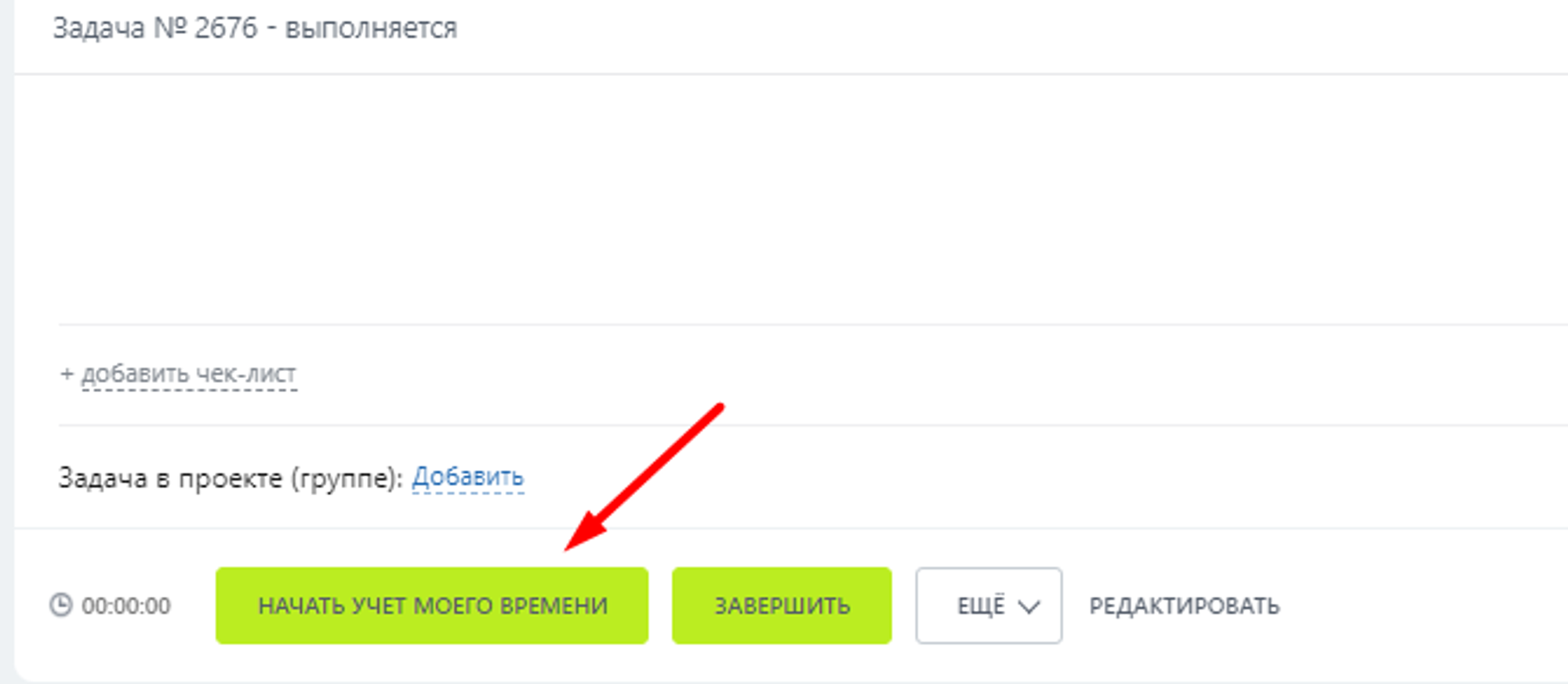
Also, the currently running task will be displayed at the top of the Daily Plan list
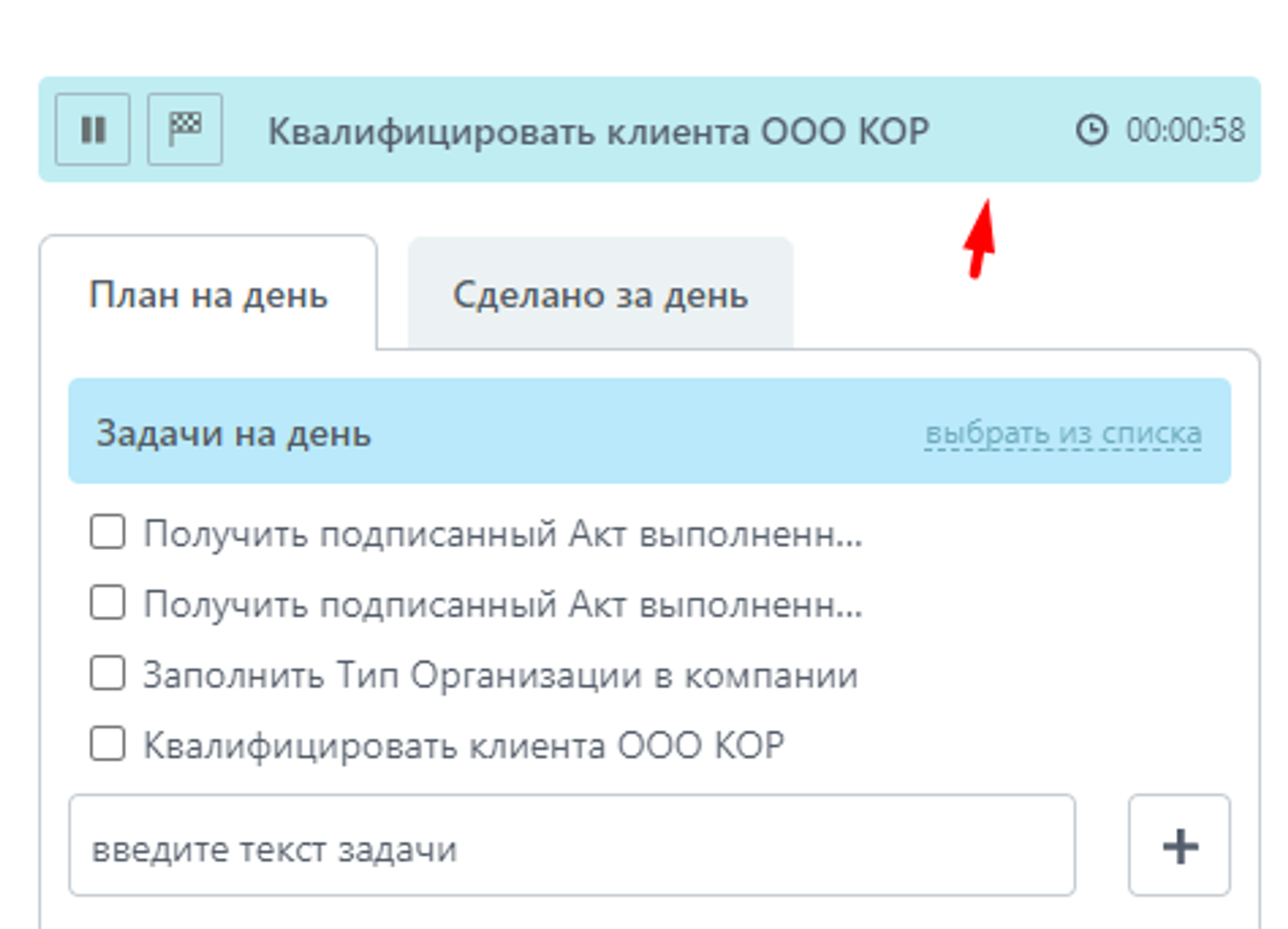
An employee can pause the task or complete it.

After completing a task, its completion time will be displayed in the general list
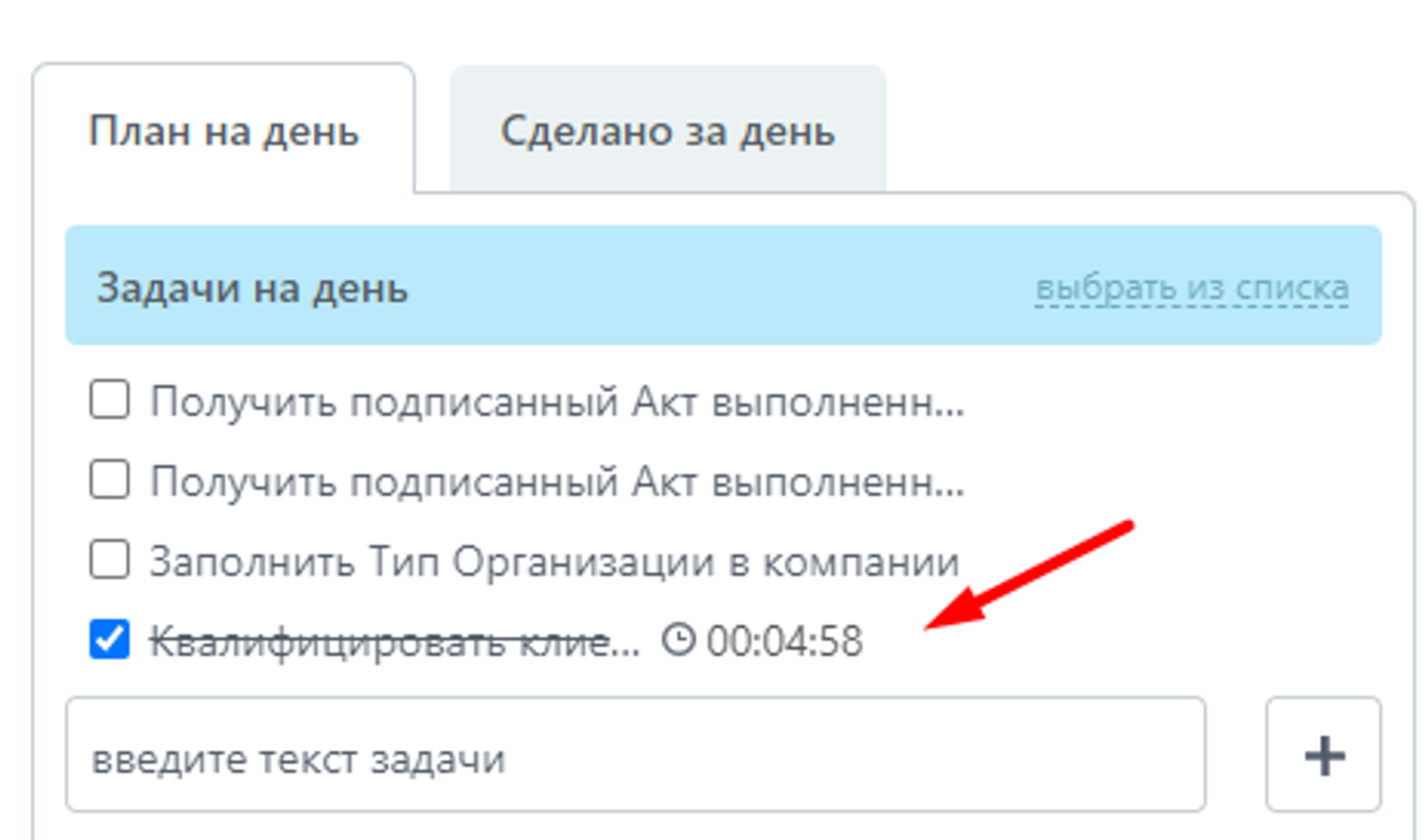
Events on the calendar
Also in Time Tracking, events (planning meetings, meetings) marked on your calendar play an important role.

Directly here you can schedule 1 more event by adding it by clicking + in the Events section.
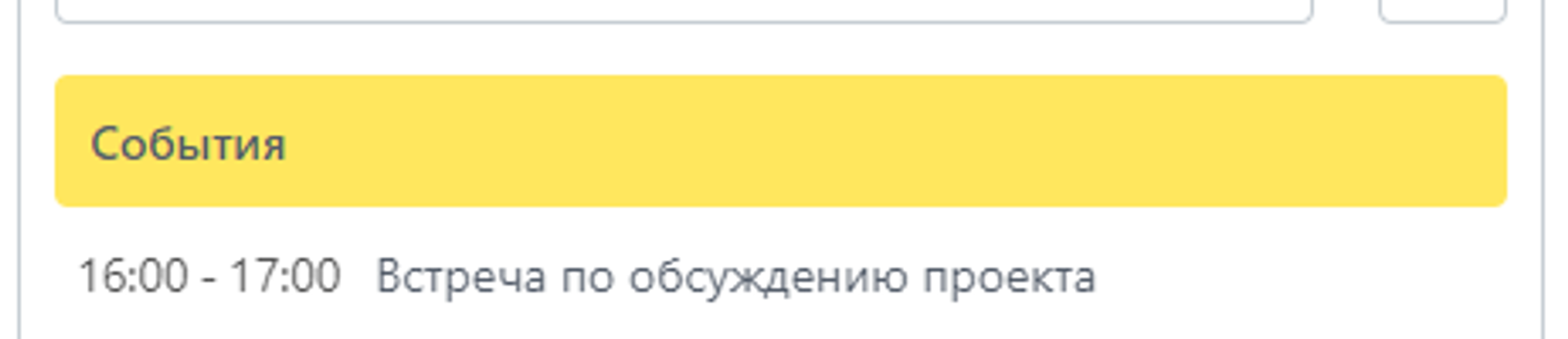
End of the working day, report to the manager
At the end of the working day, a window opens in which you need to fill out a report on the work done.
The report will show which tasks were closed for today and completed events for the current day, and tasks that were overdue are highlighted in red.
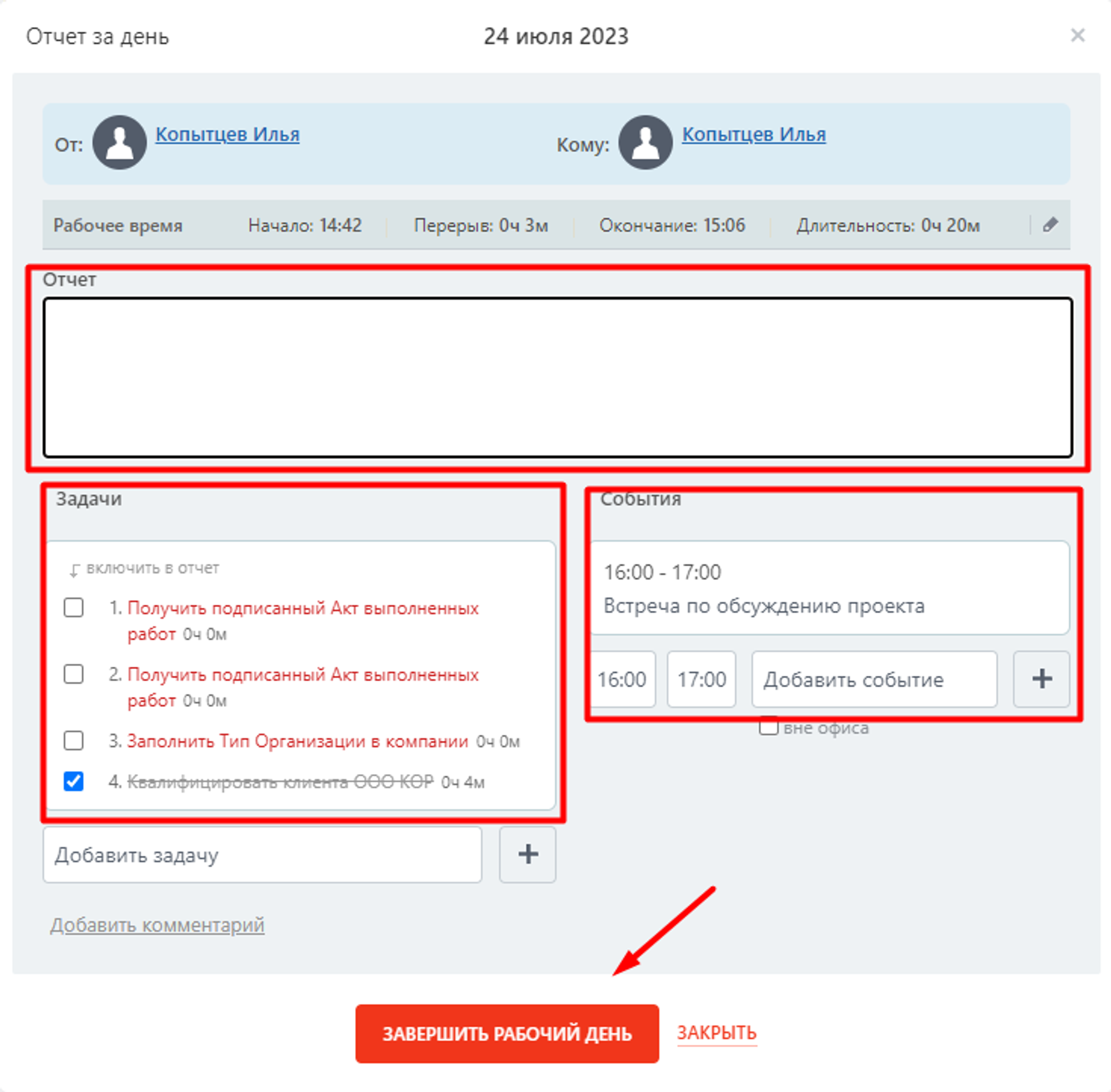
After the end of the working day, the report is sent directly to the manager.
These reports for all employees are located in the Work reports section.
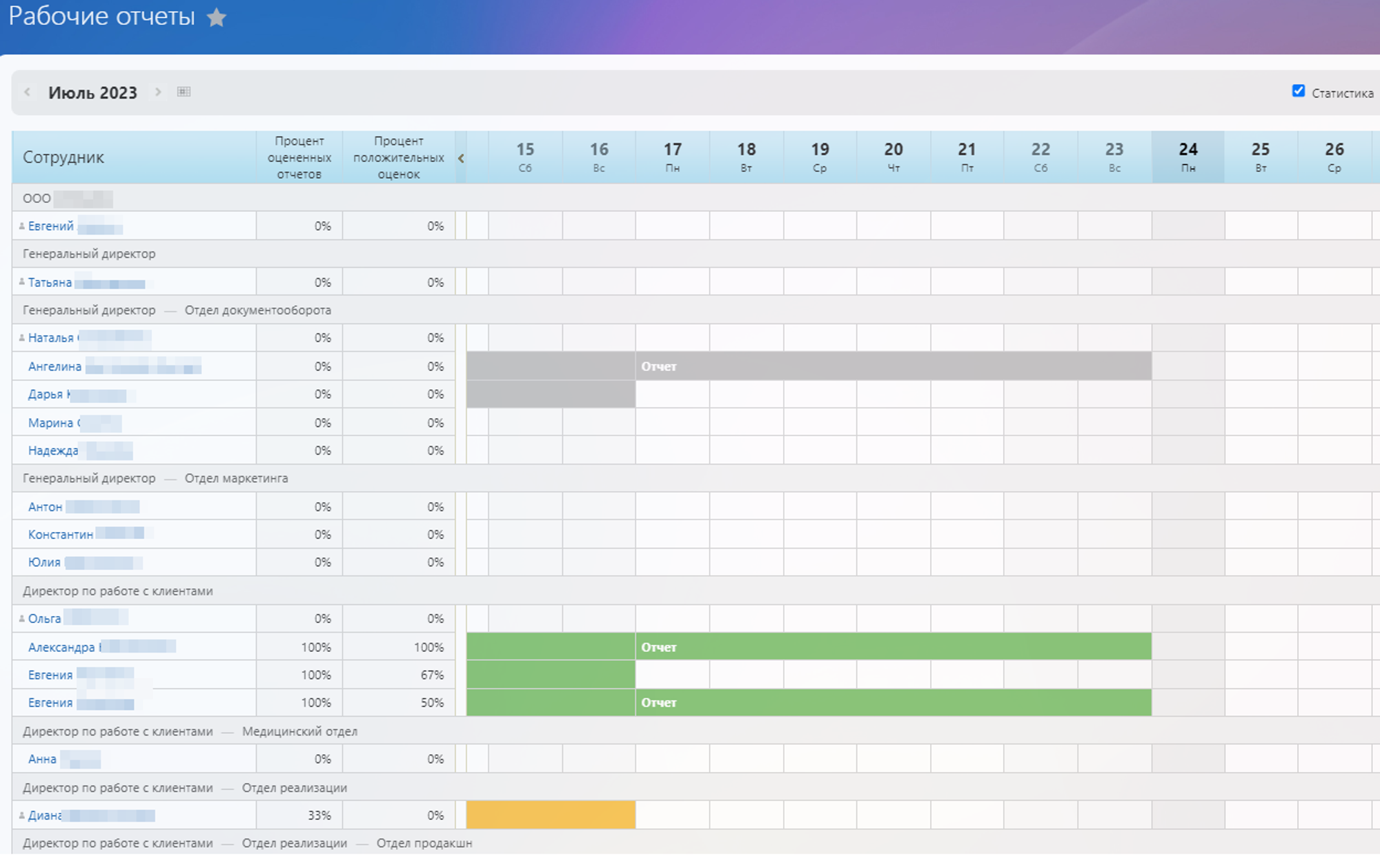
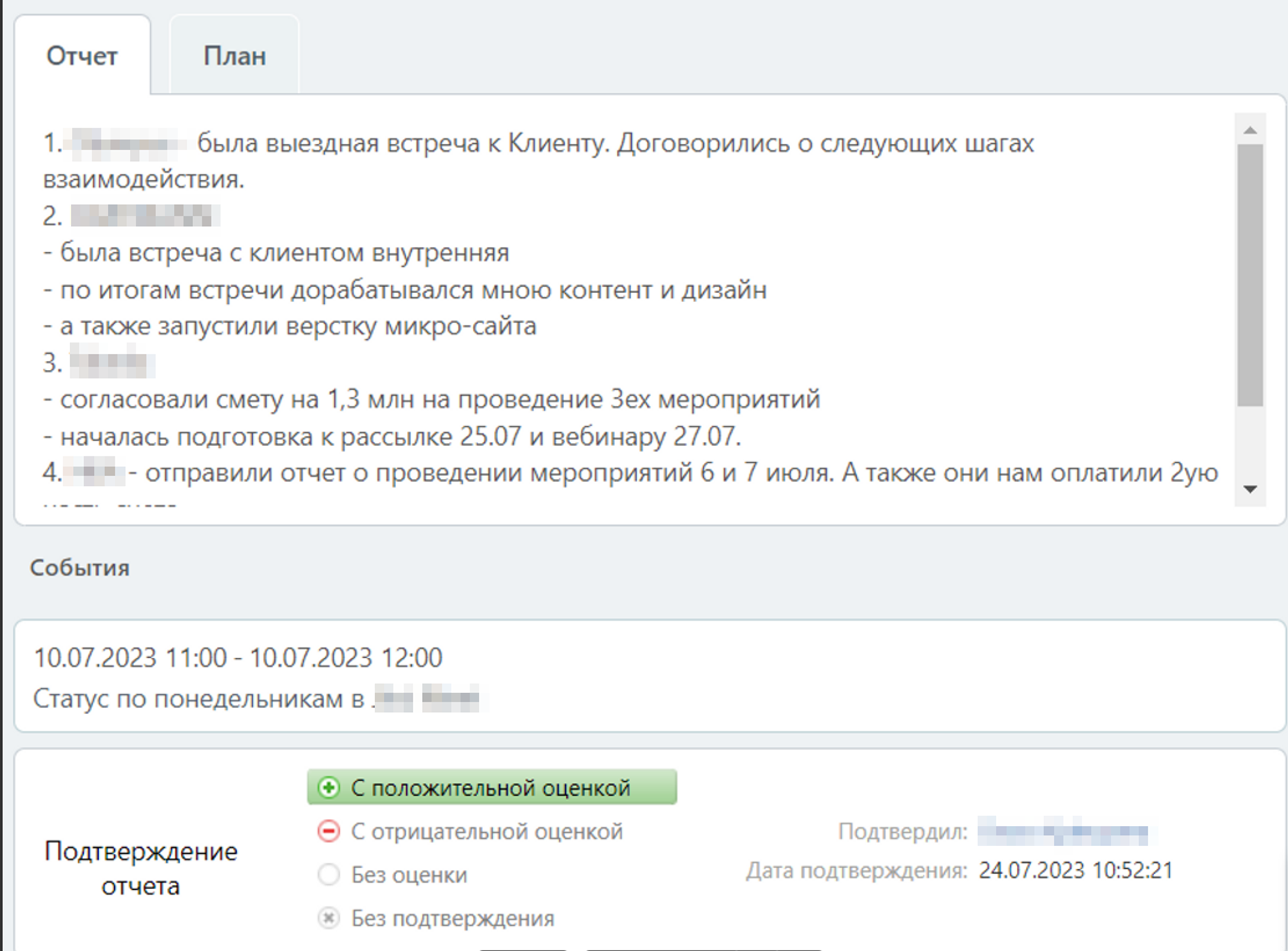
Have questions or need to find a solution to Your problem?
Leave a request by filling out the feedback form. Our expert will contact you as soon as possible

When sending a request, you can be sure that your personal data is 100% protected.





















































































