
Автор статьи
Глеб Антоненко
Possible ways of integration
- Bitrix24 CRM forms
- Integration through the standard features of Bitrix: Site Management (SMS)
- Integration through standard features of other CMS systems (for example, Tilda)
- Integration via Bitrix24 REST API (web hook/application)
Integration Method Selection Algorithm
The first thing we do: we determine on which CMS system the site was developed. This can be seen by analyzing the source code of the site page. Or by asking the experts who support the site. If this is a BUS, then we use the built-in possibilities for integrating forms with CRM. If this is another CMS, then first we look for the standard CMS features for integration with Bitrix24. If we don’t find it, then we use CRM forms or integration via the REST API. If this is a site without a CMS (self-written), then CRM forms are used or integration via the REST API.
CMS (engine) site | Built-in CMS features | CRM forms | REST API (webhook) |
Bitrix: Site Management | ✅ (Preferred) | ✅ | ✅ |
other CMS systems | Google “integration of [CMS name] Bitrix24” | ✅ | ✅ |
self-written website (no CMS) | ❌ | ✅ (Preferred) | ✅ |
BUS integration with B24
Integration via CRM forms
Integration via REST API
If we chose integration via REST, then we need to determine which entities we create. Most often these are leads or deals. Further on the example of leads.
Creating a webhook in Bitrix24.Made by the portal administrator (integrator)
In the section Market - Developers - Other - select Incoming webhook.
Be sure to give a “speaking” name (pencil to the right of the name).
We give rights to the CRM module.
We pass the line in the “Webhook to call the rest api” field to the developer who will integrate the site with Bitrix24.
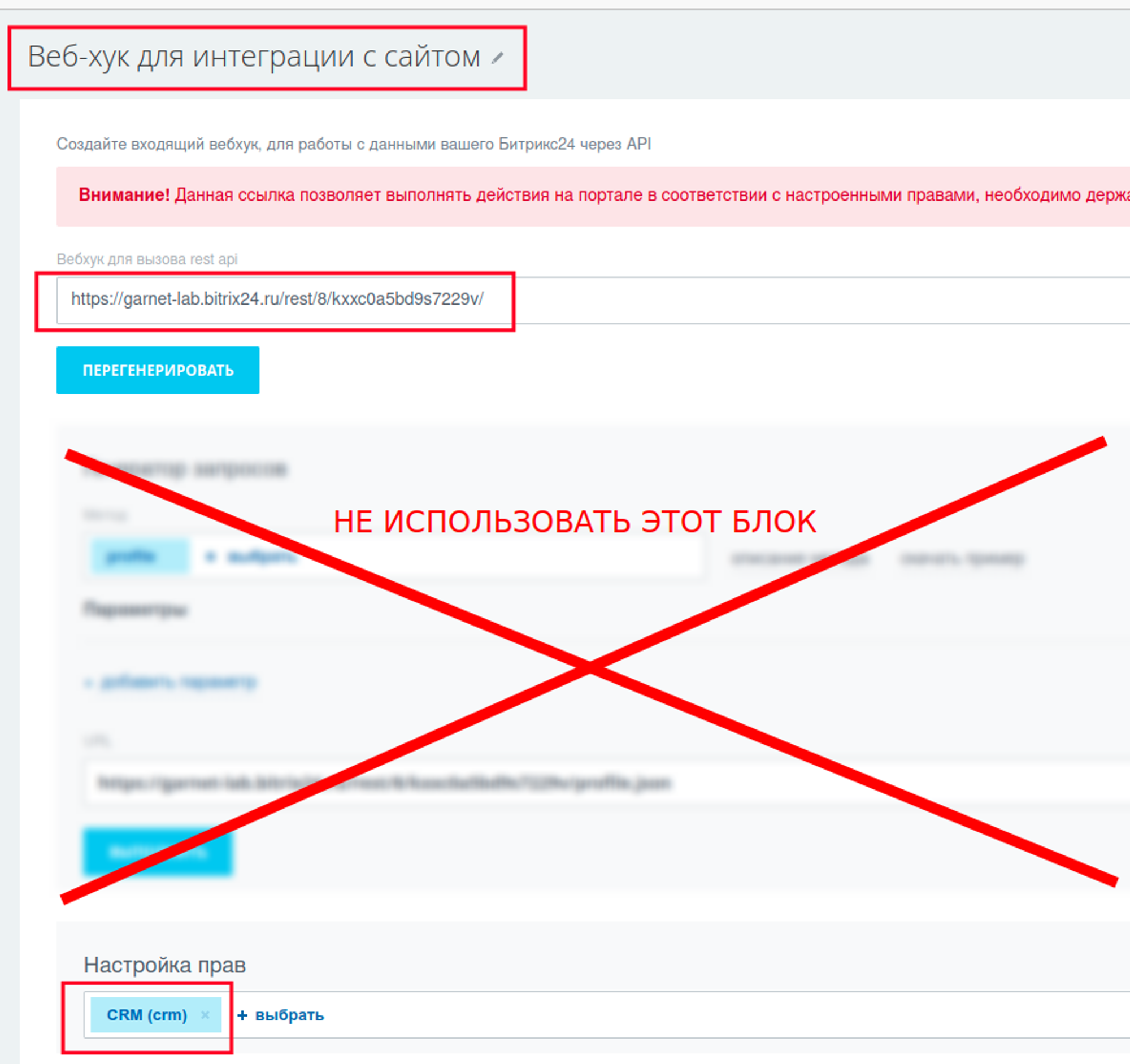
How to use REST API via webhook.Made by website developer
Check out the documentation
Main:
- REST method reference (sections should be on the left, if not displayed, then expand the left panel)
Additional Information:
To test and debug REST methods for the Bitrix24 portal, you can install and use an extremely convenient application from the Market"REST API Documentation". You can run REST methods directly from it.
Learn to call REST methods from your programming environment
The Bitrix24 REST interface allows you to call methods using either GET requests (passing data in the request URL) or POST requests (passing data in the request body). It is recommended to use POST requests, because they can use the modern JSON format to pass the request data. The general scheme of a request to REST:
- POST method
- required header
Content-Type: application/json
- Request URL:
[webhook address]/[REST method name]
- request body in JSON format
Example: Retrieving Company Data
Request:
curl -X POST -H "Content-Type: application/json" -d '{"id": 4118}' https://garnet-lab.bitrix24.ru/rest/8/3y1izgza84c03xxl/crm.company.get
Answer:
{"result":{"ID":"4118","COMPANY_TYPE":null,"TITLE":"Тестовая компания","LOGO":null,"LEAD_ID":null,"HAS_PHONE":"Y","HAS_EMAIL":"N","HAS_IMOL":"N","ASSIGNED_BY_ID":"1","CREATED_BY_ID":"1","MODIFY_BY_ID":"1", ...
How to create leads with webhooks
The procedure for creating leads in Bitrix24 will require the following REST methods:
Method name | Purpose | Link to Documentation |
crm.duplicate.findbycomm | Search for existing contacts in CRM and company by phone number and email | |
crm.lead.add | Lead creation |
1. We are looking for an existing contact and company by phone number / email
For what? If an email and/or phone number was specified in the form on the site, then it is necessary to find the existing contact and company in order to avoid duplication of these entities during the further conversion of the lead by the manager. We use the methodcrm.duplicate.findbycomm. An example call is contained in the documentation. The method will return the found contacts and companies, which must be specified when creating a lead in the next step. If nothing is found by email and phone, this is normal - you do not need to specifically create a contact or company.
2. Create a lead
We use the methodcrm.lead.add. An example call is contained in the documentation. We indicate the values of the CONTACT_ID and COMPANY_ID fields found in the previous step (if several contacts / companies were found, then select the first ones).
A list of all available standard fields in leads can be found here:https://dev.1c-bitrix.ru/rest_help/crm/leads/crm_lead_fields.php
It is also possible to fill in custom fields (starting with UF_*).
Have questions or need to find a solution to Your problem?
Leave a request by filling out the feedback form. Our expert will contact you as soon as possible






















































































