
Автор статьи
Глеб Антоненко
The need to automate the approval of documents
In large and medium-sized companies, the process of approving contracts, invoices and other documents often takes a lot of time and distracts employees from their direct duties. It is necessary to prepare a document, physically go around all the employees and managers who are involved in its approval, give time to study the text, organize the process of making and agreeing on changes.
With the help of the Bitrix24 platform, the approval process can be automated, simplified and accelerated. To do this, you can create a separate process "Approval of documents" in the Live Stream. Let's take a closer look at how it works and how it can be used in your company.
Agreement process
The procedure is as follows:
Go to the Live Stream, select the "Processes" menu and select "Document Approval". A window will open in which you need to fill in the required fields.
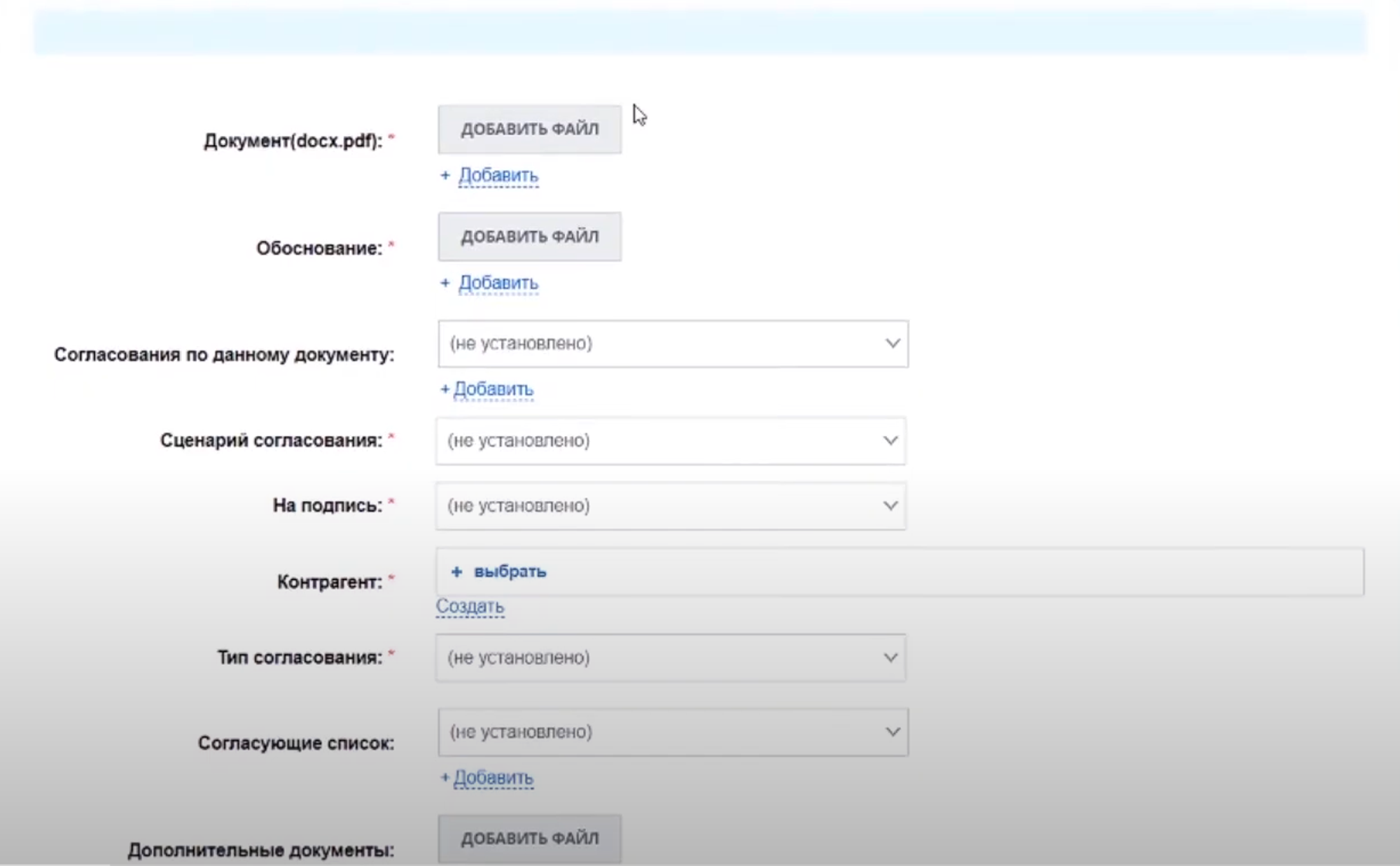
A document- a multiple field in which you need to attach files for approval;
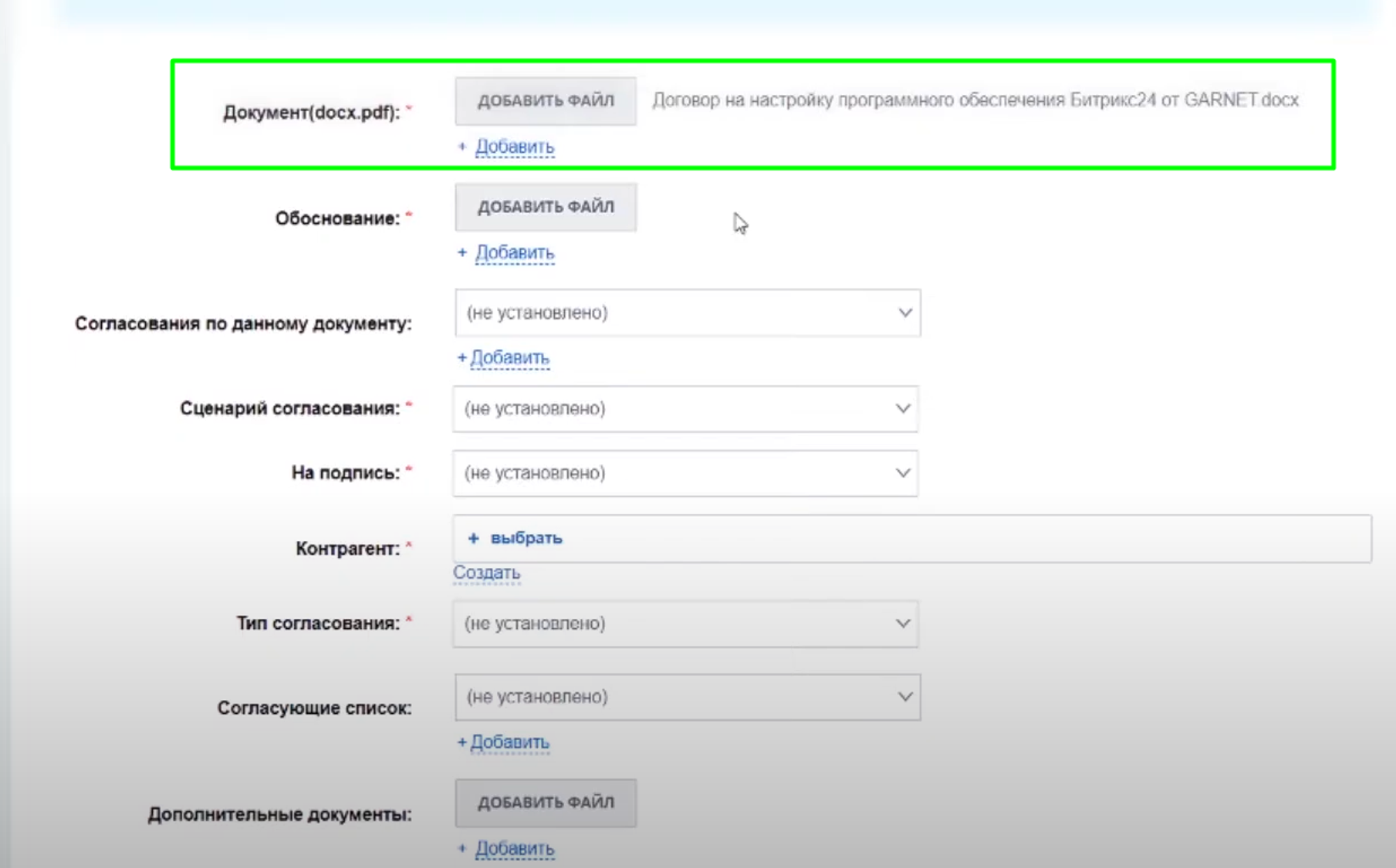
Rationale- a field in which you can attach a document that describes the rationale for concluding an agreement;
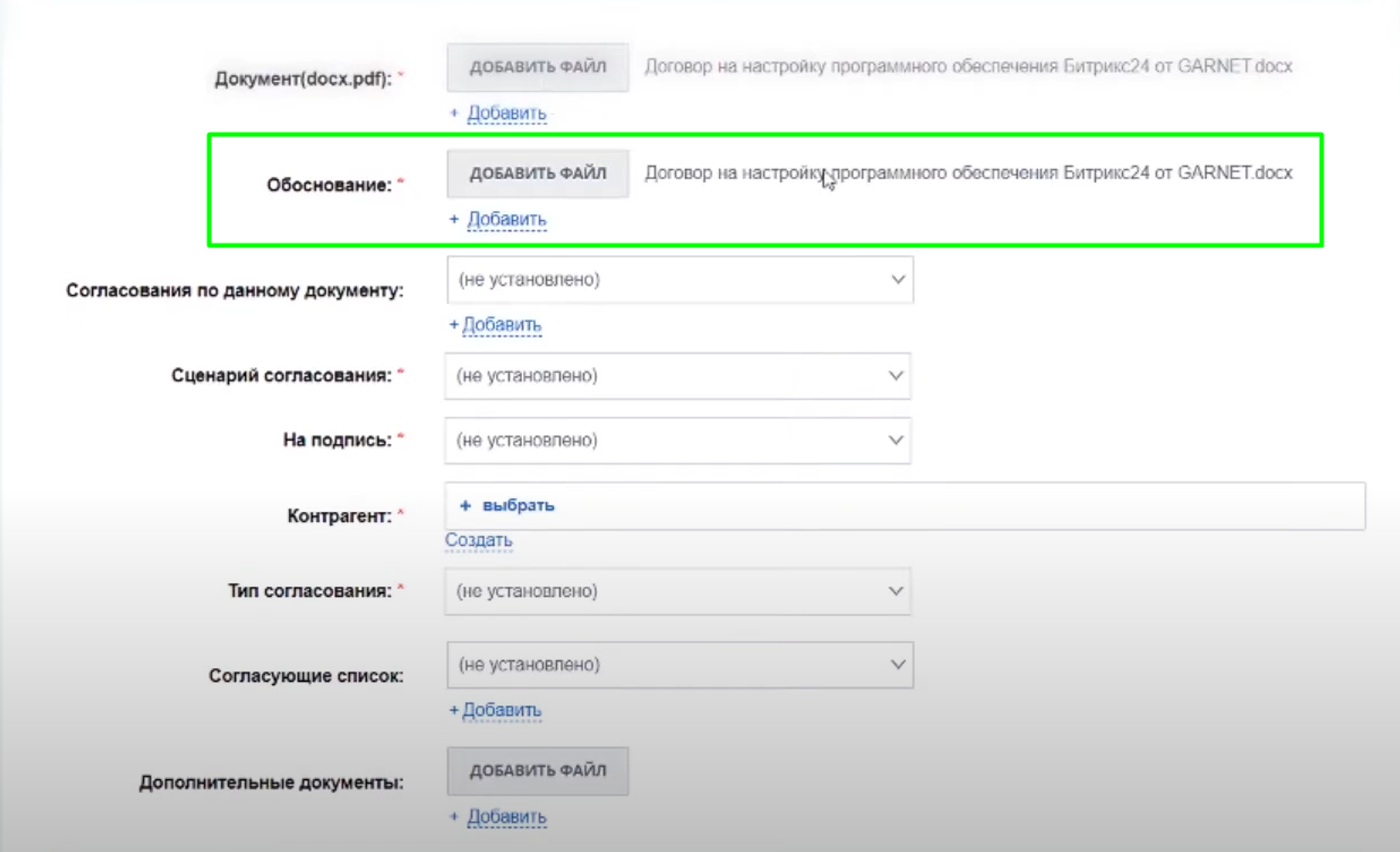
Agreement on this document - it can indicate the relationship of the contract that is consistent with the agreements that have previously gone through this procedure;
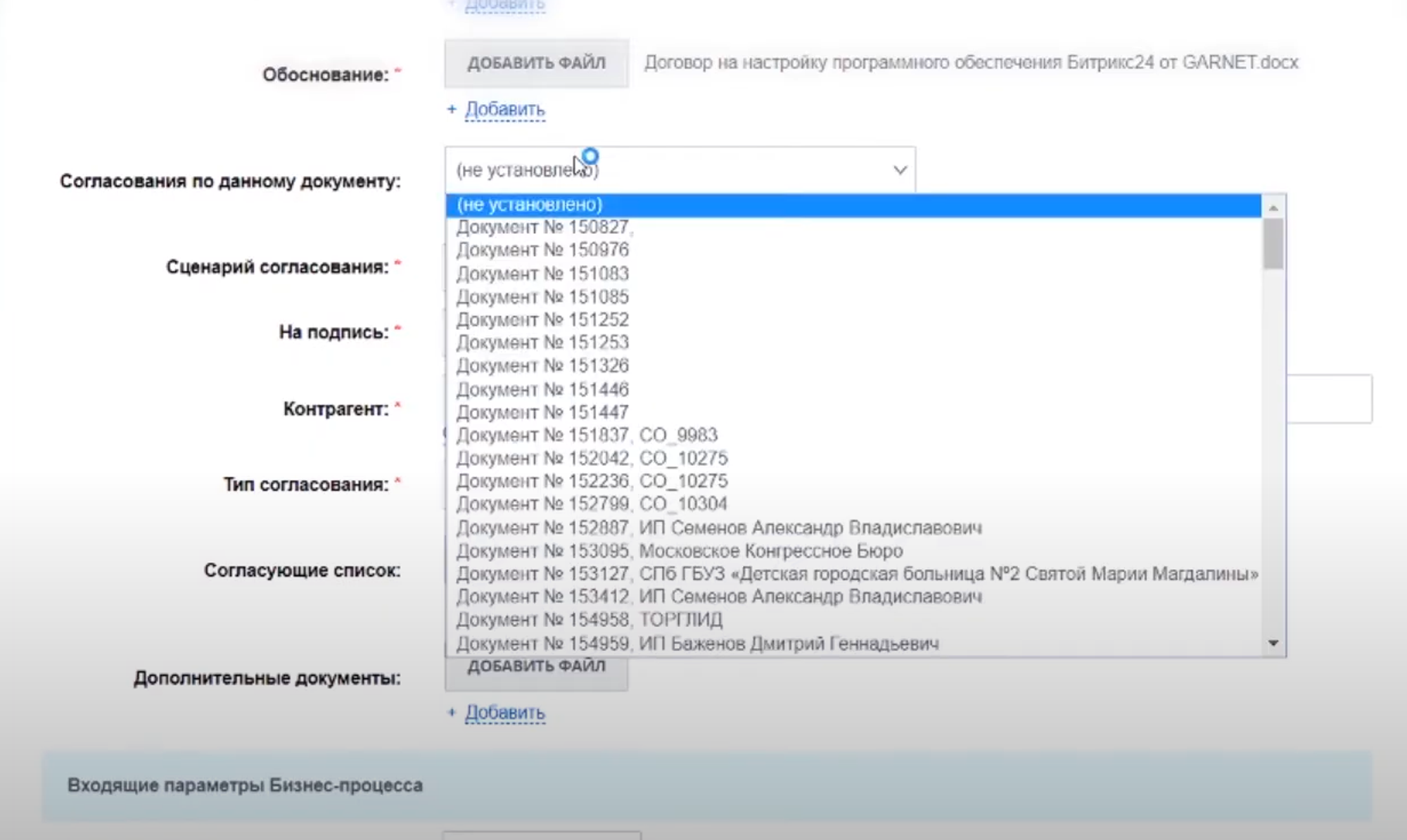
Reconciliation Scenario - in this column, you need to select one of the pre-created scenarios for coordination with specific employees or services of the company.
You can also specify your scenario if the document needs to be approved according to a special scheme.
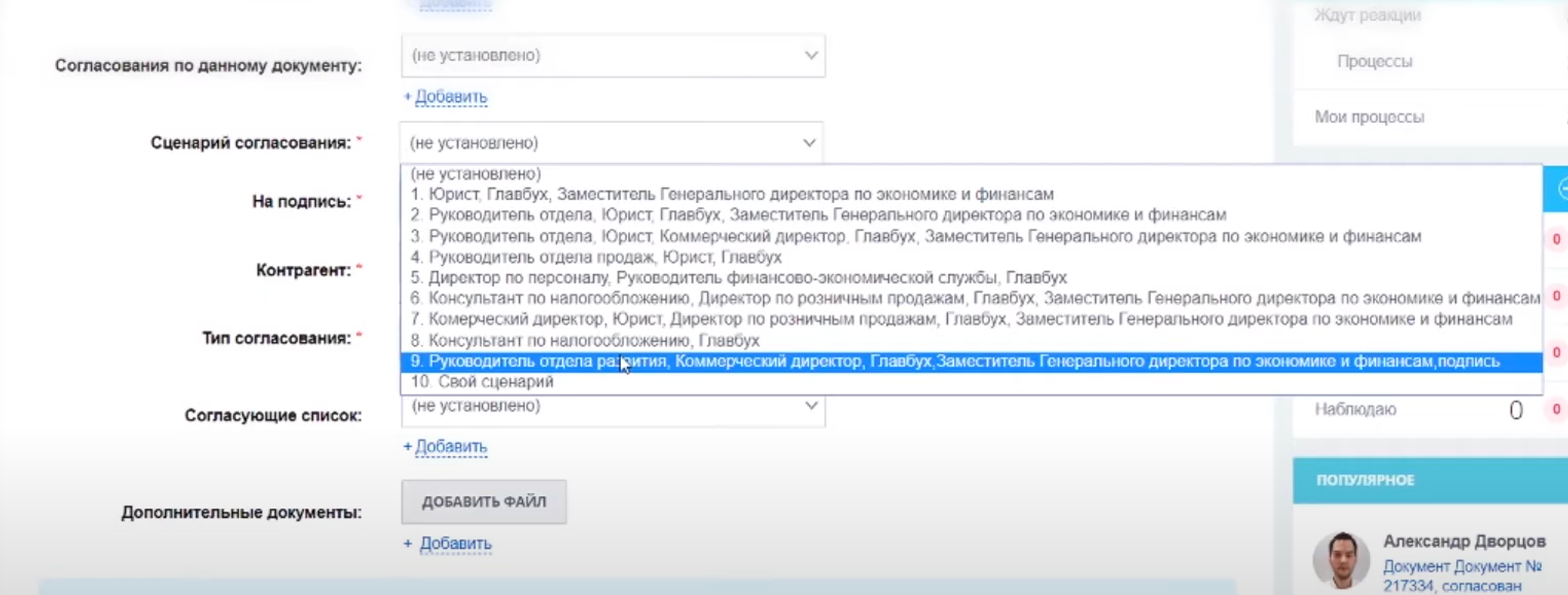
For signature - select an employee who will store the original document with a signature.
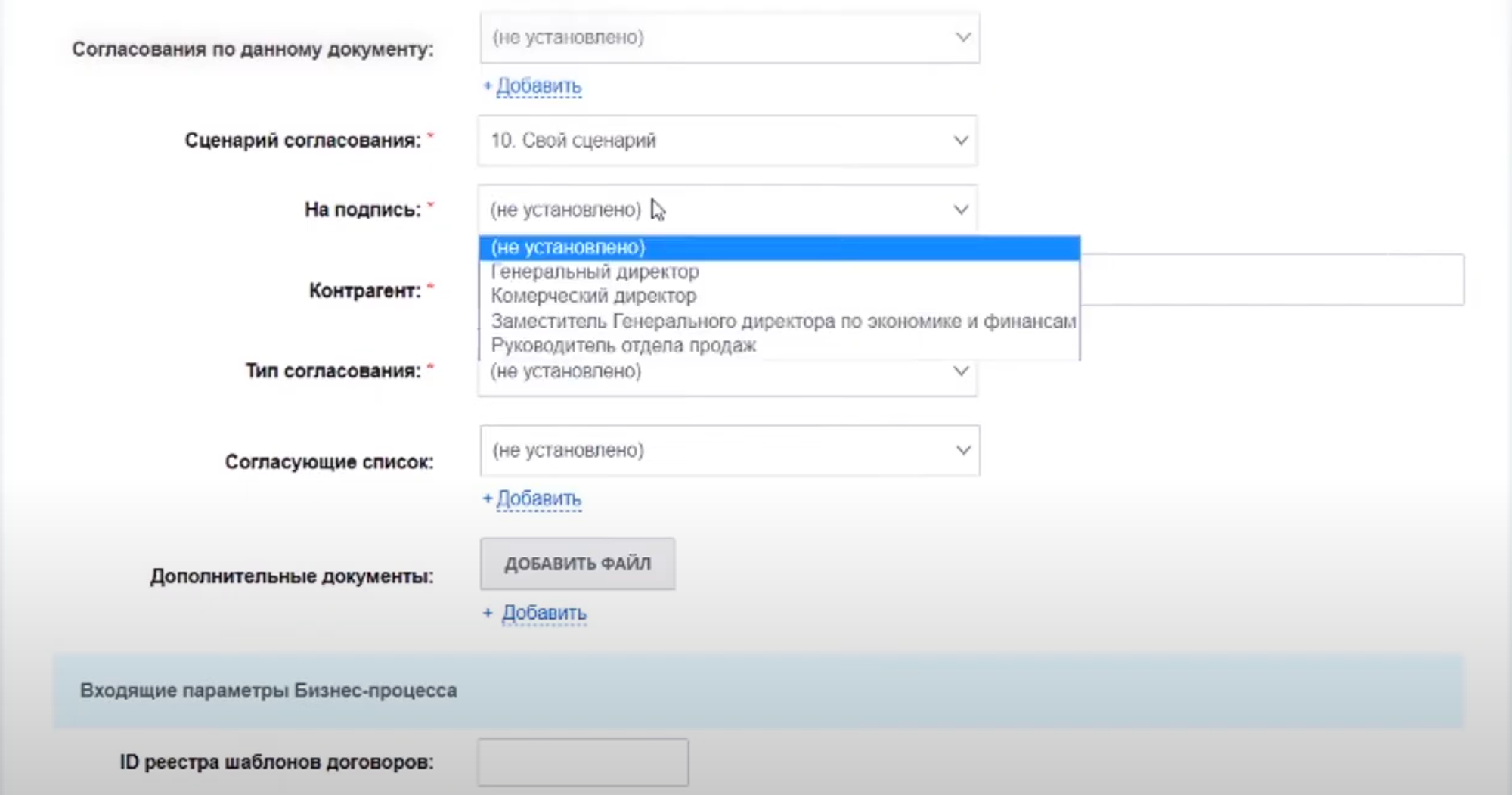
Counterparty- the company with which the contract will be concluded;
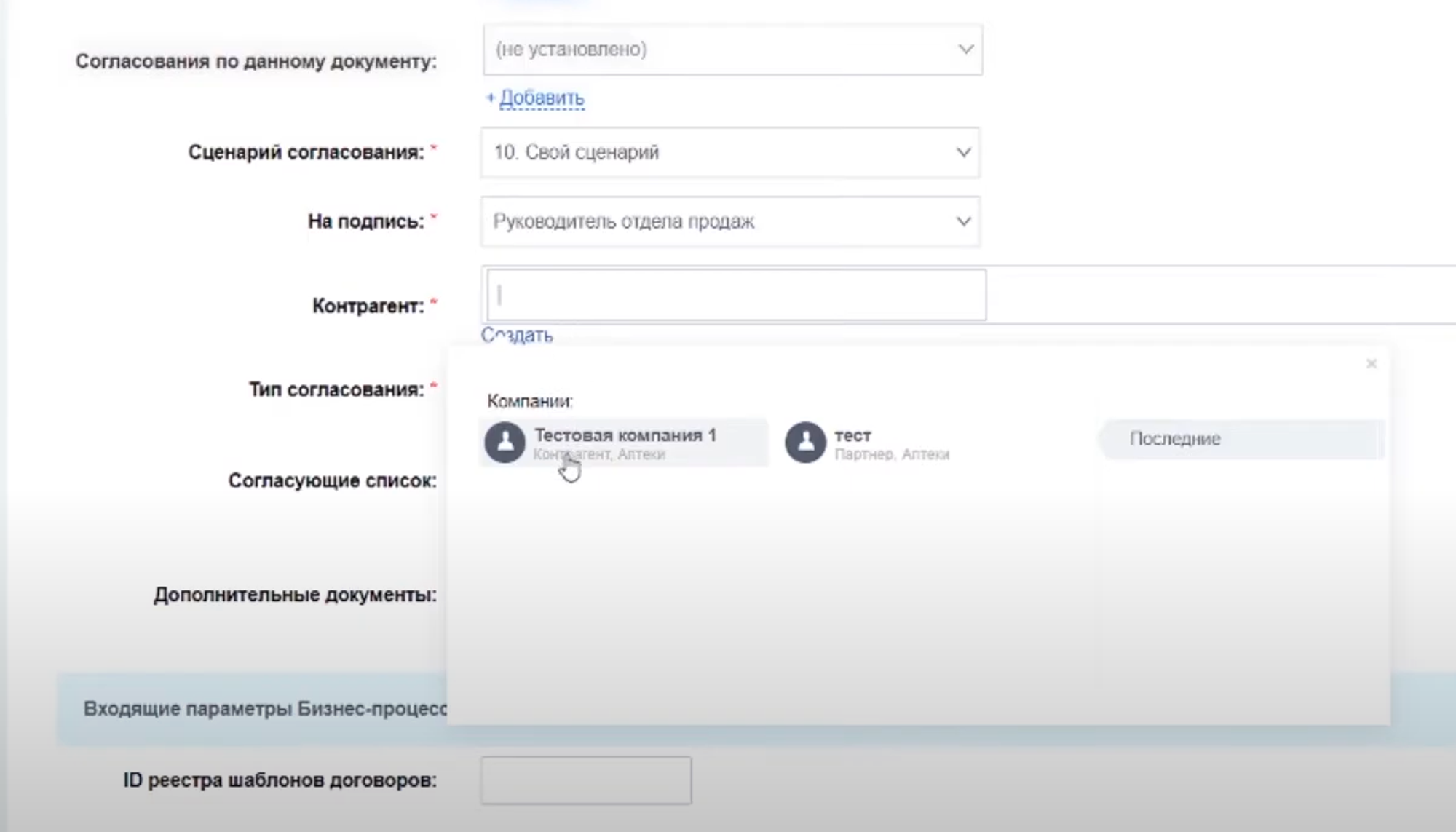
Type of agreement is a way of coordinating.
The “Parallel” option is possible, when the document is simultaneously agreed with all participants, or “Sequential”, when the next employee agrees on the contract after the completion of the previous stage;
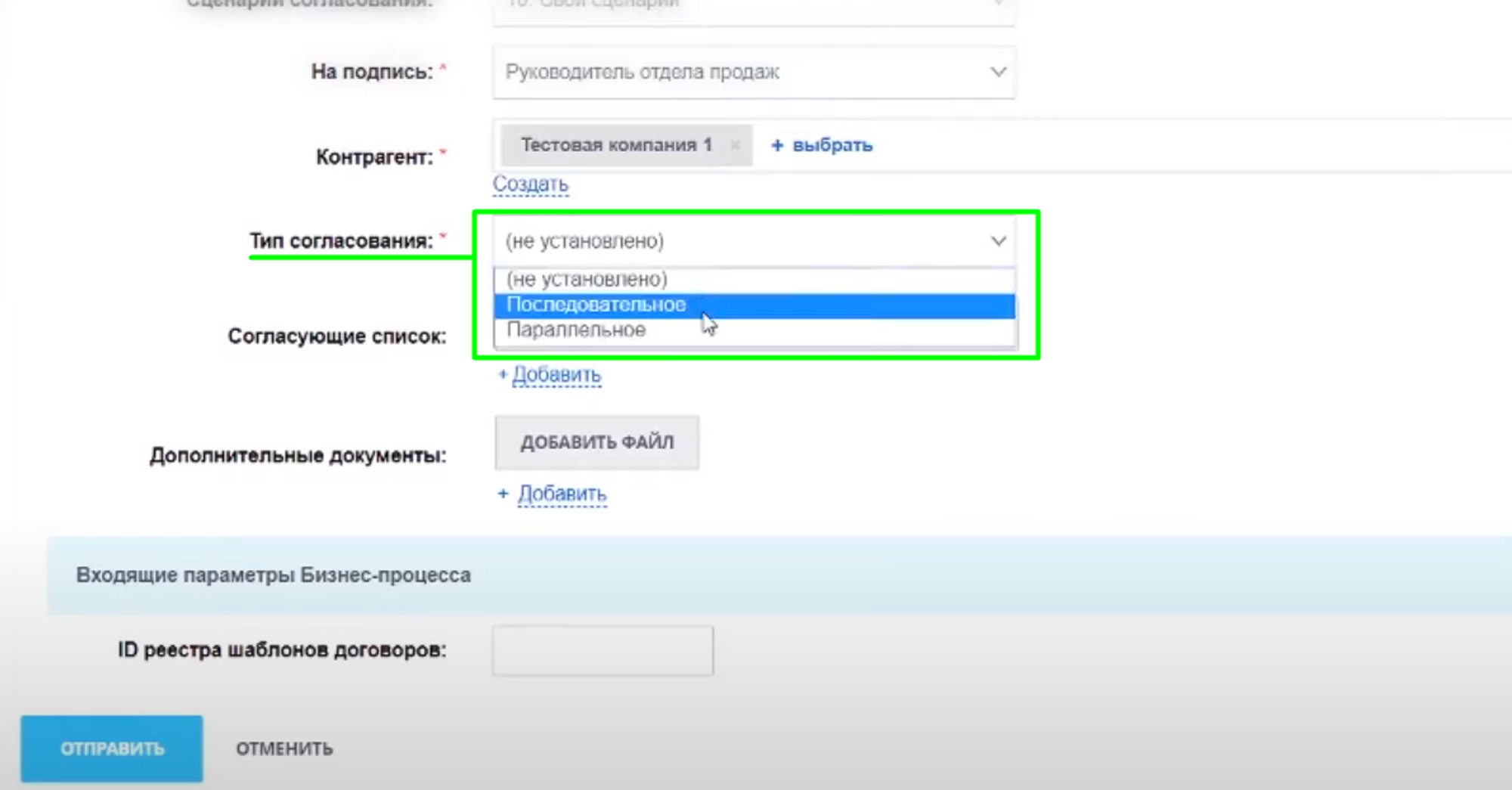
Matching– this section becomes active if a custom reconciliation scenario is selected. In this field, you need to select the employees who must approve the document.
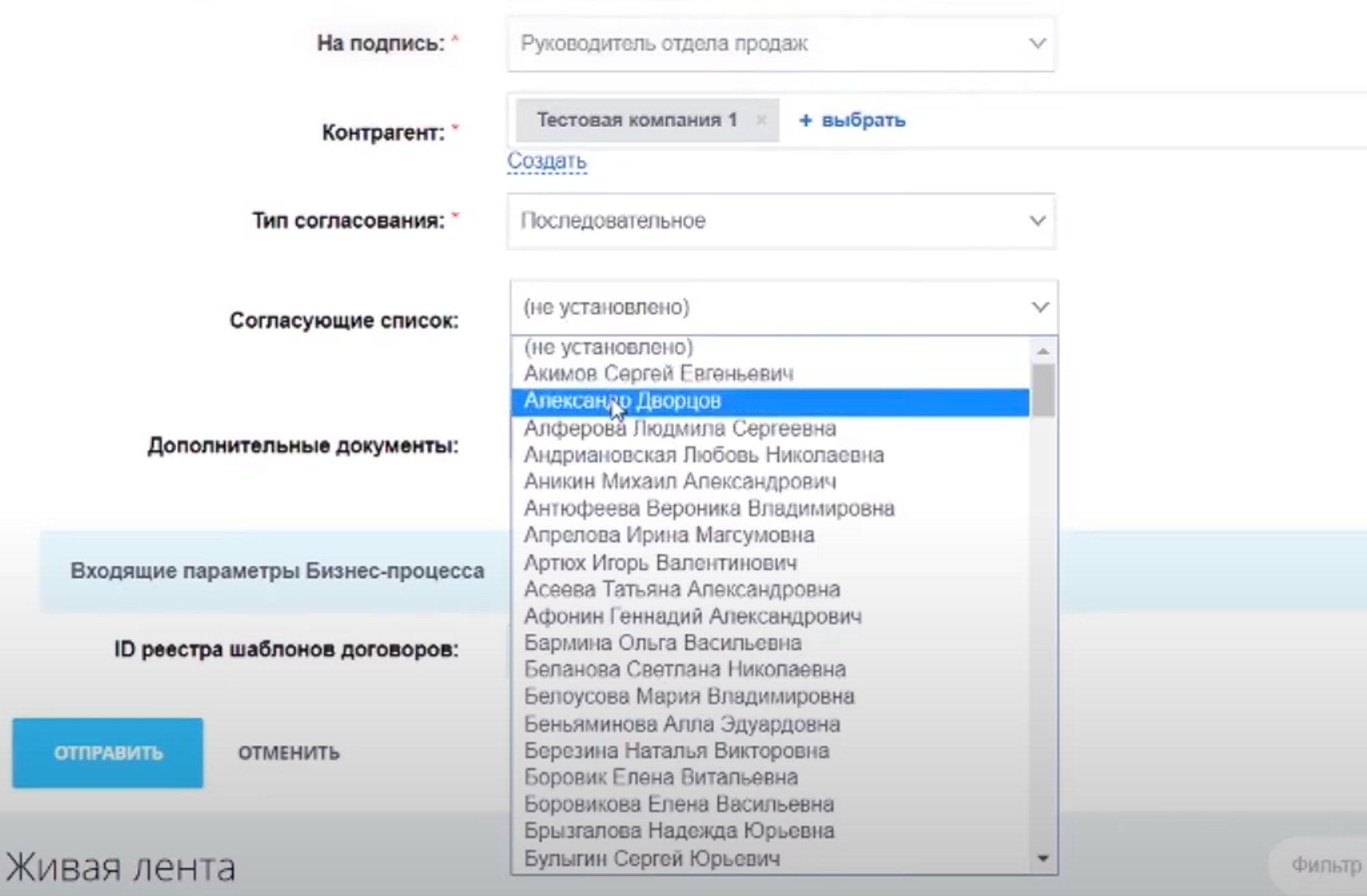
After filling in all the fields to start the process, click the "Submit" button.
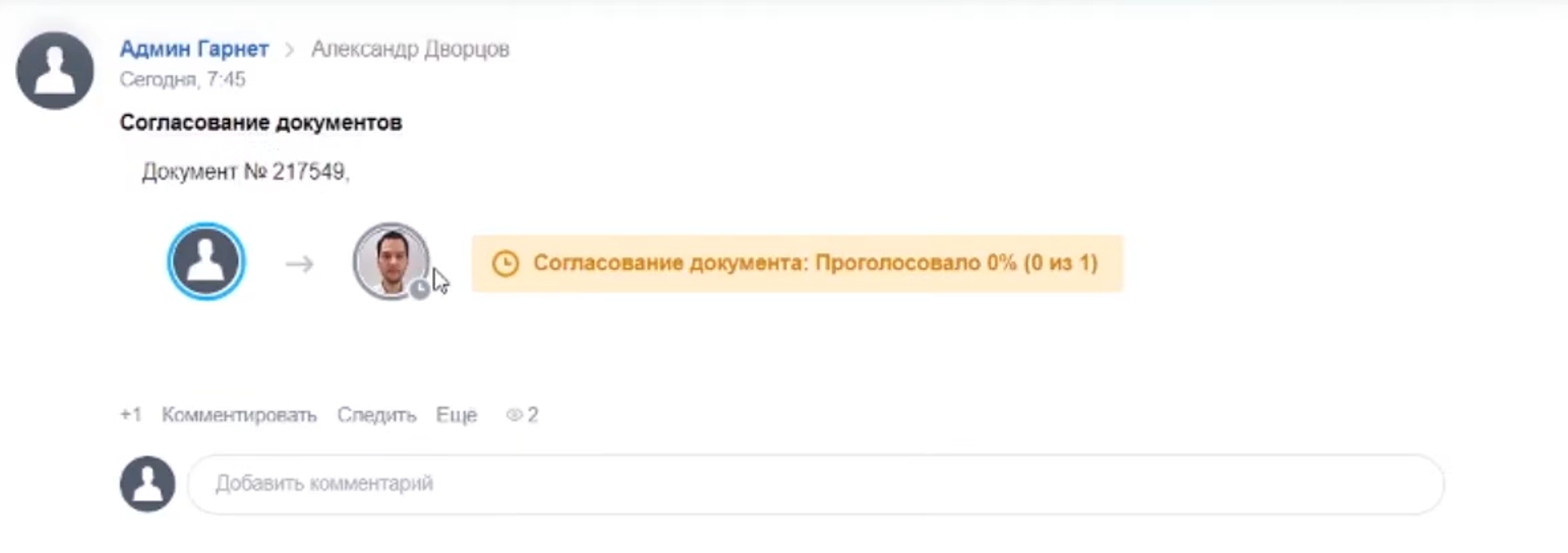
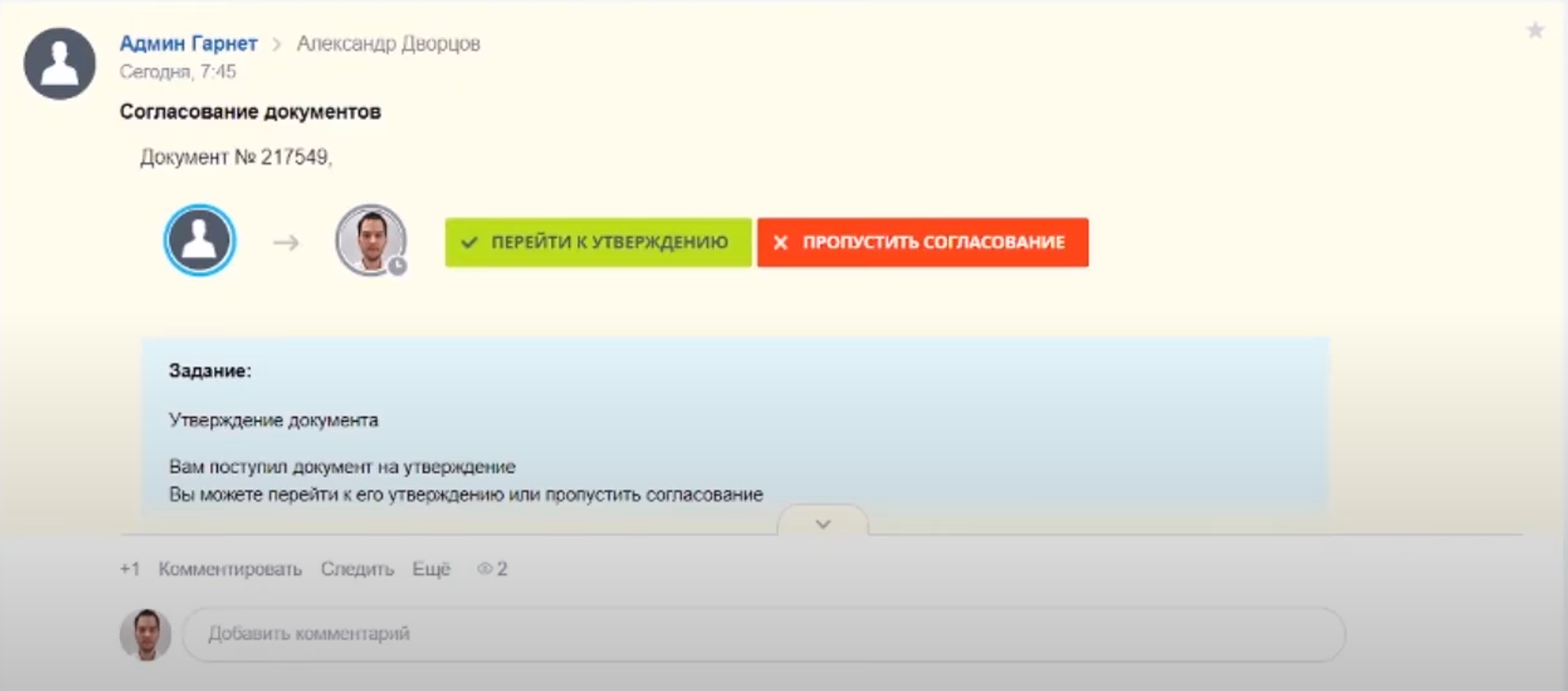
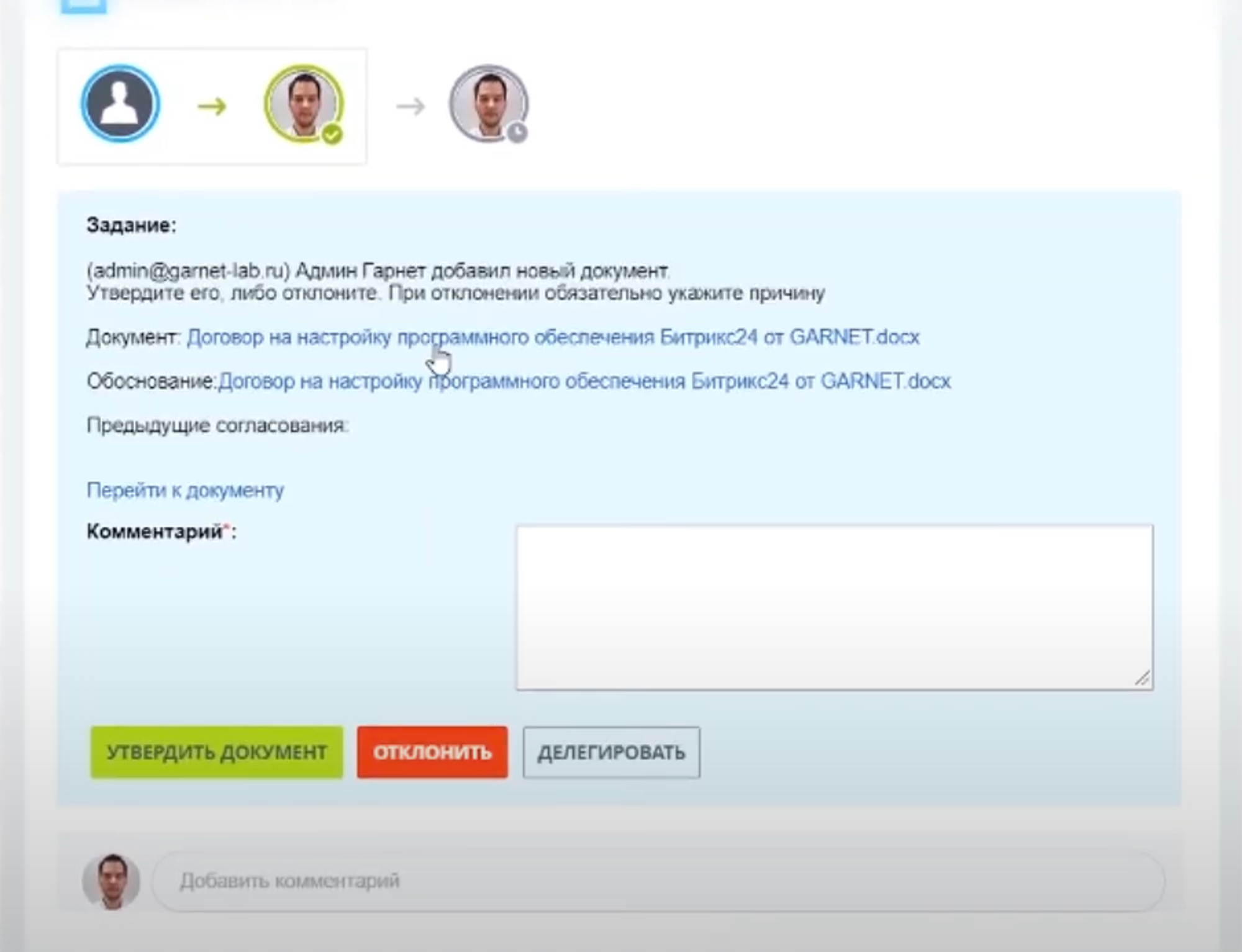
Document table
Separately, a table is formed in Bitrix24, which contains summary information about all agreed documents, stages and results.
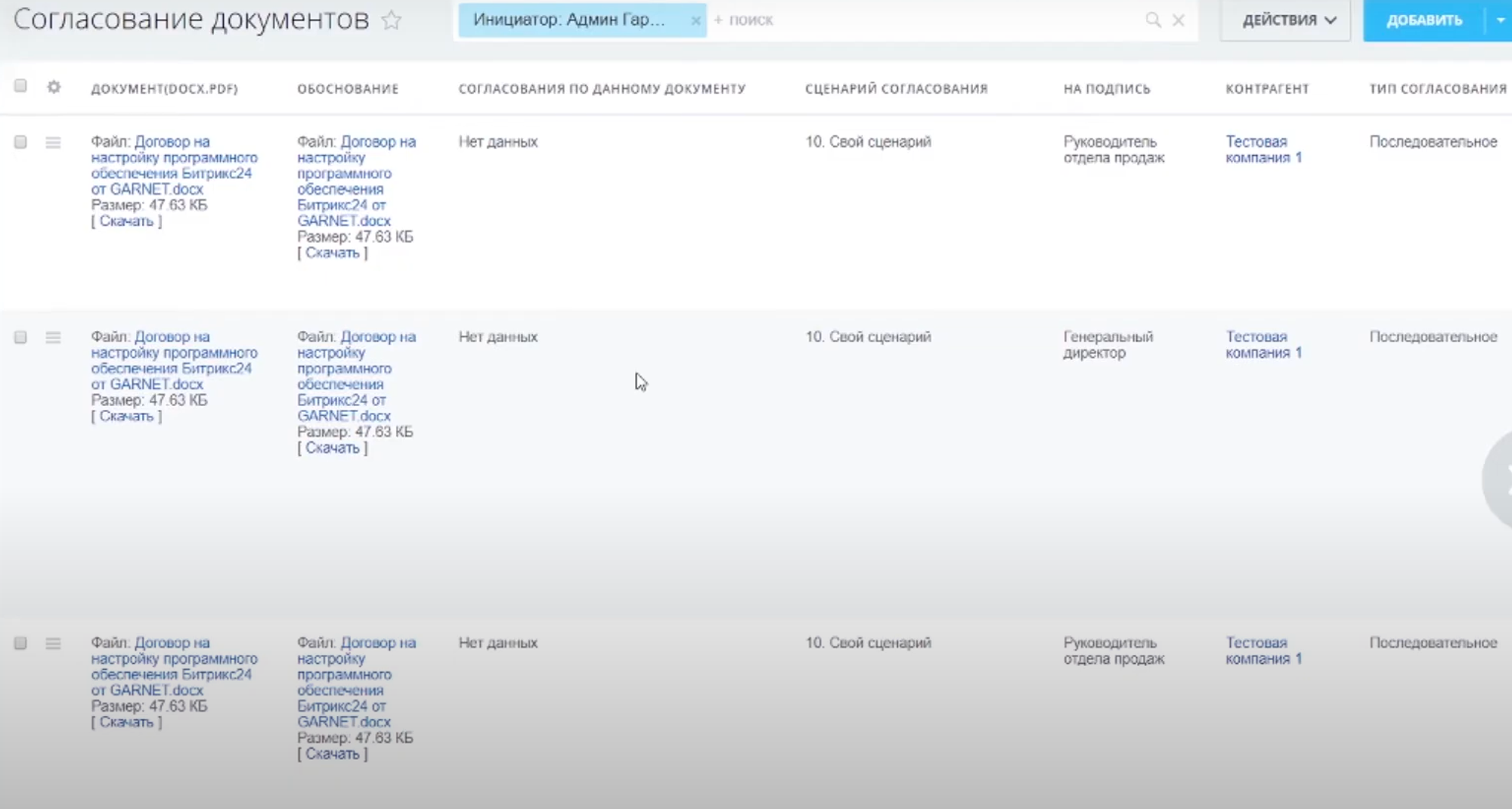
When you select a table element, you can navigate to the element where the matched document is stored. It looks like this:
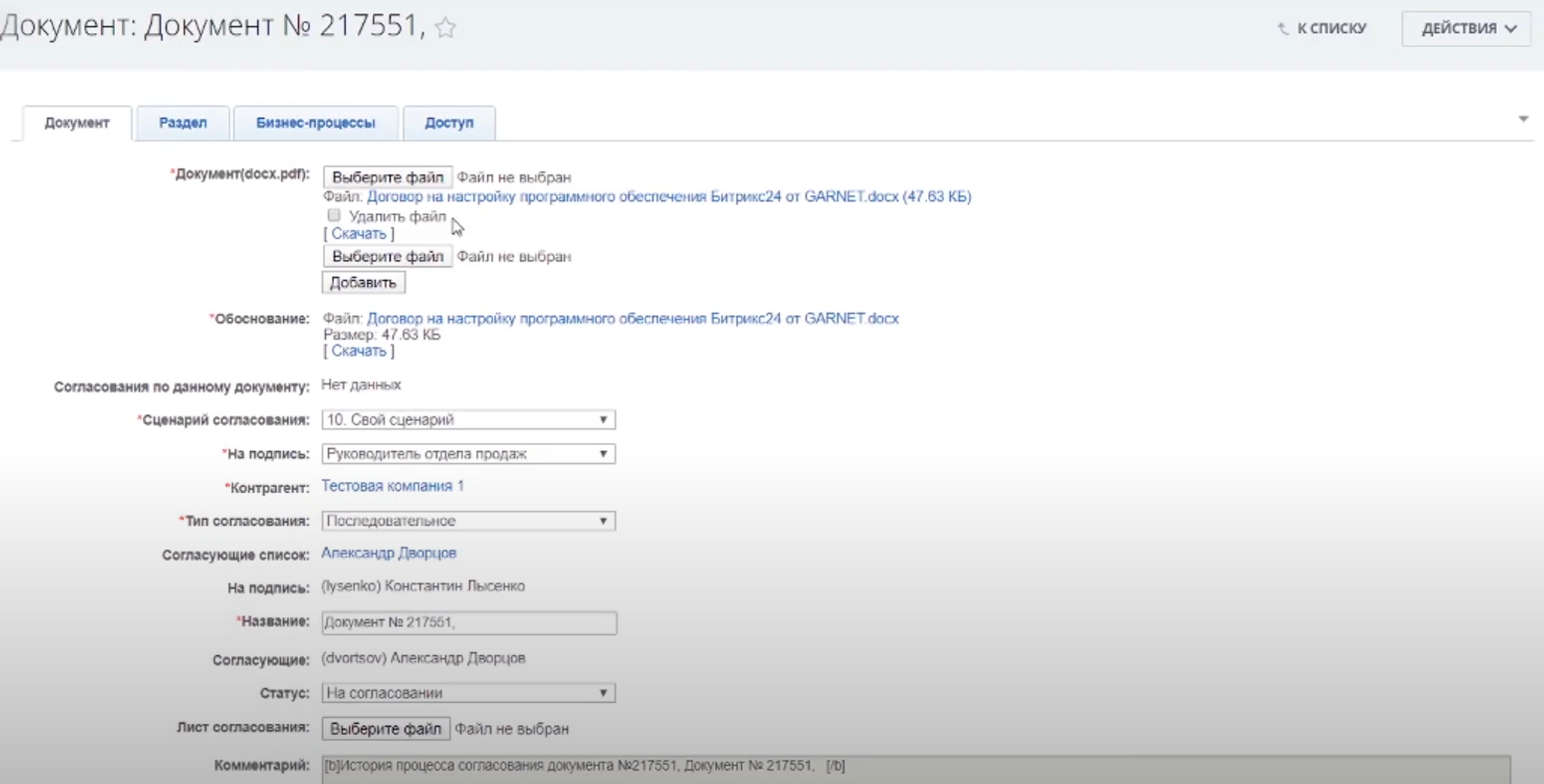
It contains all the information that the initiator of the process filled in when it was started, as well as additional data:
- Agreed version of the document
- Comments;
- Additional documents related to the counterparty.
Reconciliation of accounts and memos
To coordinate these documents, you need to go to the Live feed and select the section "Agreement of services/accounts". The following window opens:
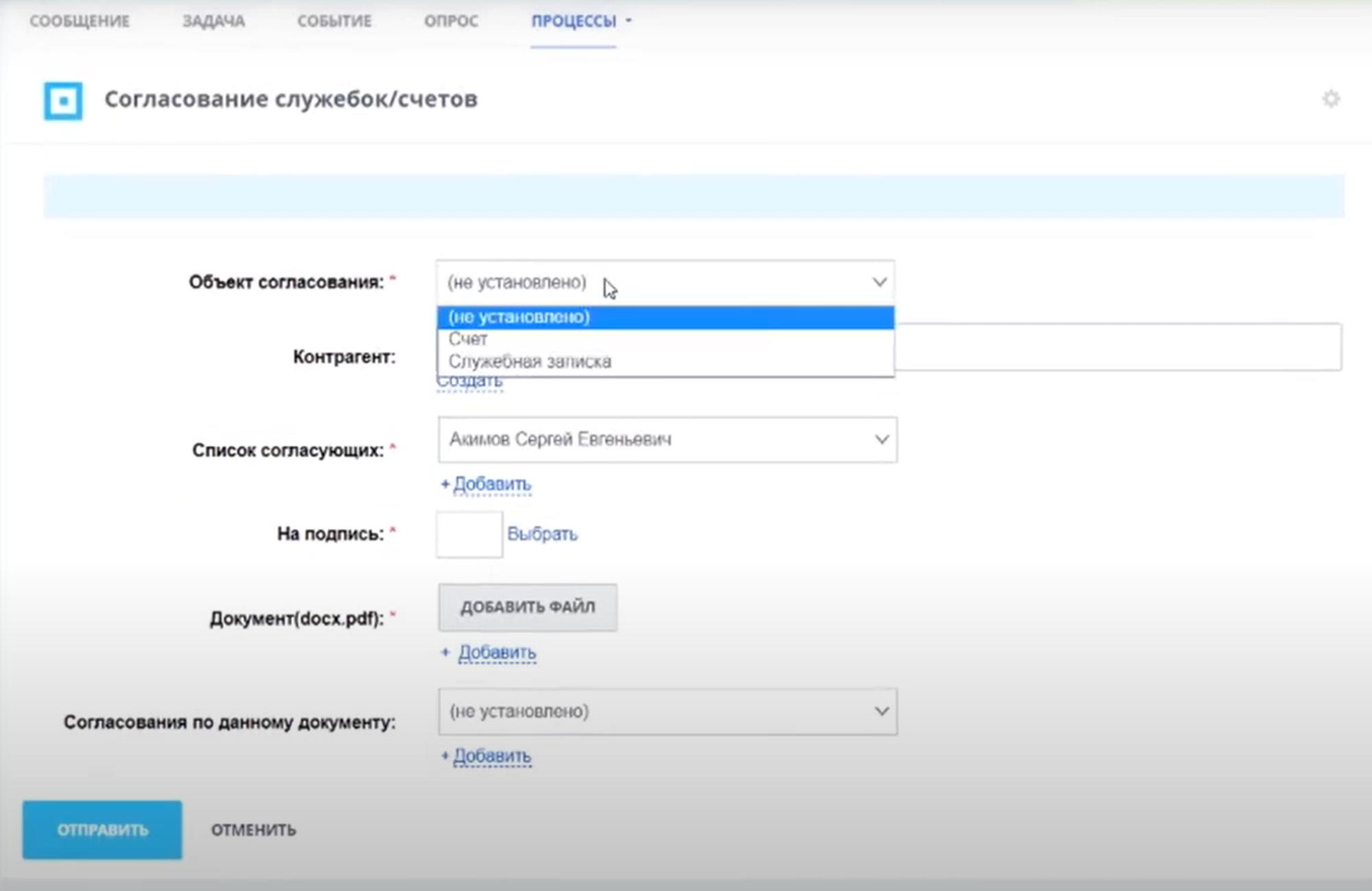
You must specify:
- The type of document to be approved;
- The counterparty to which it belongs. This section is optional;
- List of persons who participate in the coordination;
- The person who signs the original document;
- Link to the document;
- Relationship with other documents that have been previously agreed.
After the process is launched, the Live Stream contains information about who is the initiator of the process and how the approval process is going.
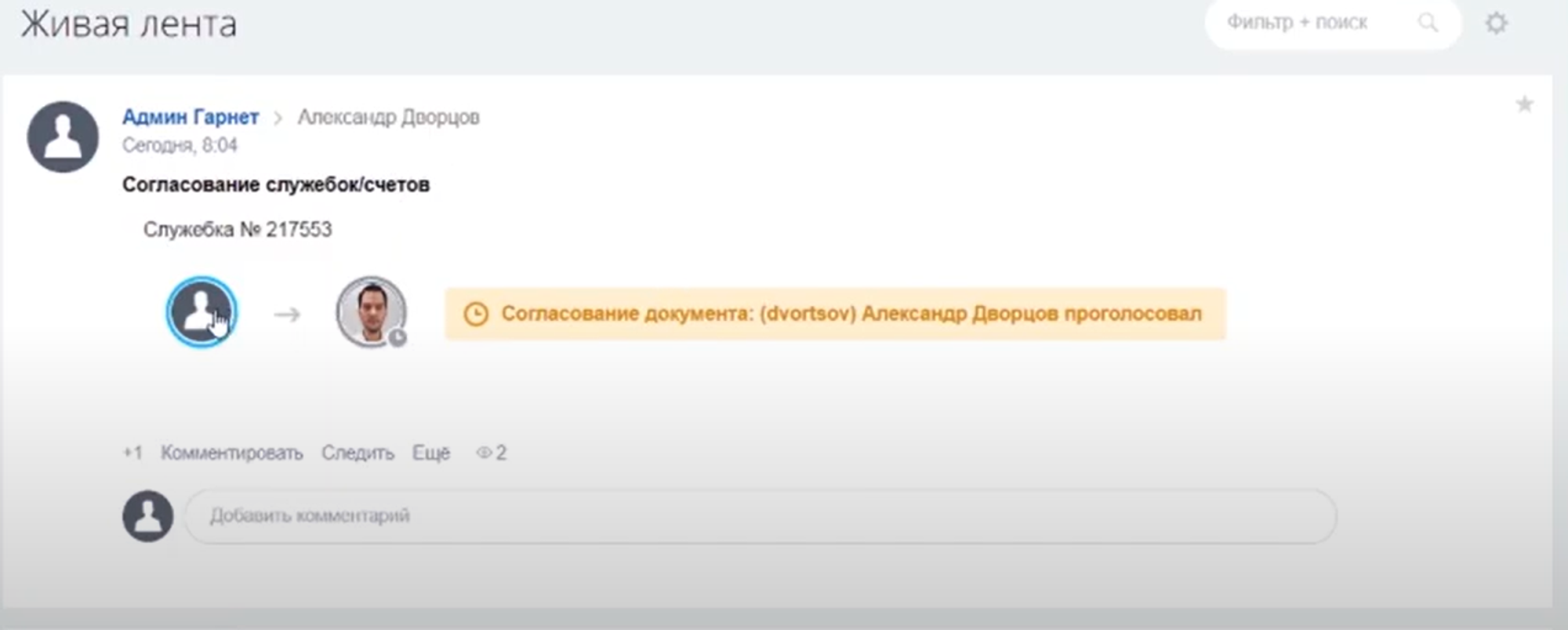
An employee who needs to approve a memo or invoice receives a notification about this. He can review the document, leave his comments, select "Approve" or "Reject". It is also possible to delegate the approval right to another employee.
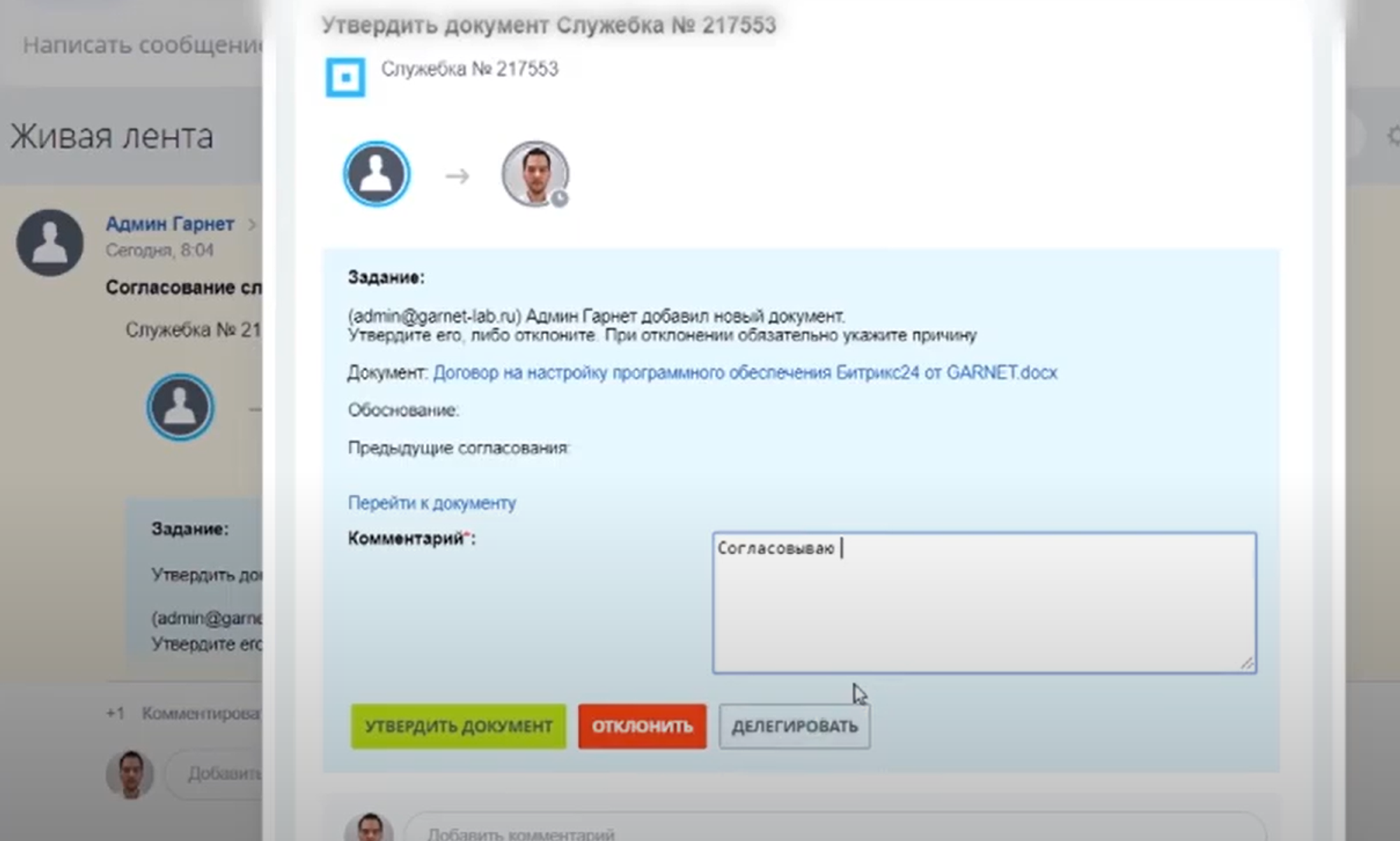
In Bitrix24, a summary table is formed, which includes all agreed documents. You can click on each element and open its card. If you download the agreed document from the card and open it in a text editor, then at the end there will be the position of the employee, his name and surname, date of approval and personal signature.
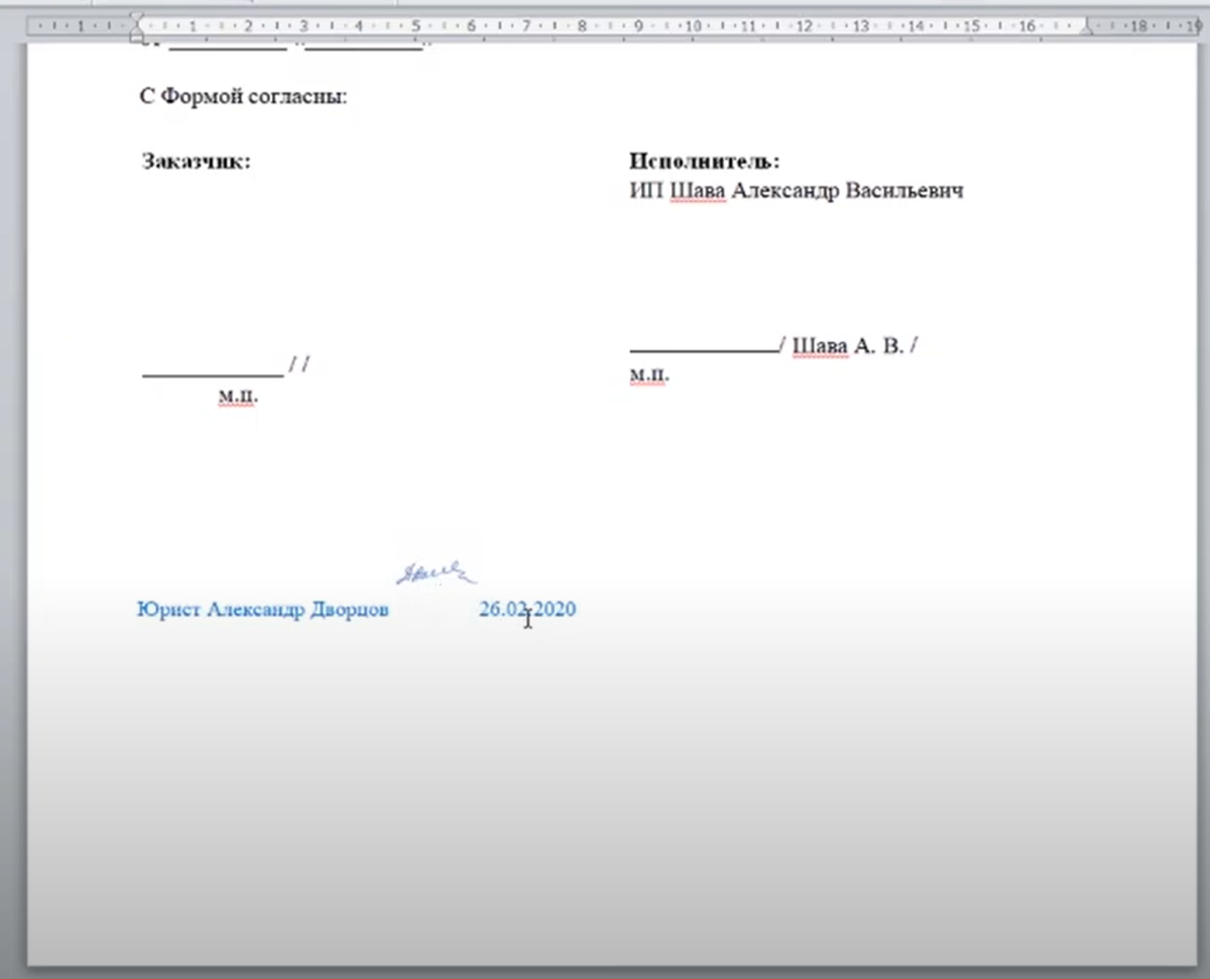
Have questions or need to find a solution to Your problem?
Leave a request by filling out the feedback form. Our expert will contact you as soon as possible






















































































