
Go to the Mail section in the left menu. If the Mail section of the menu is not visible, then find it in the Collaboration drop-down section or the More section.
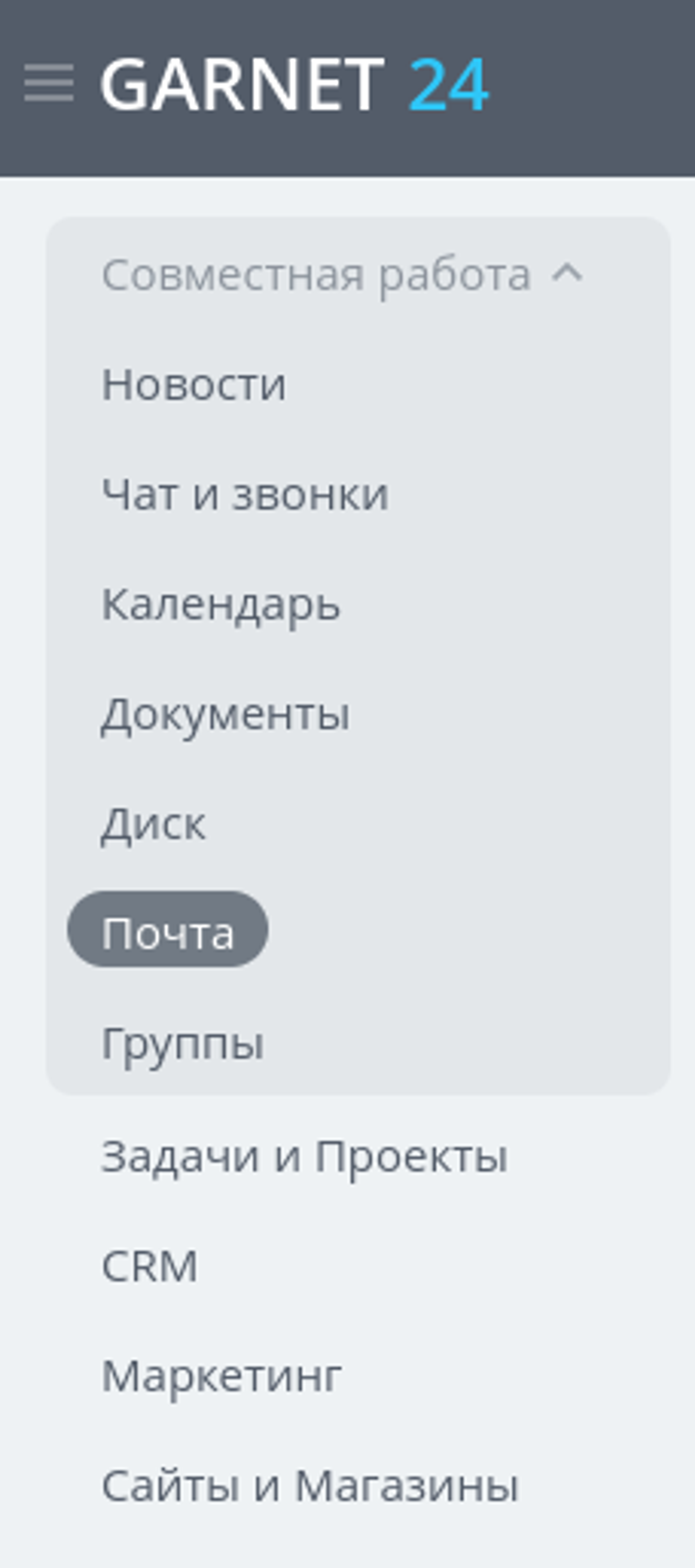
Select the email service that your company uses. If yours is not among the presented services, select the IMAP item.
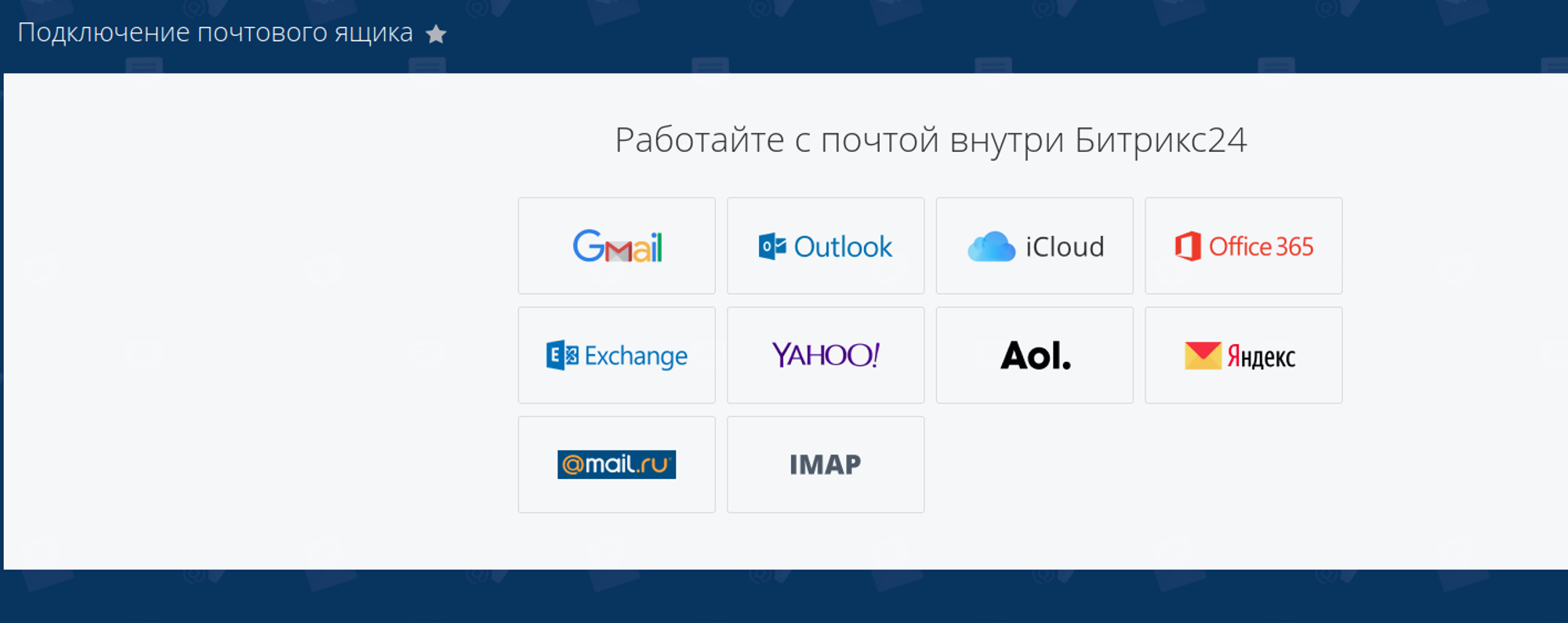
Specify the connection data (email, login, password).
In the Settings for outgoing emails section, check the Send via external SMTP box. If you selected the IMAP item in the previous step, fill in the authorization data.
In the Integration with CRM section, check the Associate with CRM box so that when receiving and sending emails, they are attached to the feeds of CRM entities. Remove all other checkboxes.
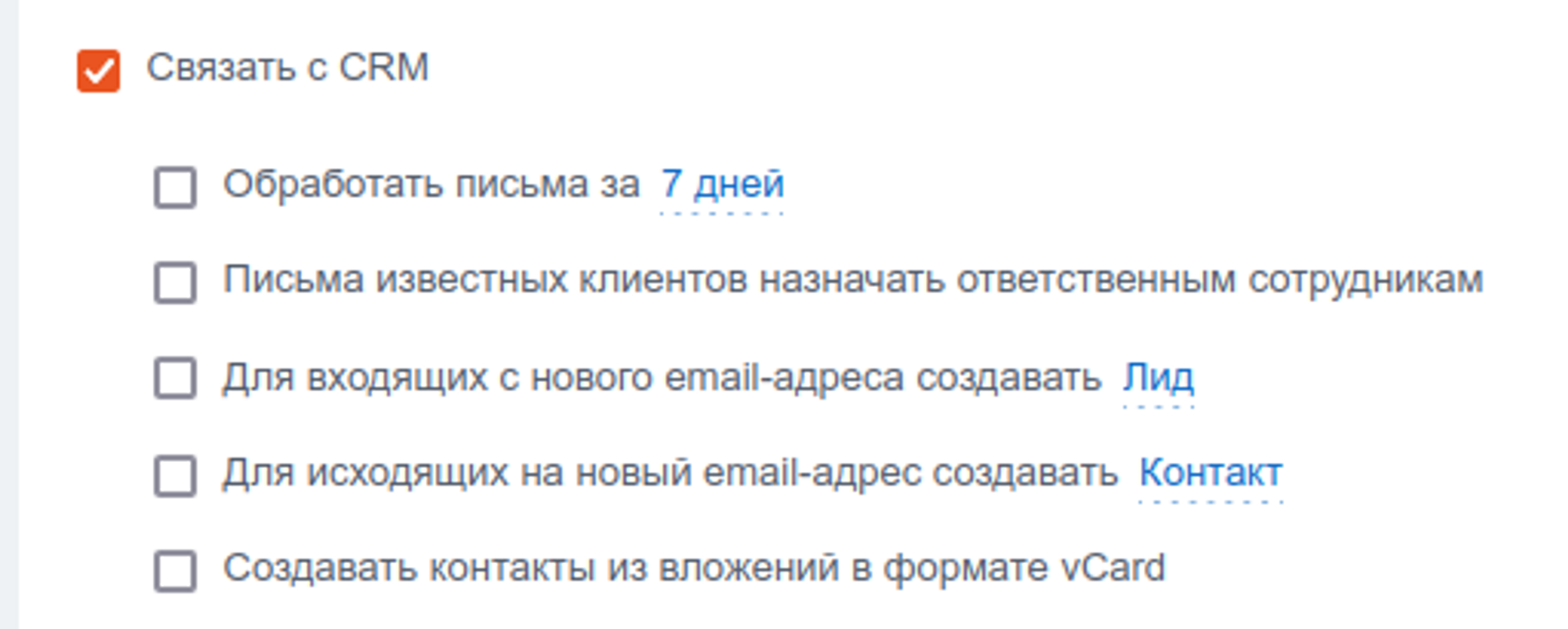
Click the Connect button.
Next, specify from which folders to synchronize letters, and save.
A window will open and synchronization with your mailbox will begin.
By clicking on the gear in the upper right corner, you can set a signature that will be automatically inserted into your letters.
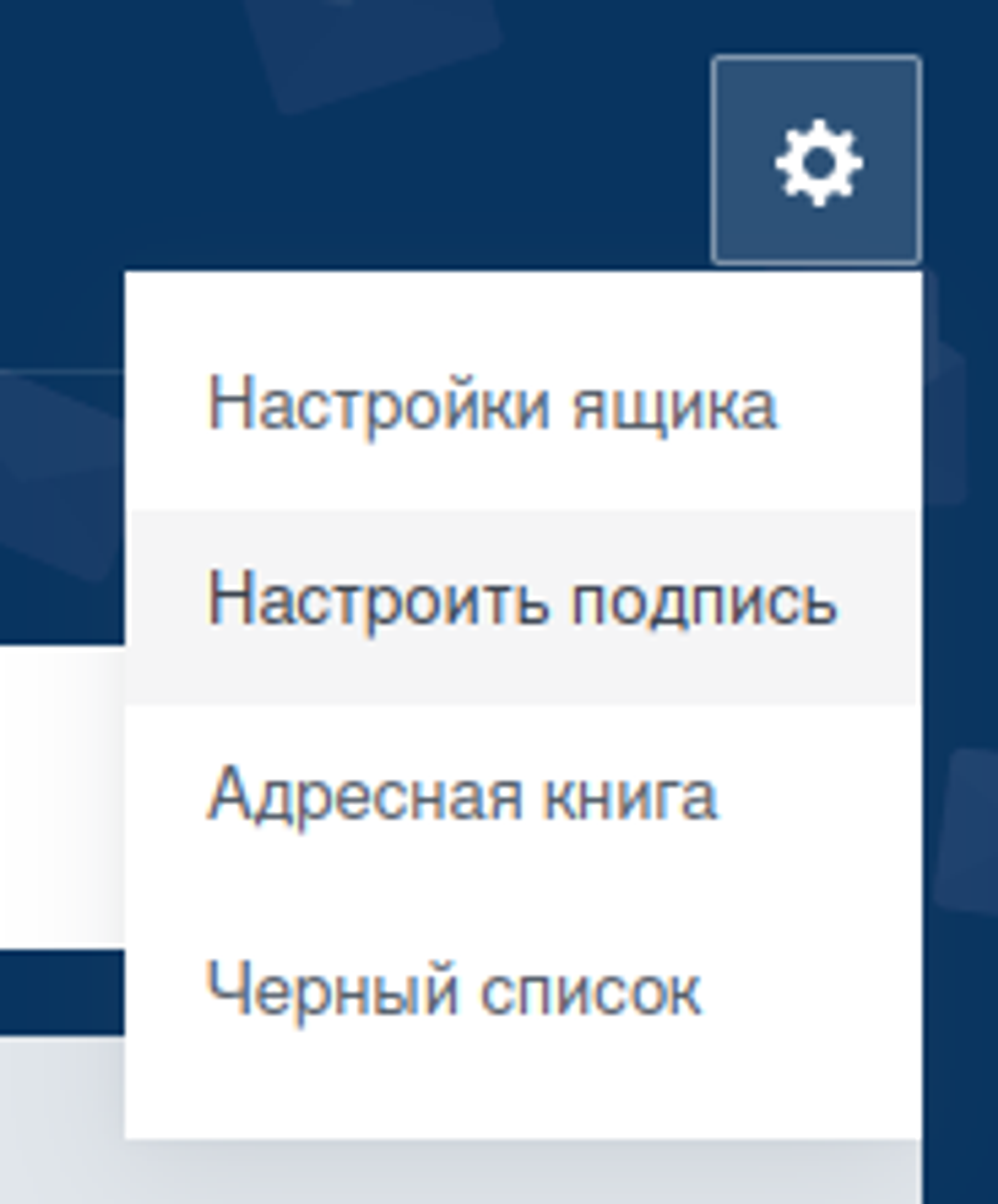
Have questions or need to find a solution to Your problem?
Leave a request by filling out the feedback form. Our expert will contact you as soon as possible

When sending a request, you can be sure that your personal data is 100% protected.





















































































