
Автор статьи
Глеб Антоненко
In this article we will talk about the integration of the 1C: Salary and Personnel Management application (1C: ZUP) with the Bitrix24 CRM, which was carried out for one of our customers.
Input parameters when setting the problem
- The enterprise used 1C: ZUP, from which the necessary data was taken;
- The company used cloud Bitrix24. However, the integration solution described below can also work with the boxed version of the platform.
In addition, the company used two organizational structures in parallel:
- Full-time – one is the head of the unit, the rest are his subordinates. This structure was used to simplify paperwork in accounting;
- Functional - the hierarchy of this structure is more branched, and it had to be synchronized with Bitrix24.
One individual could be located in different places in the hierarchy, some employees did not have an email that could be used to identify themselves in the system. Therefore, there was a need for identification by another unique characteristic (in this solution - by personnel number).
The essence of the problem
The customer needed a tool that could transfer two types of information from 1C: ZUP to Bitrix24:
- Changes in organizational structure;
- Company employees.
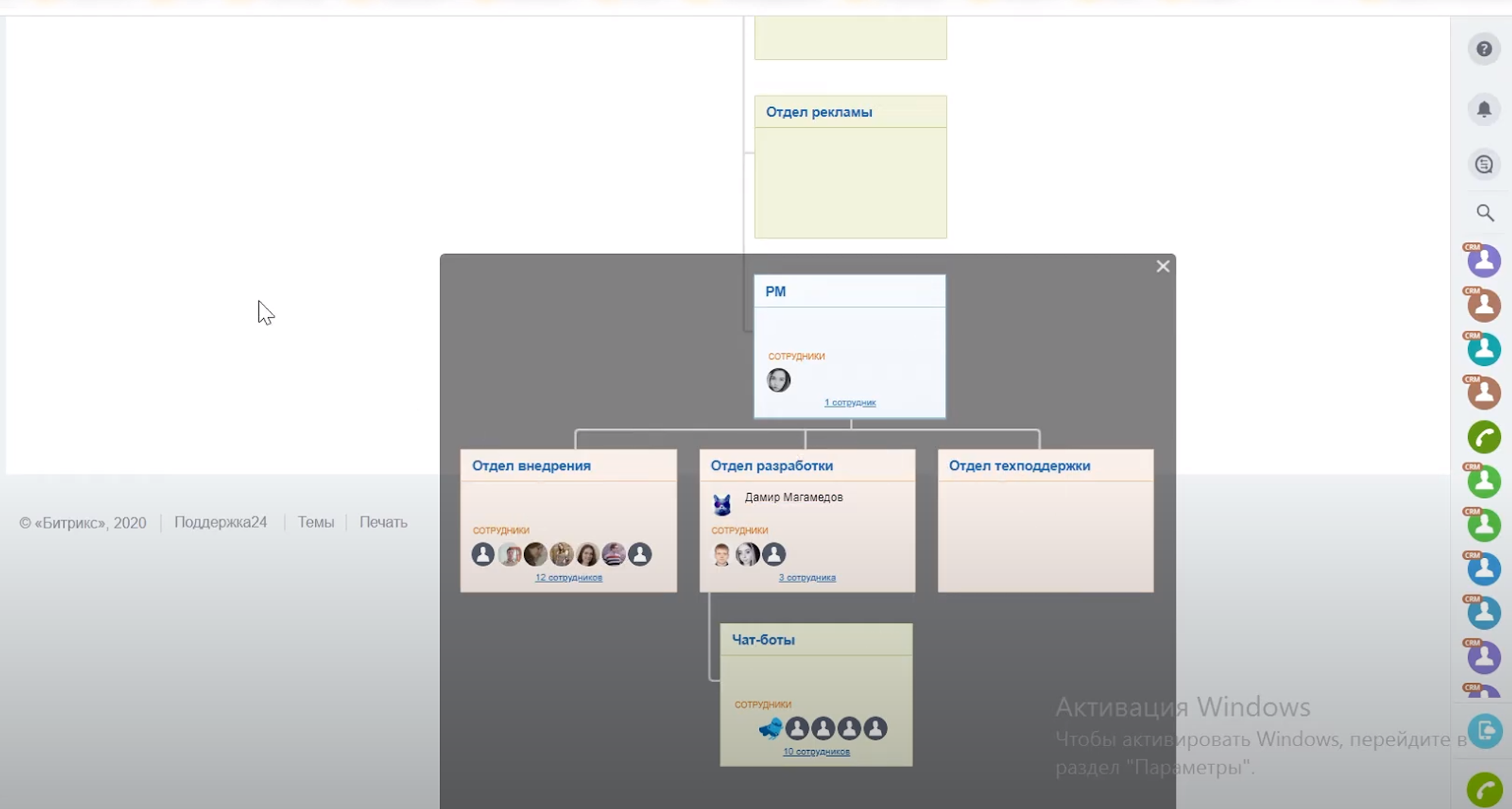
Features of the synchronization process
- Synchronization between 1C: ZUP and Bitrix24 by department name;
- If there is no division with this name in CRM, it is created;
- If the higher division (owner) in Bitrix24 differs from that specified in 1C: ZUP, the owner changes in CRM;
- If the information about managers in 1C: ZUP and Bitrix24 do not match, the information about the head of the department in CRM changes.
Employees were synchronized via email. If there is no employee with the specified email in CRM, it is created, after which a login and password to access the platform are sent to him by email.
Implementation
To implement this project, a separate extension was created for 1C: ZUP, into which most of the processing modules were placed. However, some modules are included in the main configuration for convenient operation.
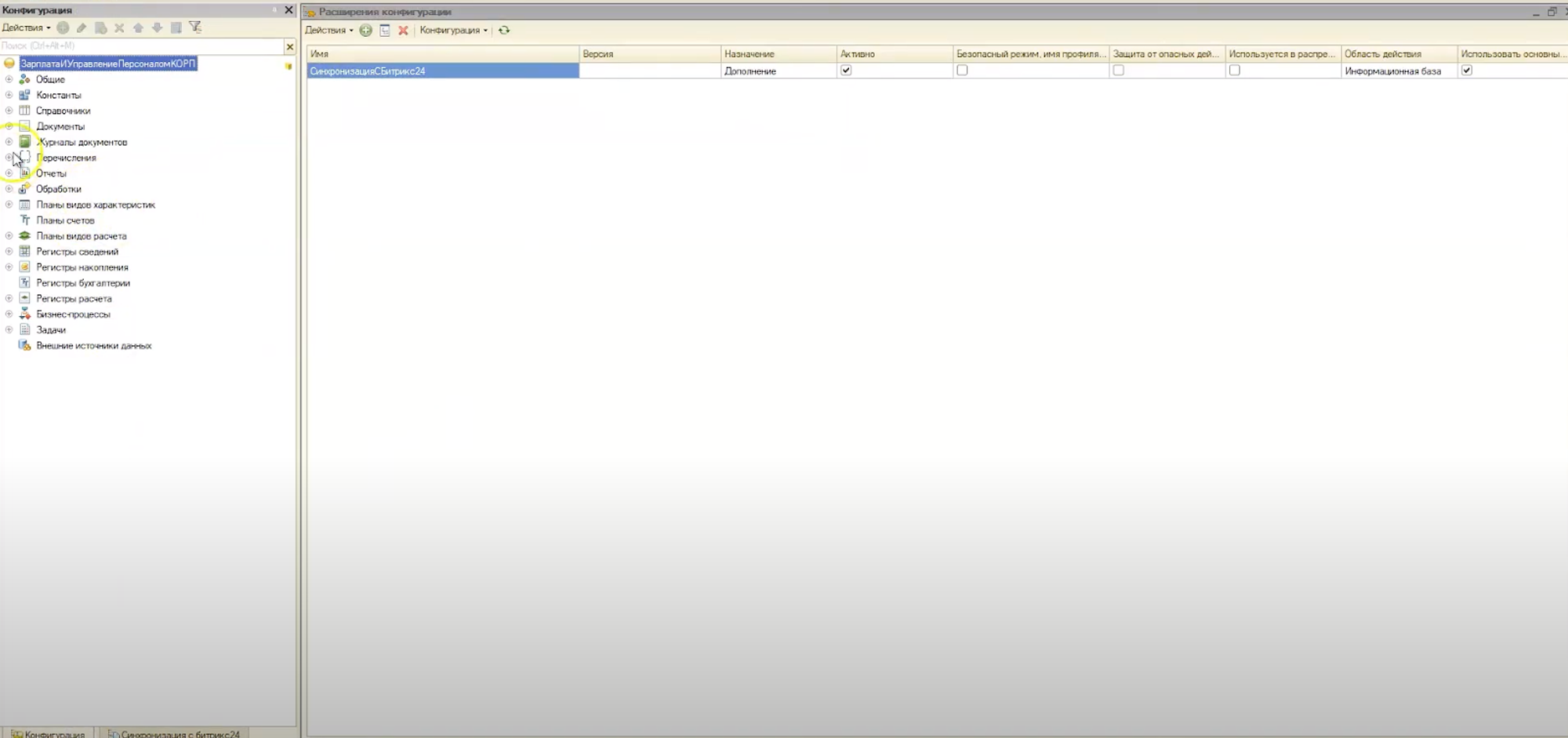
To start integration, you need to complete a setup where all connection parameters are specified. The webhook parameters are also written here. It is created by the administrator so that it can be managed in the future.
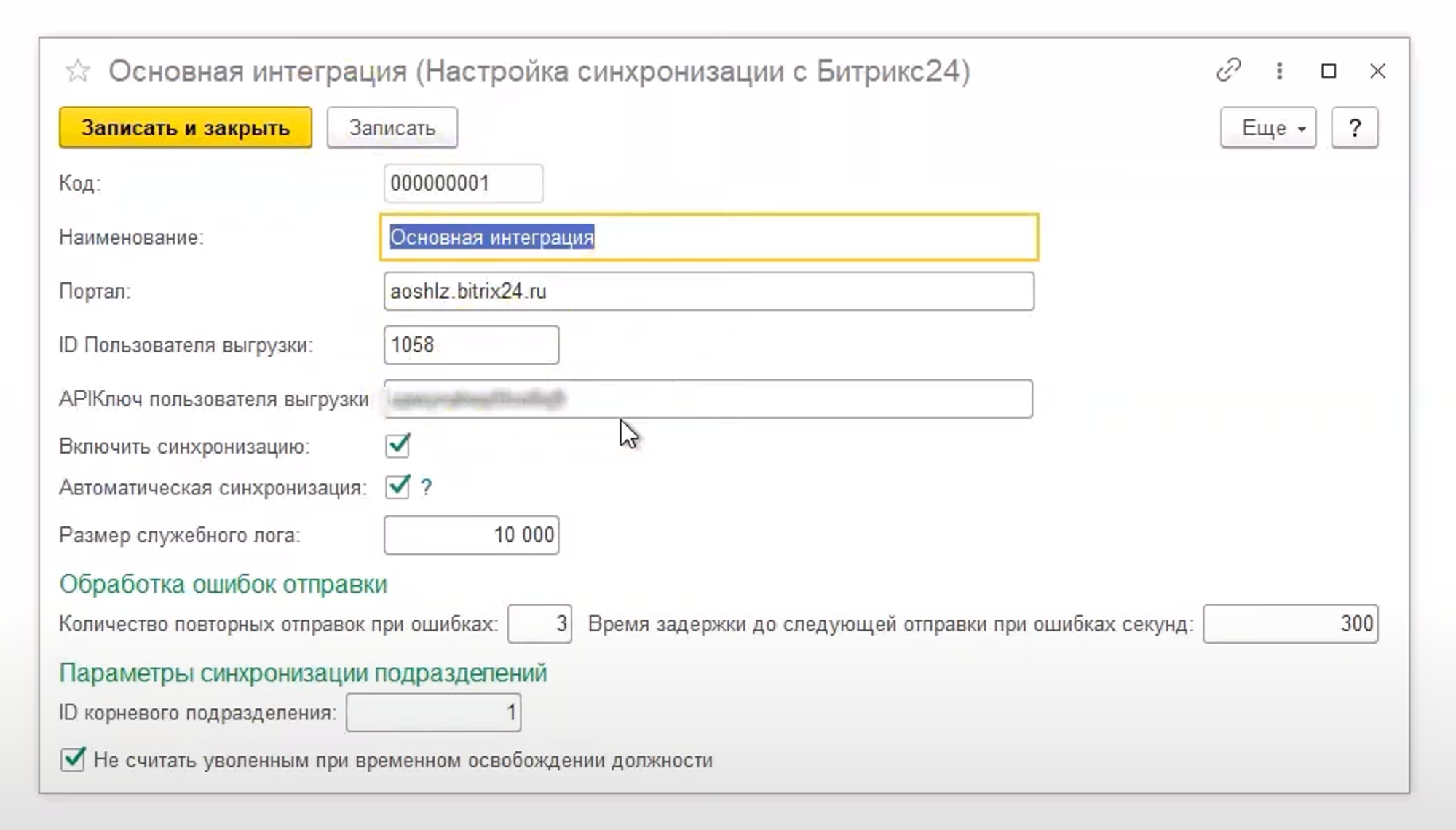
The integration settings indicate:
- Portal;
- User ID key and upload user API key;
- Checkbox to enable registration and automatic synchronization;
- Service information about the size of the service log, the number of repeated corrections.
How synchronization works
- When retaining employees or individuals, when creating personnel documents in 1C: ZUP, they register changes in the status of employees;
- They are registered in the changes table, after which they are unloaded and this table is cleared;
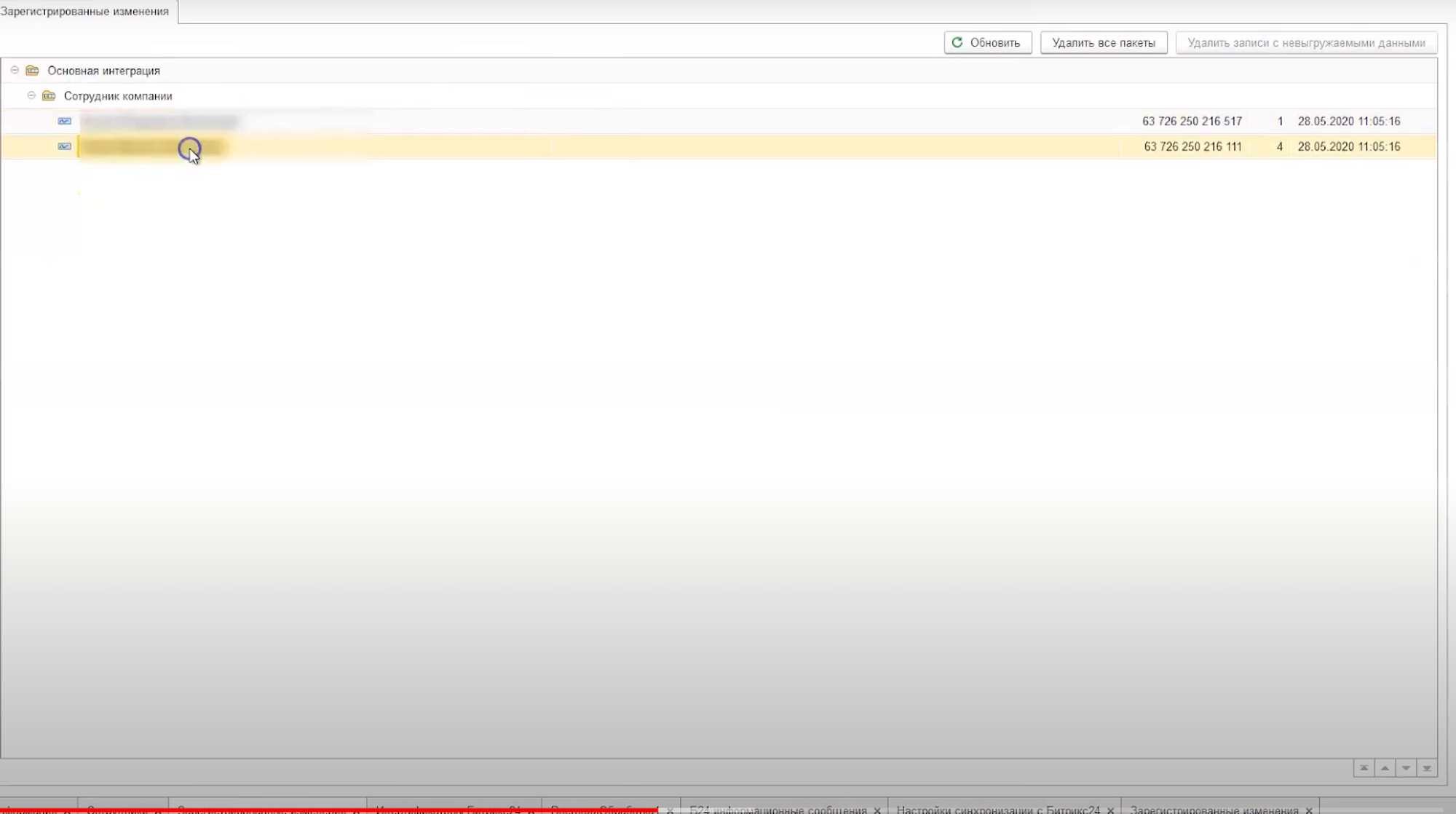
If for some reason the entries were not sent, they remain in the log with the reasons indicated. If the send fails within the specified number of attempts, the information is reported to the unsent object log.
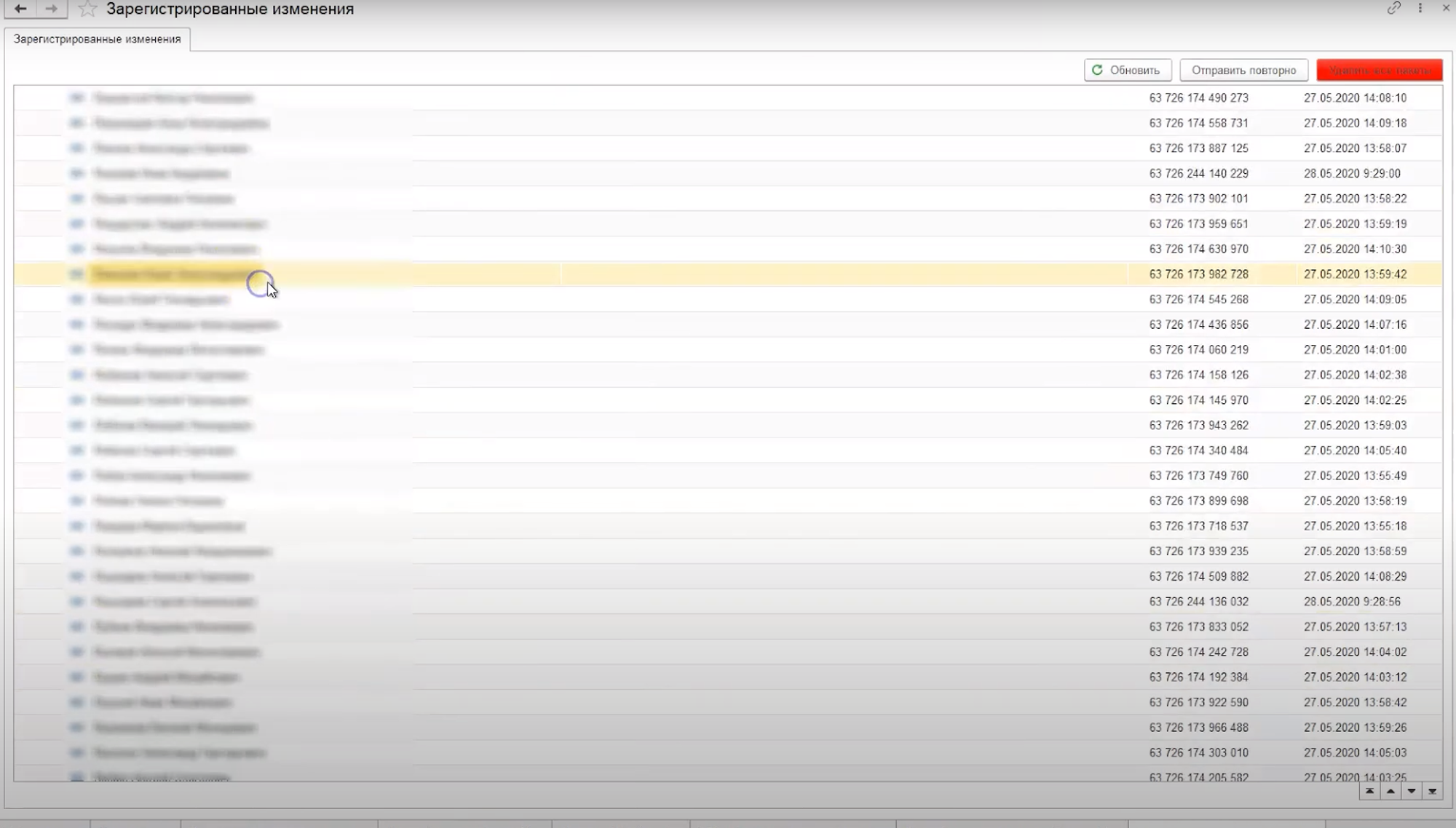
It is possible to view the synchronization error log. It lists all the reasons why the object could not be sent. The main “source” for the error is the absence of an email or an incorrectly specified address.
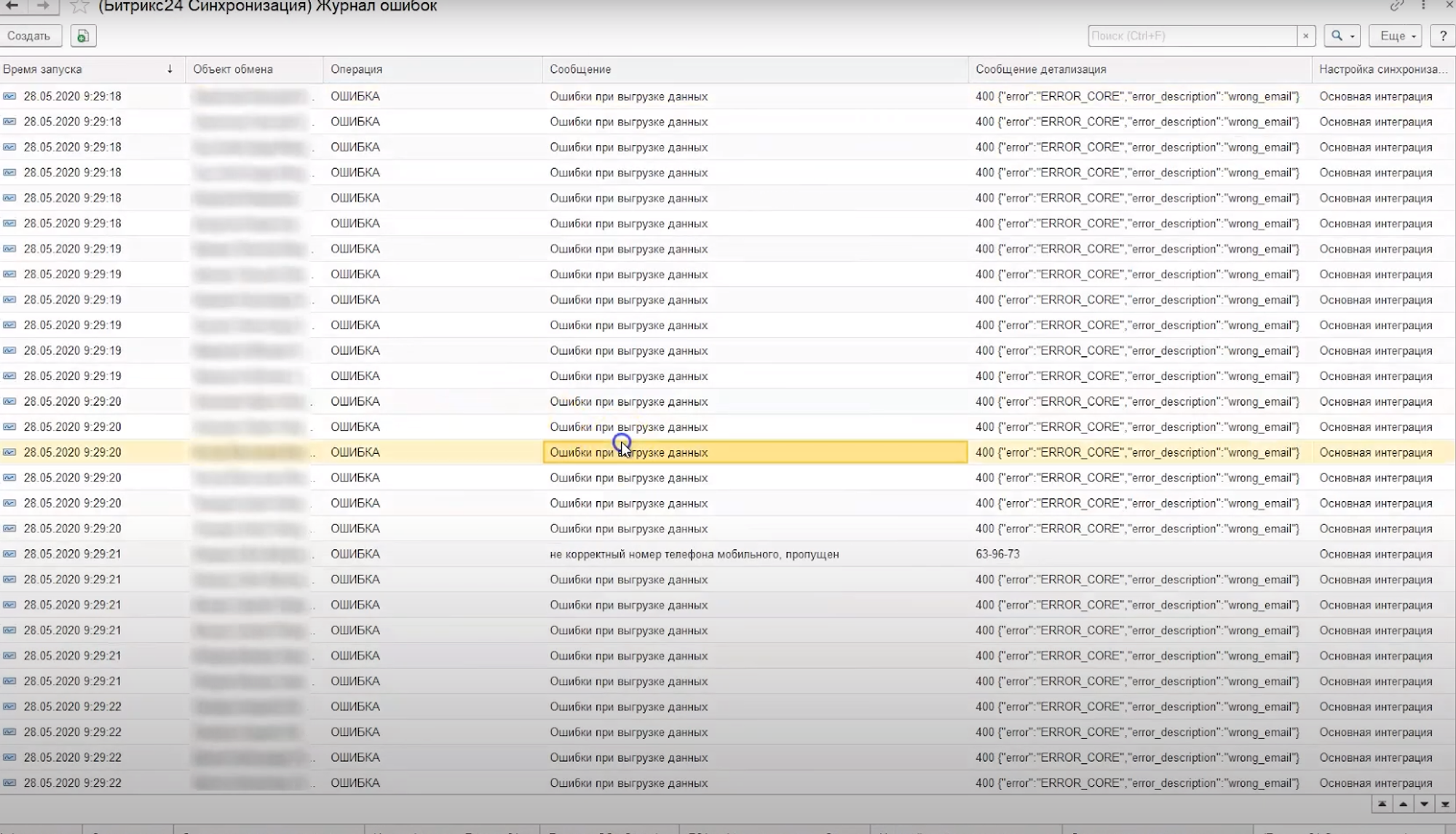
There is also a technical log of information messages. It shows what happens when the integration works.
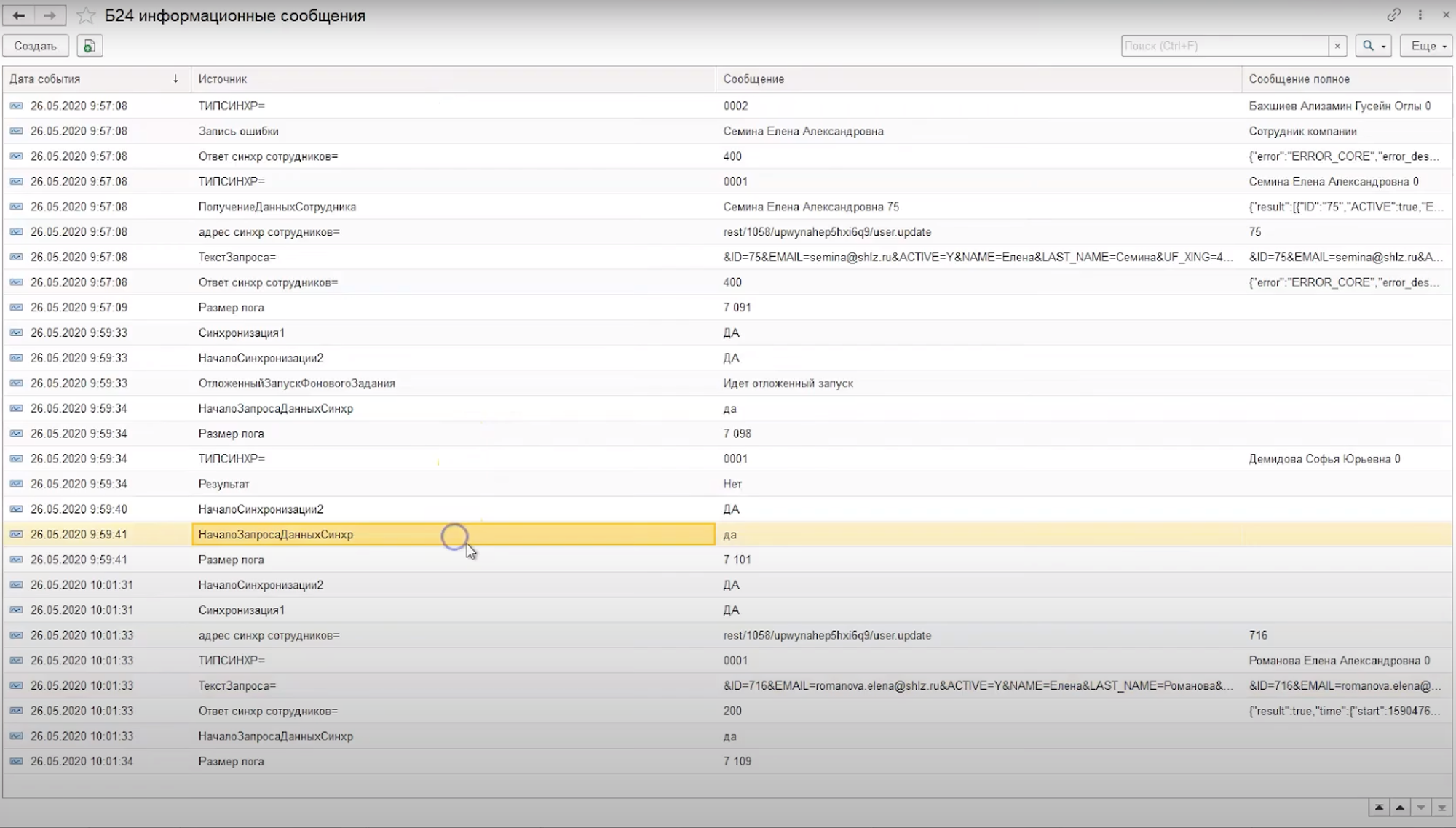
When you use data for various programs and exchanges, you need to know where the bundle is stored. This is the Bitrix24 Identifiers magazine. They are divided by type with identifiers. There are also additional employee fields.
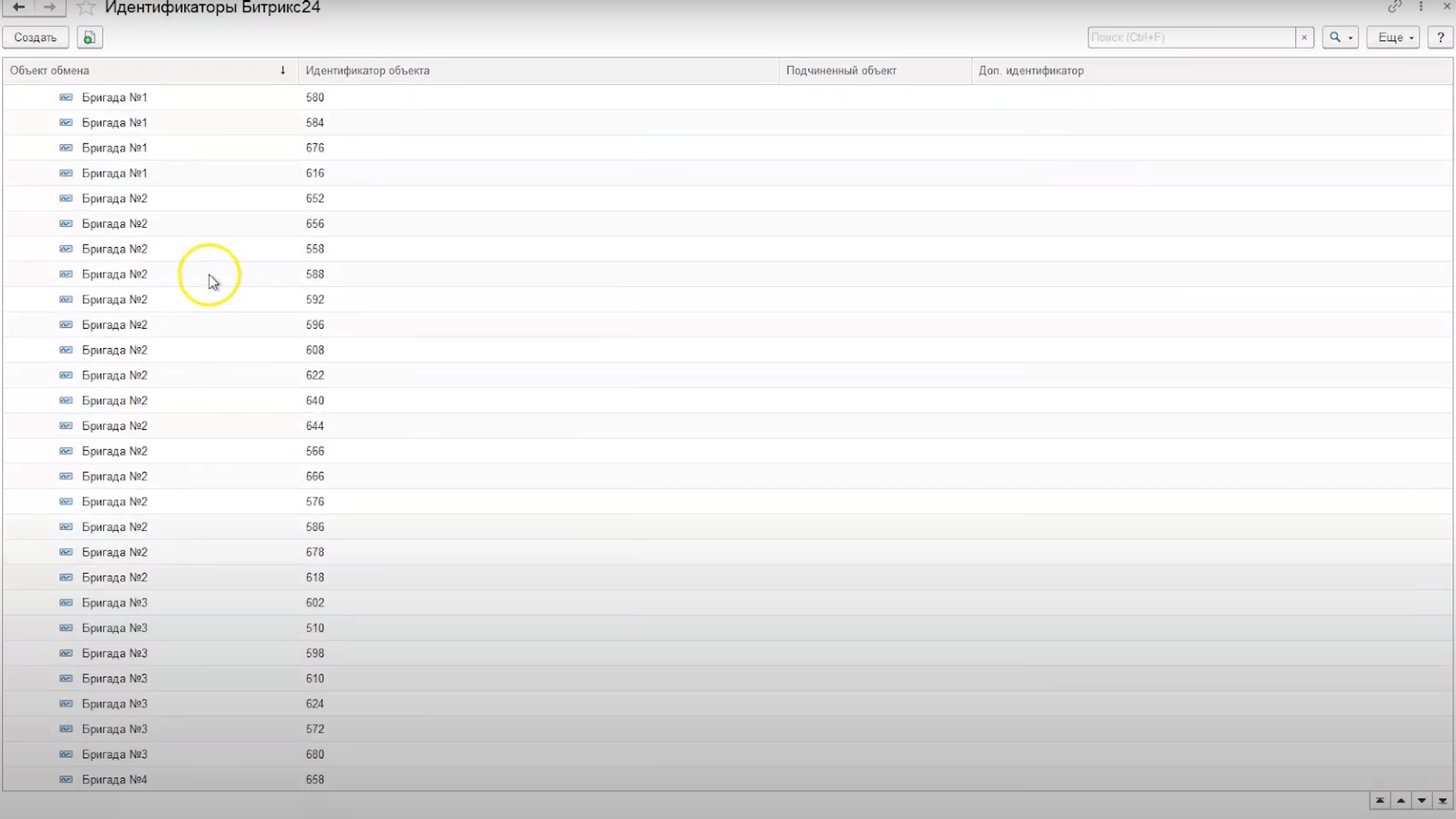
Principles of exchange
- Initially, the exchange occurs upon registration while saving the employee or document;
- Every morning, a task is launched that views all synchronized employees and checks uploads according to the following parameters (sign of dismissal, department, staffing). If the previous unloading differs from the current one, the employee is reloaded. This allows you to maintain up-to-date data if deferred documents have been entered for an employee;
- You can manually check the “Do not appear in lists” checkbox in the employee settings. If you mark it, it will be forcibly removed from Bitrix24.
Have questions or need to find a solution to Your problem?
Leave a request by filling out the feedback form. Our expert will contact you as soon as possible






















































































