
Booking jobs
If employees are not assigned jobs, then they have the opportunity to book a specific job on specific days.
We will draw up a detailed plan of the office and draw it in Bitrix24.
The office plan looks like this:
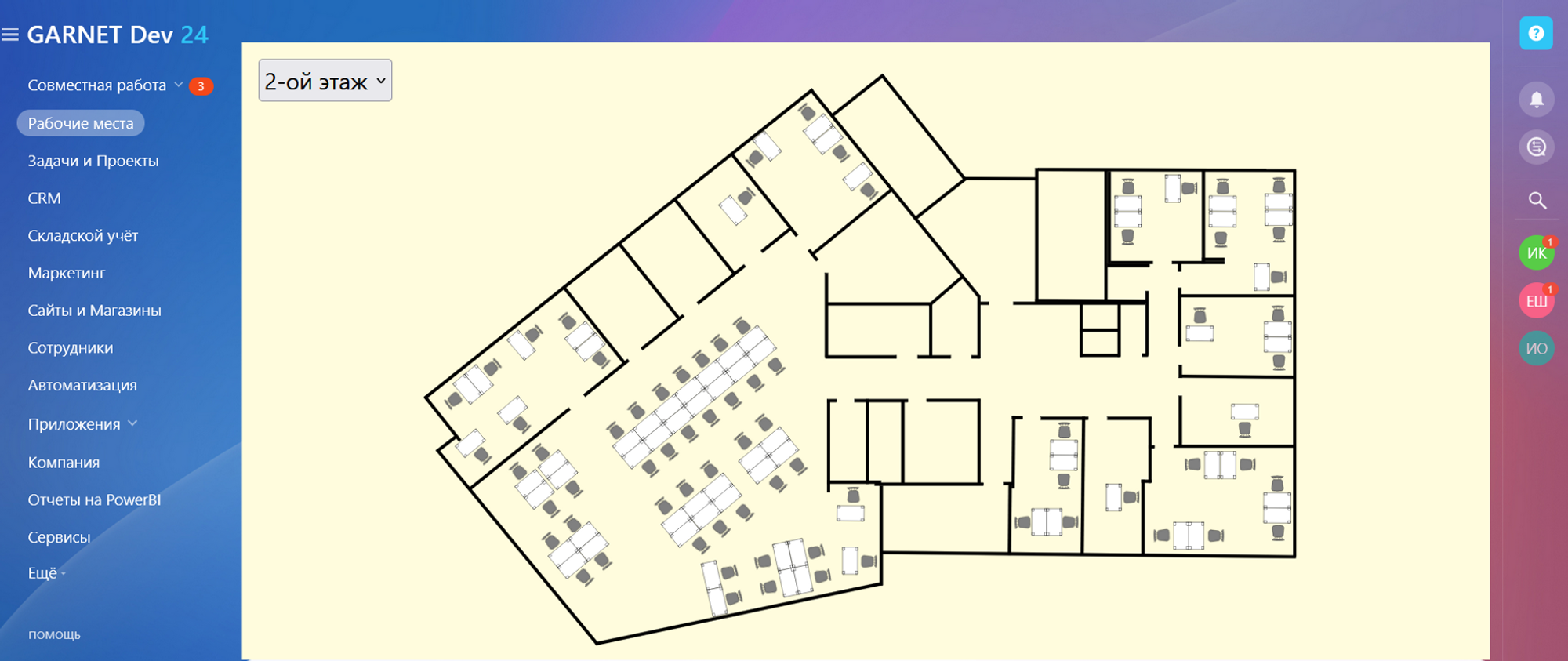
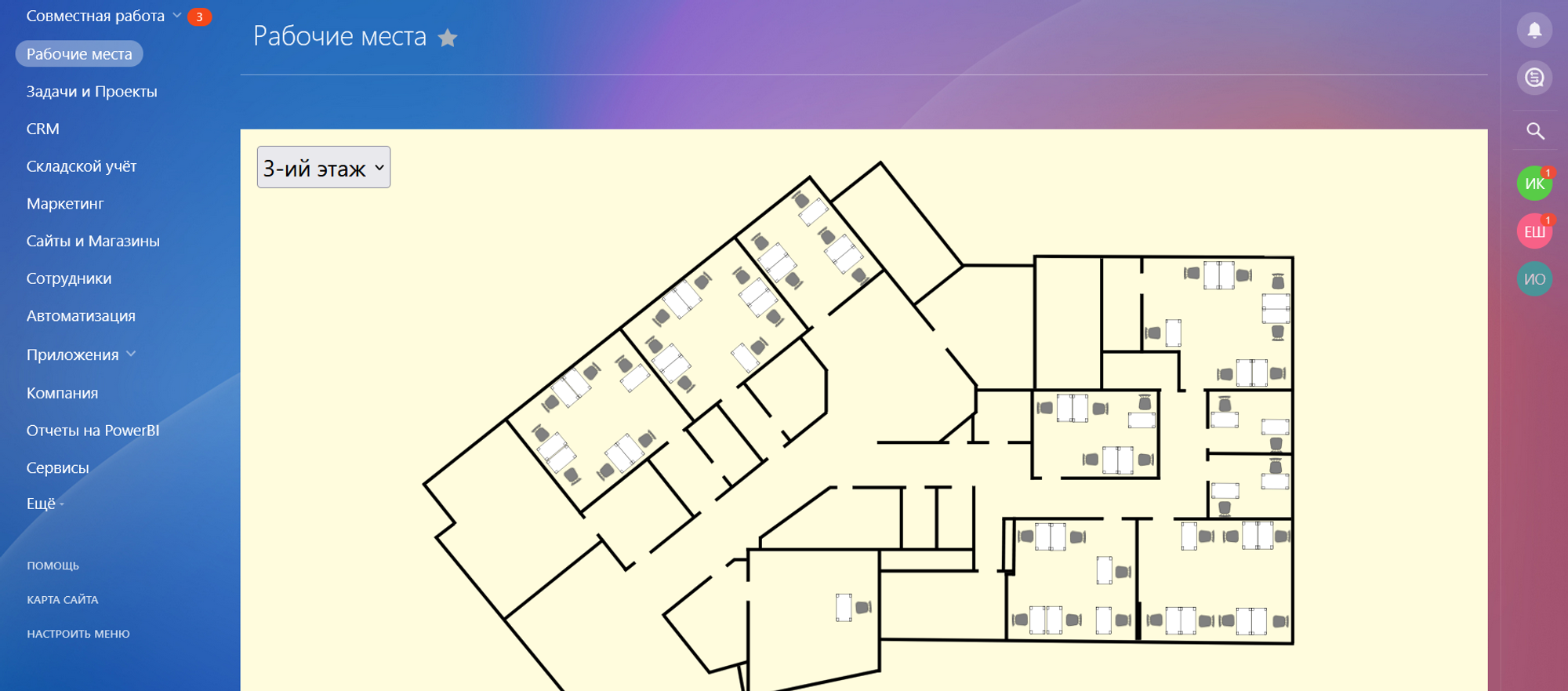
To book a seat, select and click on it.
A window opens, in it we indicate the date and create a reservation.
The place is reserved for the whole day. Also, through this form, you can book a workplace for several days at once.
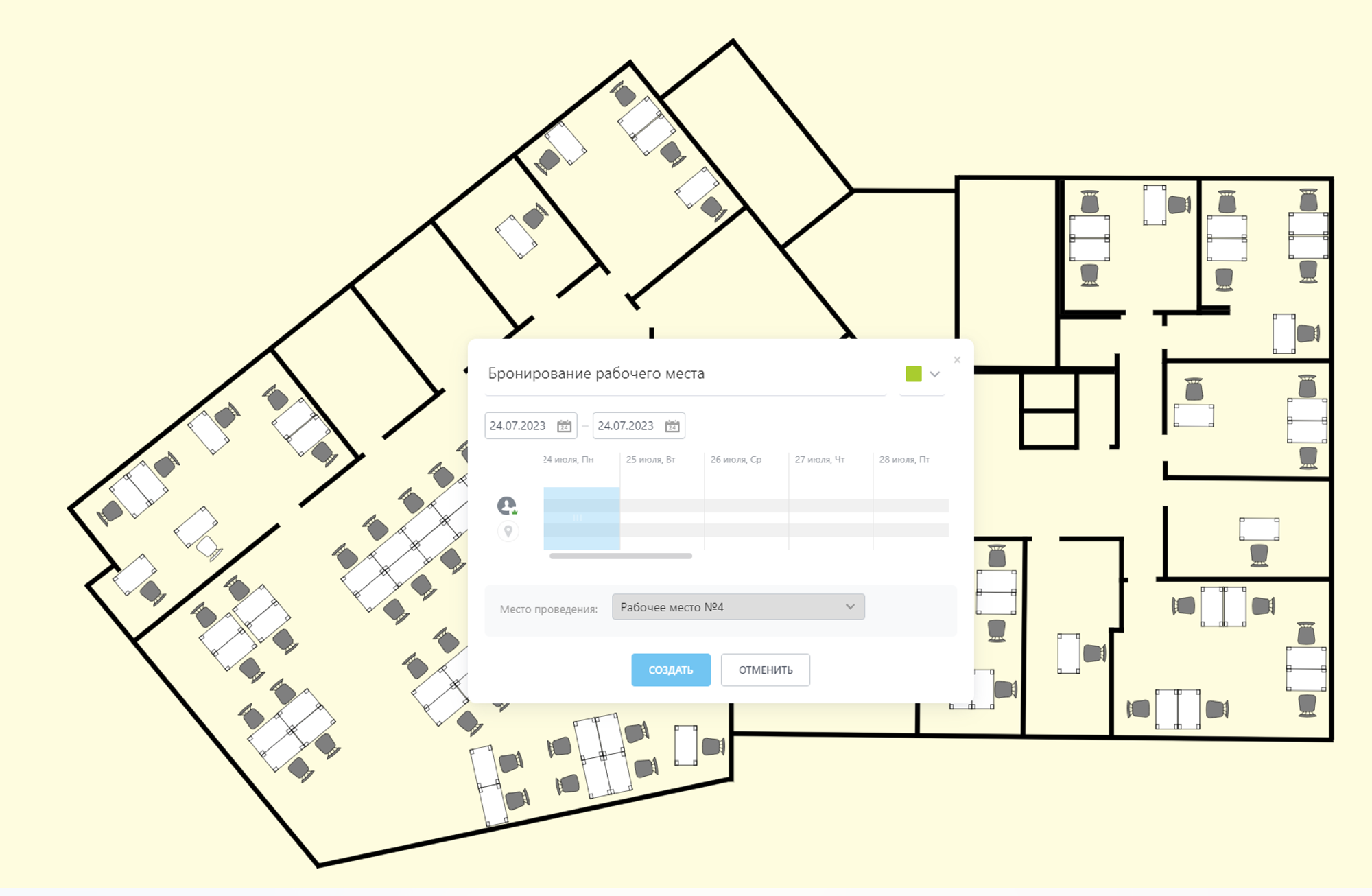
When a seat is booked, it is displayed on the calendar and no booking is available for that date. If you click on the “Free time” button, the system will suggest the next free day.
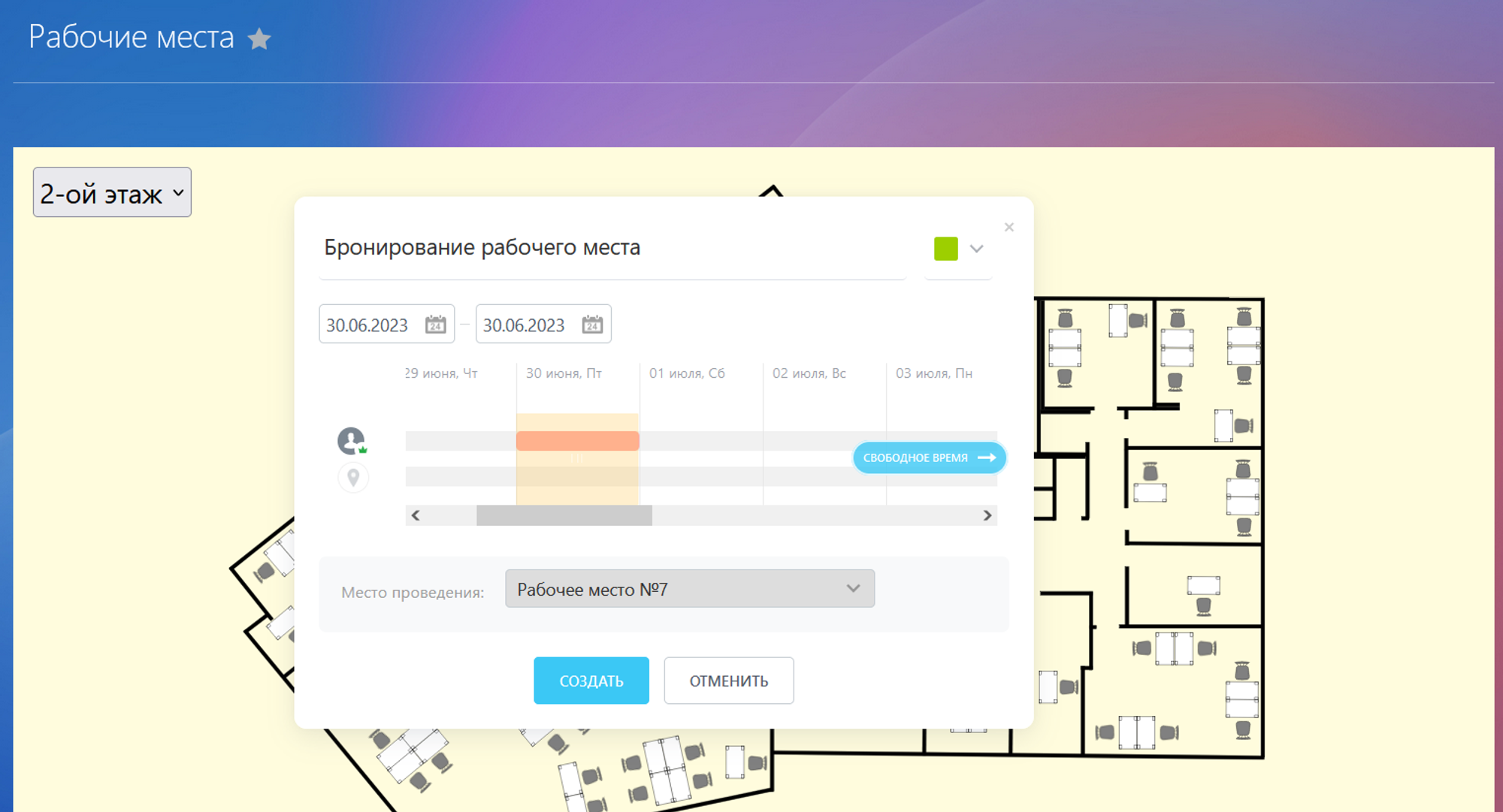
Also, if necessary, you can cancel the reservation for the workplace.
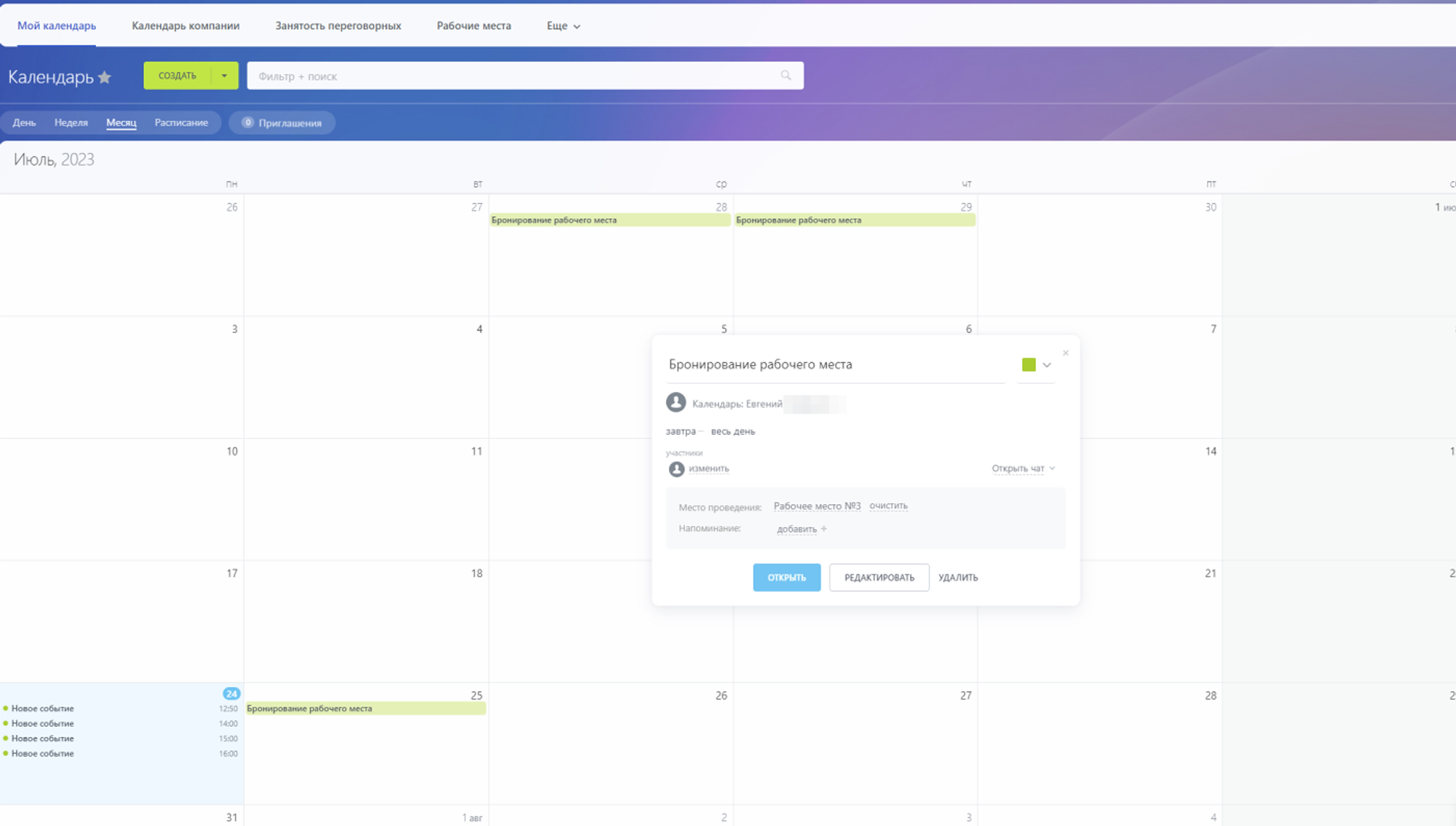
Booking meeting rooms
For convenient booking of meeting rooms, you can usetabletconnected to Bitrix24.
It will display a calendar adapted to the size of the tablet. There are several options for displaying the calendar: for a day, a week, a month.
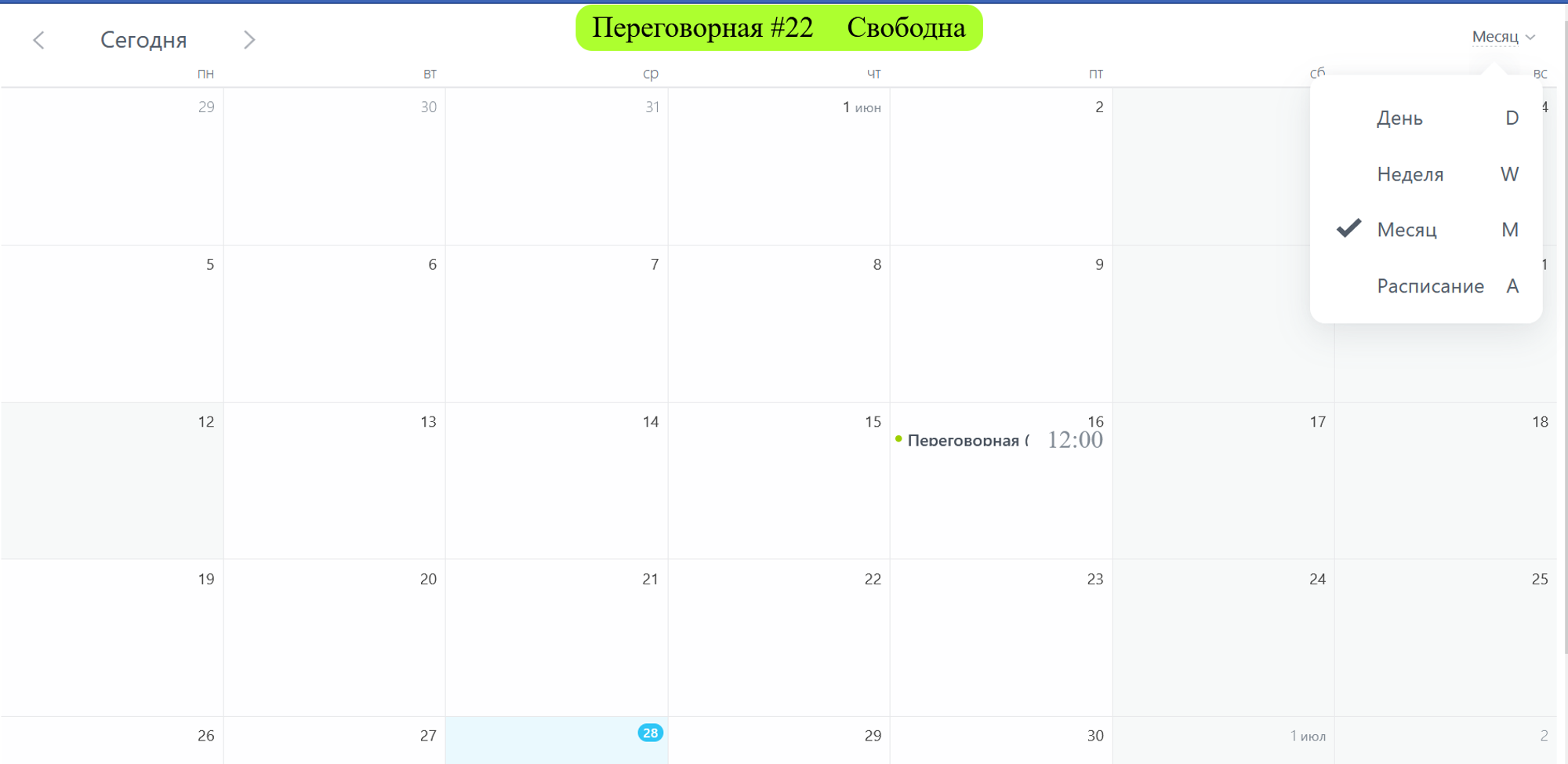
To book a meeting room, the employee selects the desired day and time
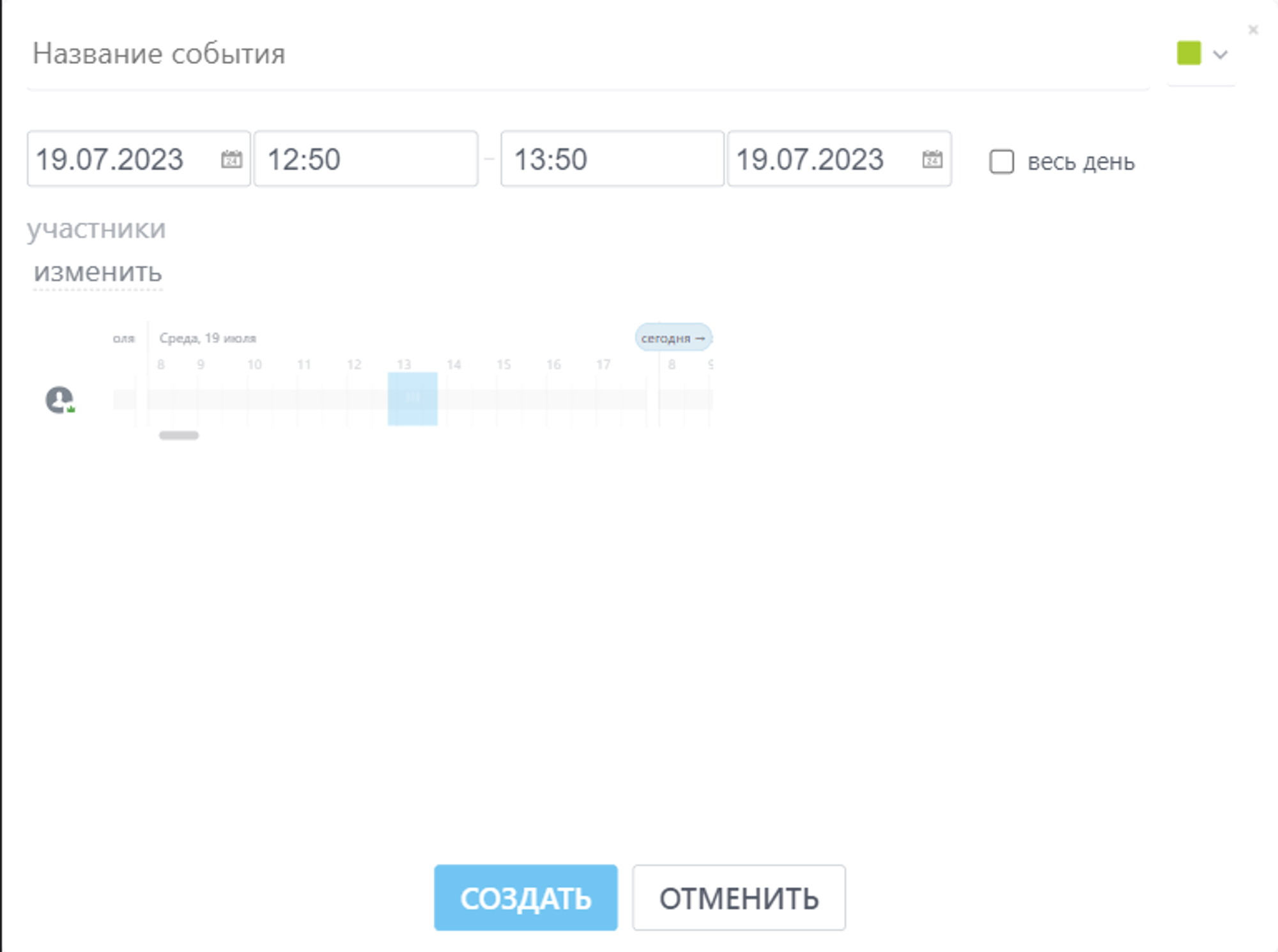
The calendar will show that this meeting room is booked for a certain time. The top of the screen displays the current occupancy status of the conference room Free/Busy.
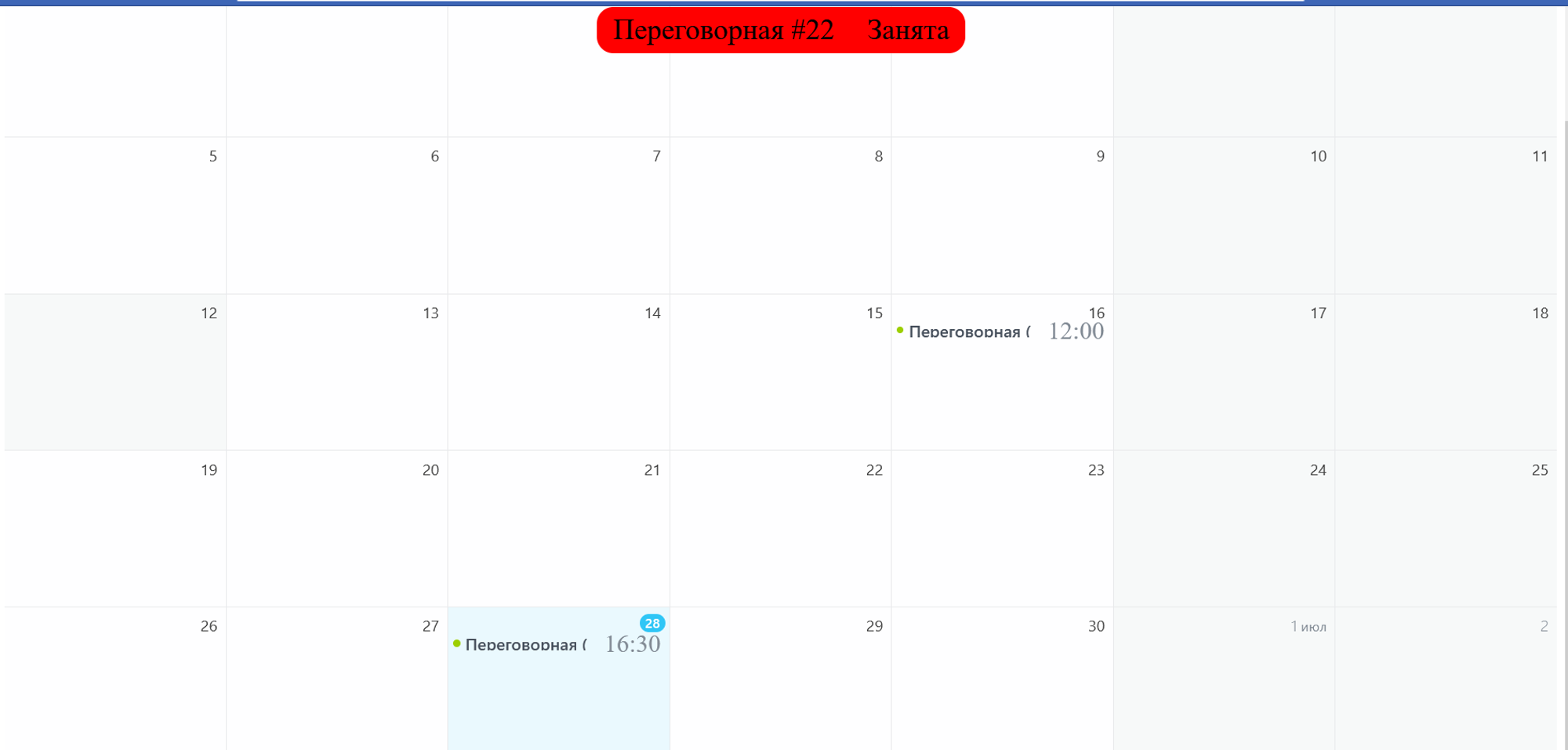
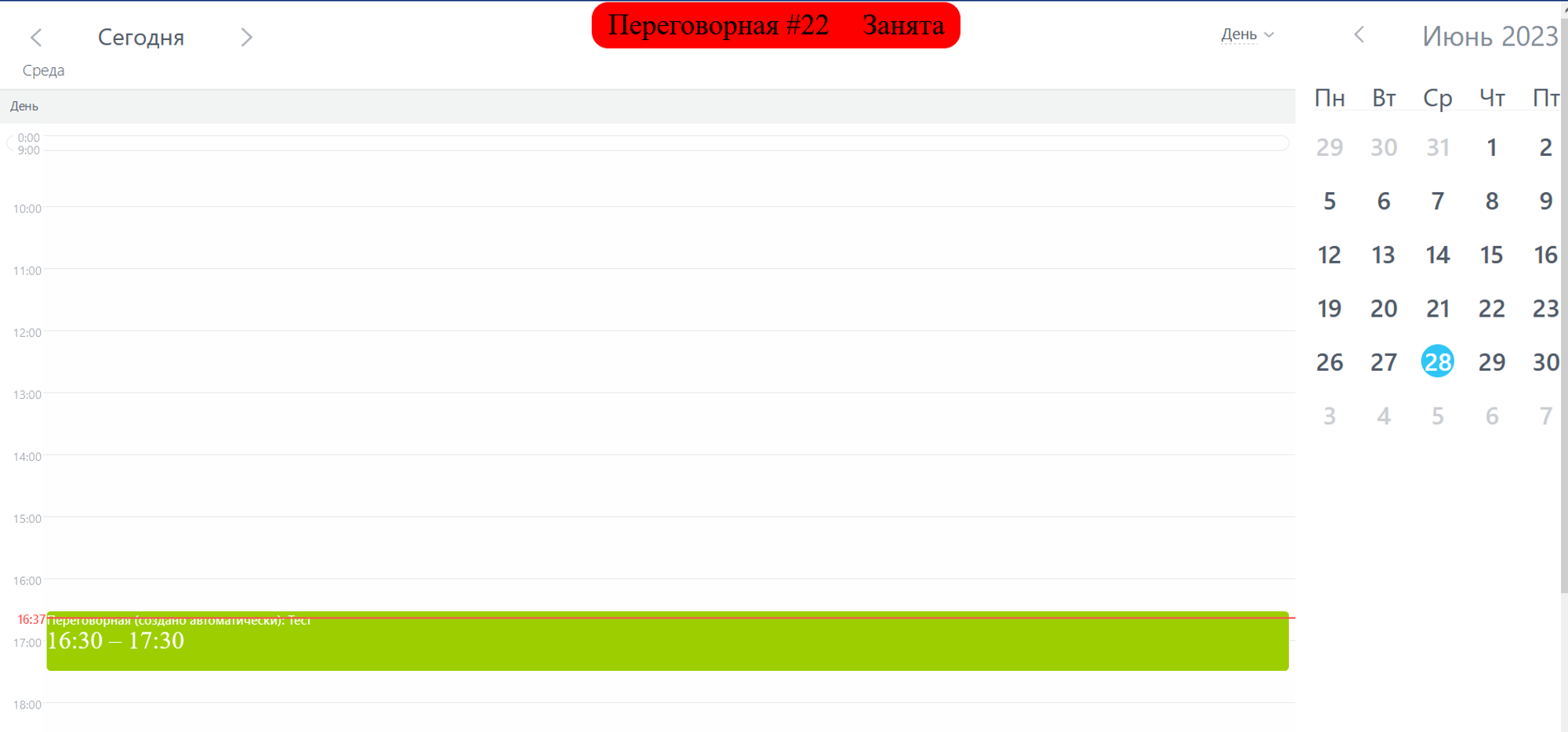
The reservation will be visible in the calendar on the Bitrix24 portal
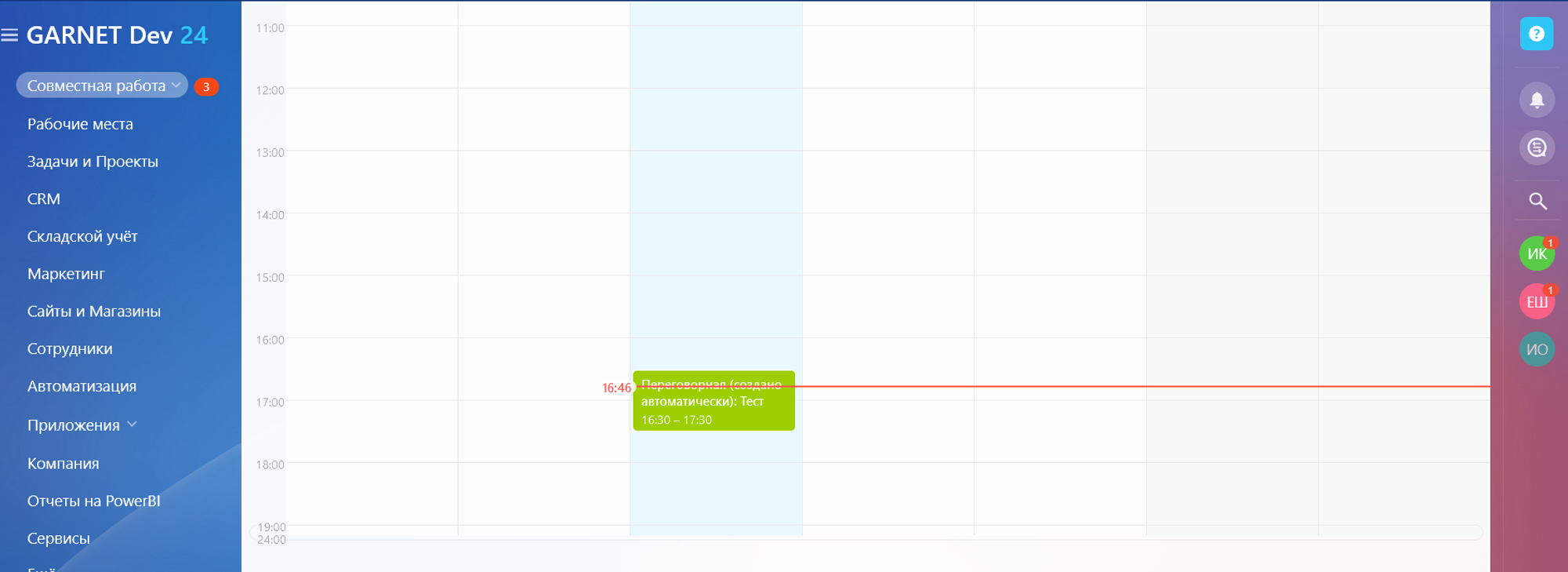
You can also cancel your booking
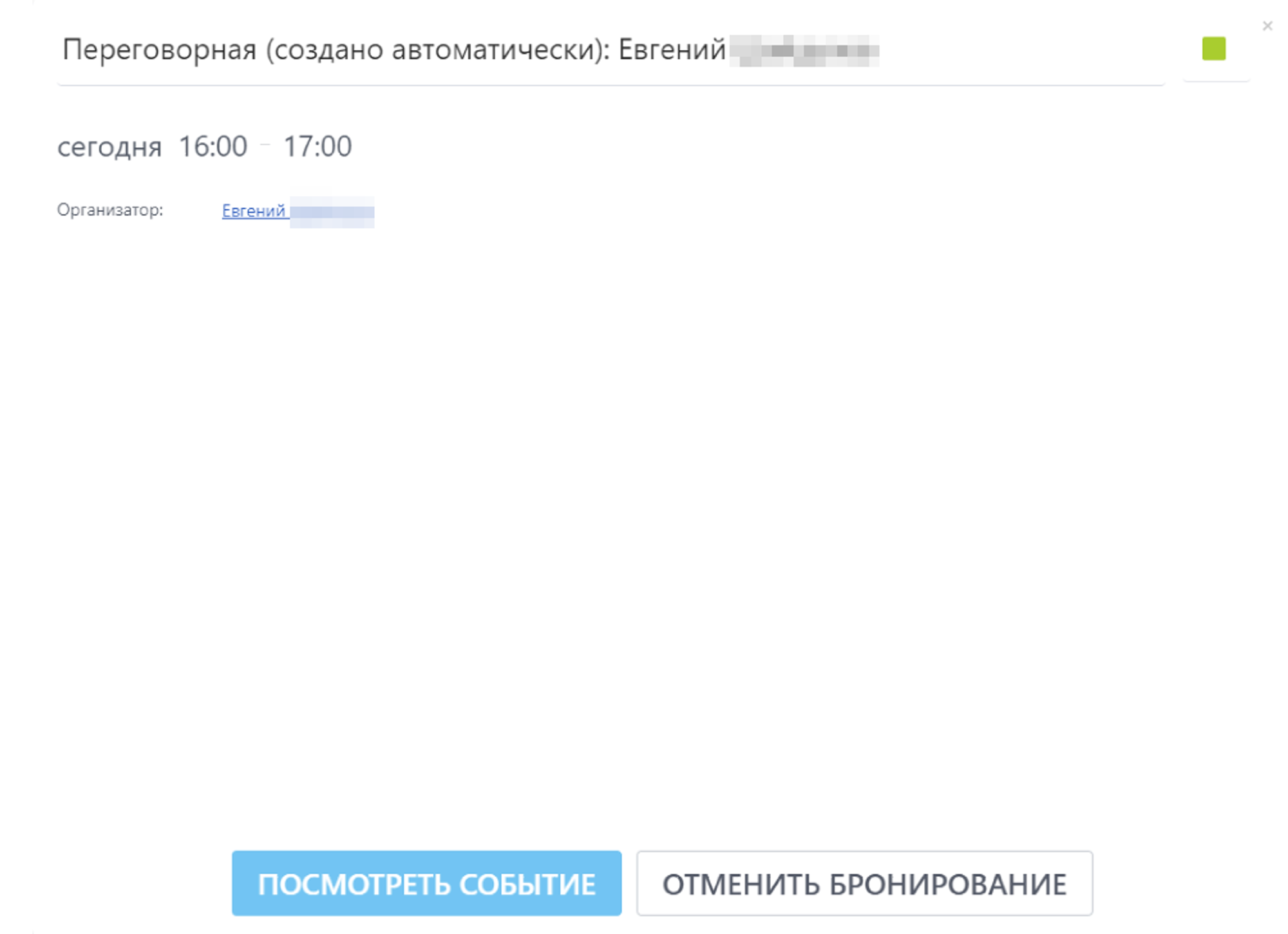
Have questions or need to find a solution to Your problem?
Leave a request by filling out the feedback form. Our expert will contact you as soon as possible

When sending a request, you can be sure that your personal data is 100% protected.





















































































