
Автор статьи
Глеб Антоненко
There are three ways to integrate telephony with Bitrix24:
- Through the application;
- Via SIP connector;
- Forwarding to a number (fictitious integration).
Method 1 - Integration through the application
This method involves the interaction of the office PBX and CRM Bitrix through the API - a tool for linking applications from different developers with each other.
How to check if your PBX has an application for integration? To do this, you must proceed according to the following scheme:
- Go to Bitrix24 in the Applications section and open the All applications section.
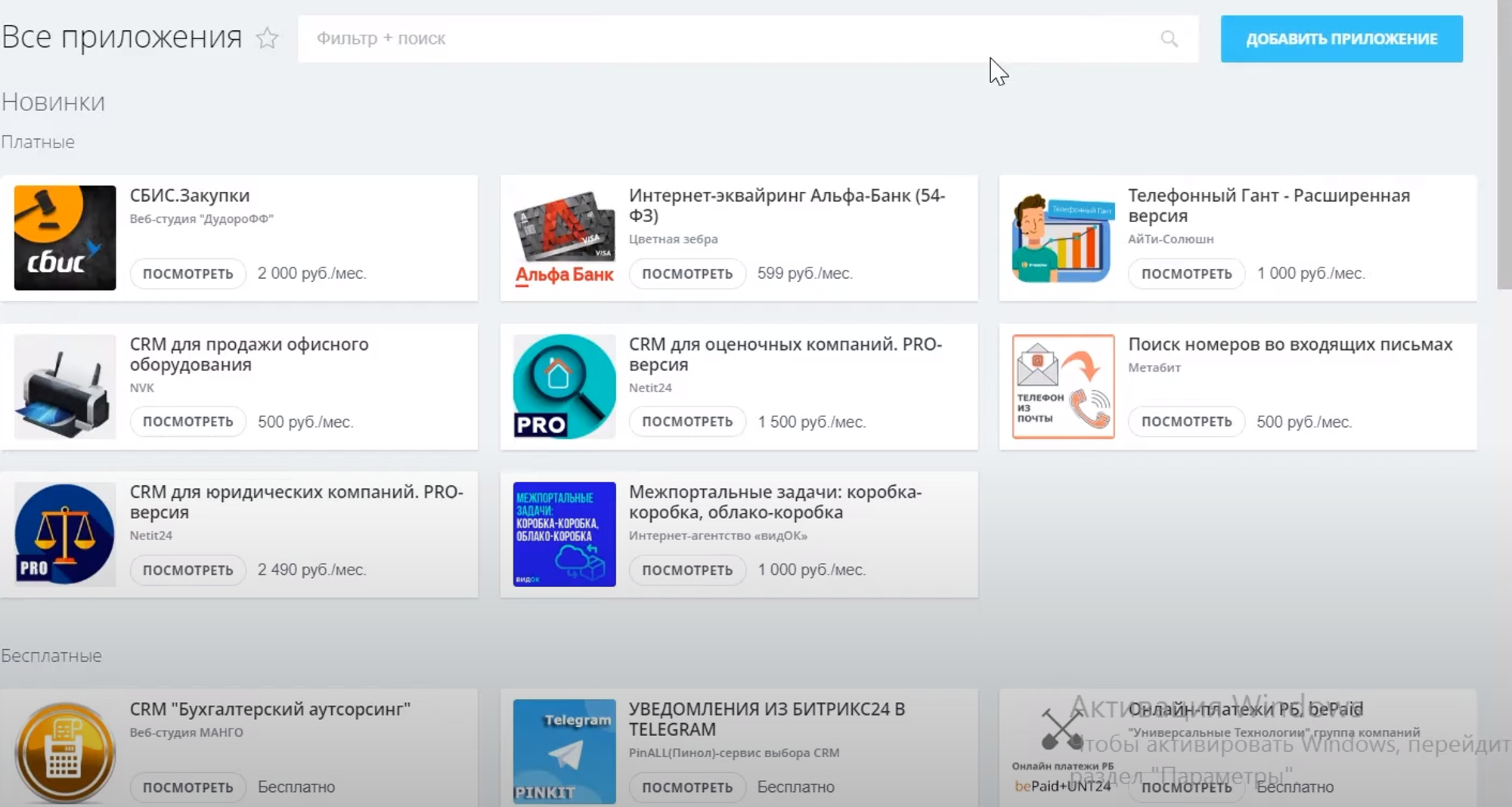
- In the application filter in the search bar, you must select the application type Telephony integration.
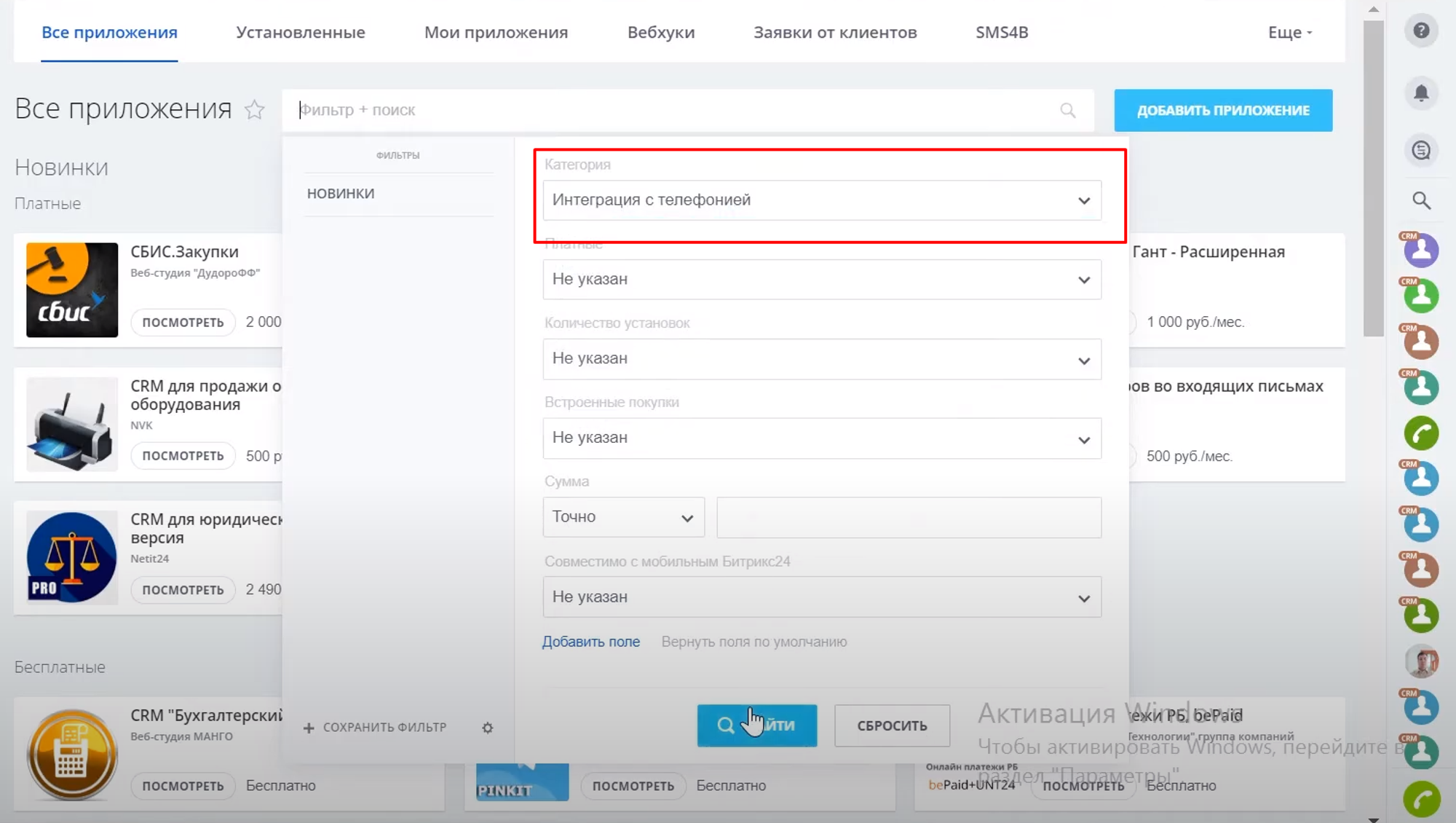
- After clicking on the "Find" button, all PBXs that have applications for integration will be displayed on the screen. There are popular PBXs Mango, Asterisk, as well as programs for interacting with virtual PBXs Megafon, Beeline, MTS.
General installation algorithm
Detailed installation and configuration of applications from PBX developers is individual. The procedure depends on how the developers have implemented this process. The general algorithm is the following:
- Click the Install button and install the application;
- The administrative panel with settings opens. You can configure the ability to create leads for incoming and outgoing calls, forwarding to a specific company employee or group.
- After installing the application in CRM, it is usually necessary to make some settings in the PBX - enter a login and password, insert an API key, connect the Bitrix portal. That is to connect telephony and CRM.
Pros of using the app
- Immediately after configuration and installation, telephony starts working. A record of conversations appears in the client card, the contact of an incoming call and other CRM functions are displayed without additional settings.
- The current scheme for receiving calls does not change. If managers are accustomed to picking up the handset of an IP phone and communicating through it, then there is no need to reconfigure the equipment. Or if corporate communication is set up with mobile operators, calls are automatically redirected to cell phones of assigned employees.
- The performance of telephony is not related to the performance of the Bitrix24 platform itself. For example, if the boxed or cloud versions of CRM do not work for any reason, calls from customers will come in, since the PBX works offline. CRM just makes using phones more convenient.
Cons of working through the application
- Programs for PBX and Bitrix24 integration may have errors. In this case, there may be interaction problems that reduce the comfort of work. If the quality of the application is not satisfactory, you will have to think about some other way of integration.
- Paid application usage. Despite the fact that installing applications on the Bitrix24 platform is free, in fact, a monthly subscription fee is charged for integration.
Method 2 - Integration via SIP connector
The essence of this method is as follows. Bitrix24 has a fully functional built-in PBX from a third-party developer that can be used inside the platform. But at the same time, it connects to the office PBX. Reception of incoming calls from clients is carried out using an existing office PBX, after which all control is transferred to the built-in Bitrix24 PBX.
For outgoing calls, the scheme is similar, but in reverse order. The call itself is made from CRM and processed by its built-in PBX. After that, it is redirected to the office PBX, which calls the client.
This method was very popular earlier due to the lack of a sufficient number of applications for integration between PBX and CRM.
Setting up a SIP connector
The SIP connector is configured in the Telephony - Connection section. There are two options - cloud SIP-PBX and office.
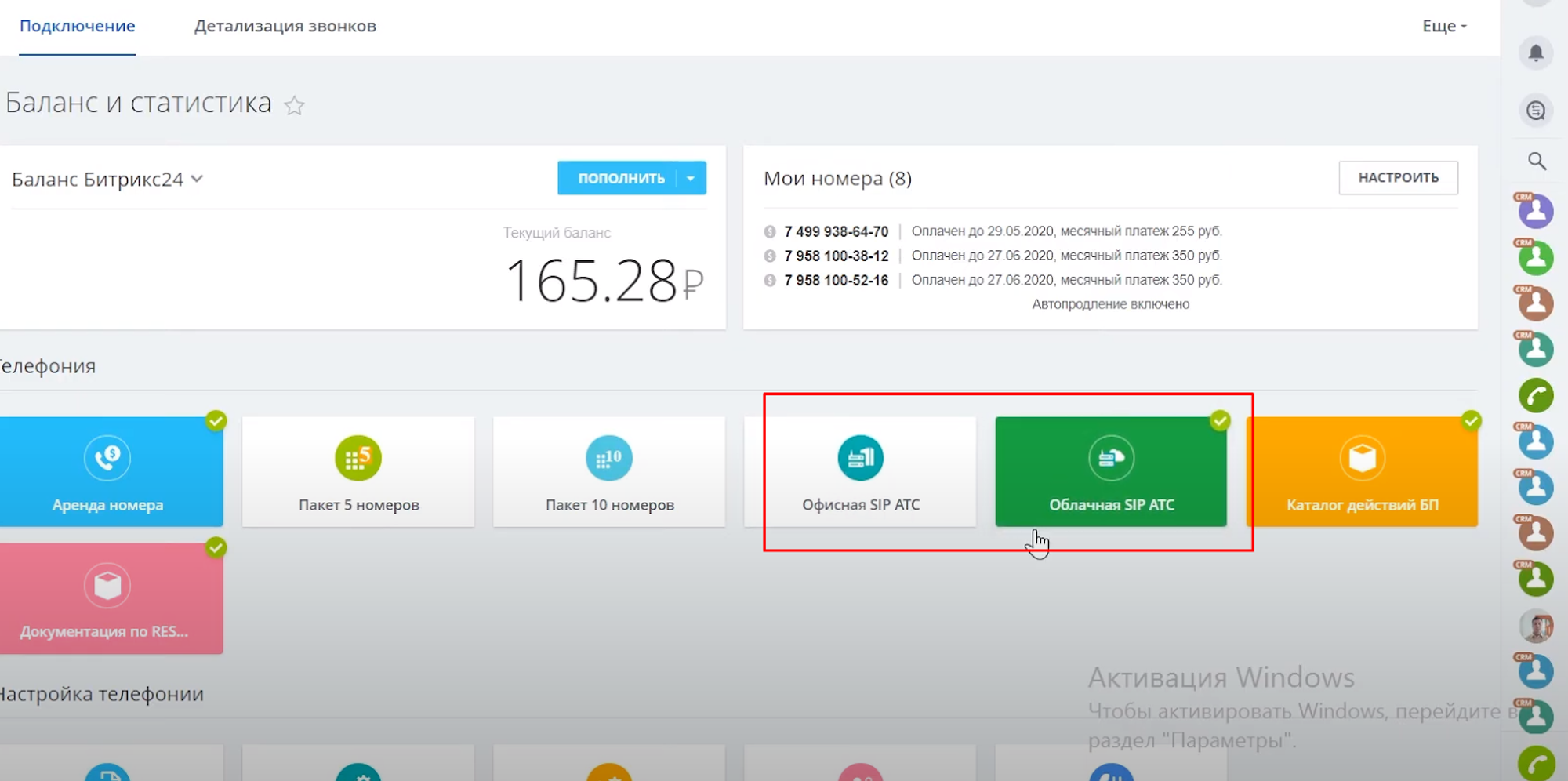
After selecting one of the options, a window for configuring the module that makes outgoing communication possible appears. Its use is paid, the cost is indicated in Bitrix24.
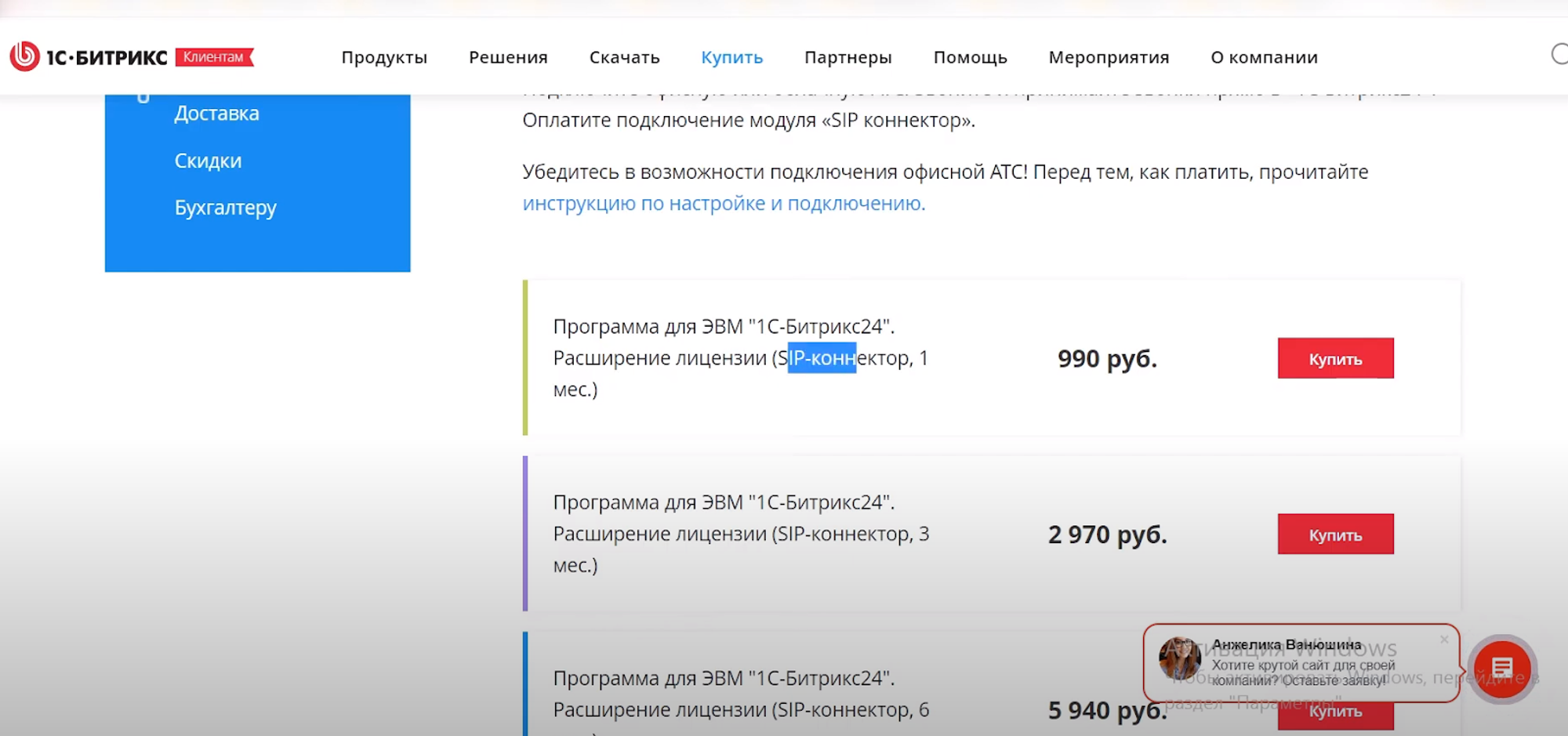
Bitrix24 accepts incoming calls for free, and outgoing calls are charged at the rates of your PBX, but the monthly subscription fee indicated in the screenshot above is additionally charged.
Setting up via the SIP connector is as simple as possible. It is enough to register the login and password, as well as the server address of the used PBX. Since the processing of calls is carried out on your PBX, you need to make settings in Bitrix24 that relate to the processing of the call queue, their distribution among employees, working hours, etc. That is, duplicate all the settings of your PBX in Bitrix24.
Advantages of this integration method
- Ability to connect to any PBX;
- Lower integration costs.
Cons of connecting via a SIP connector
- In case of Bitrix24 inoperability, telephony will also not work;
- The need to pay a subscription fee;
- The calling plan will have to change. Depending on the equipment you use, this can be both a disadvantage and an advantage of the option.
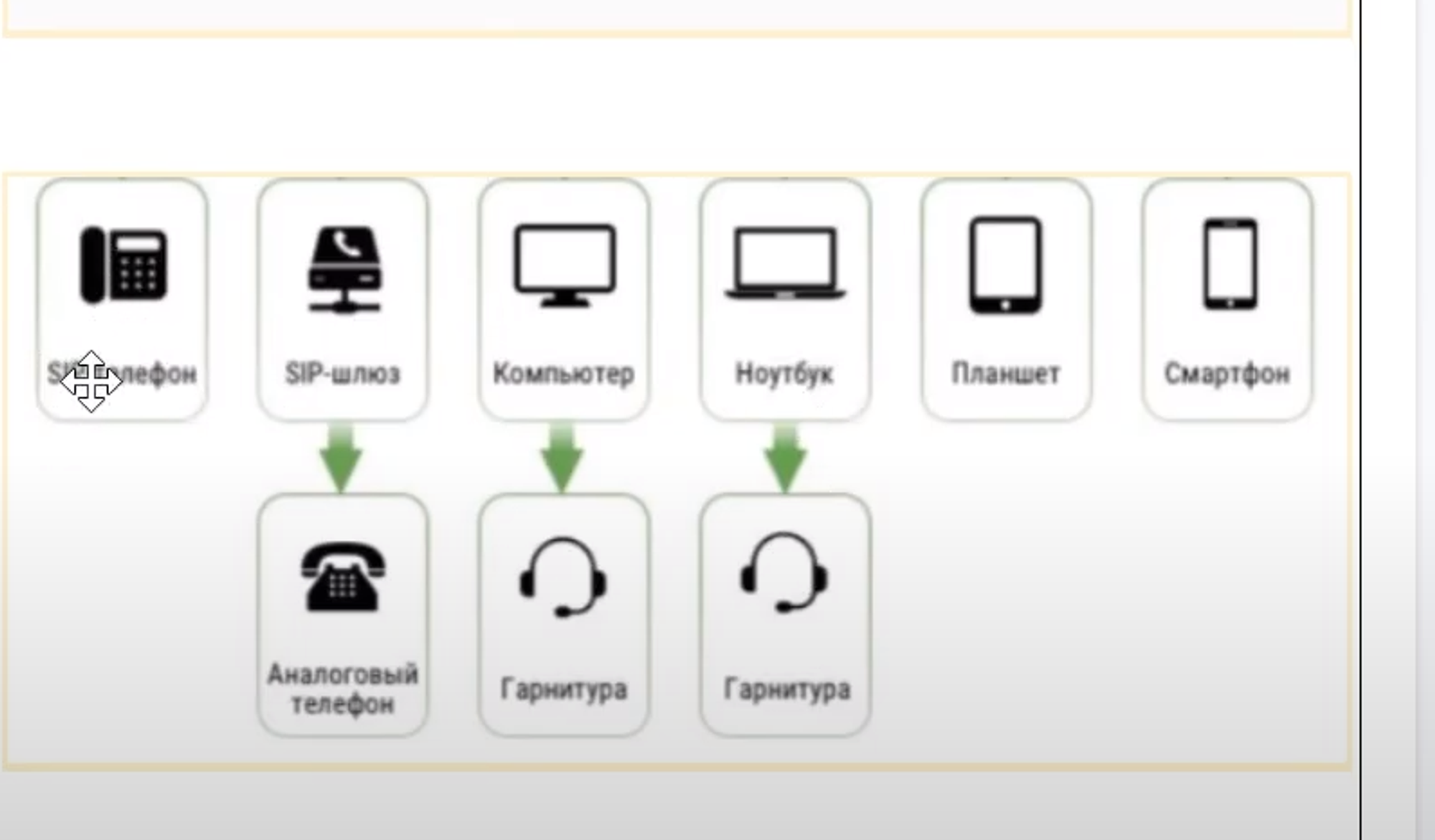
For example:
- When using IP phones, you will have to change the hardware settings;
- When using a SIP gateway, you will also have to change the settings;
- When used with a computer and a headset, convenience will increase, since calls can be processed without the use of additional applications;
- When using applications and smartphones with mobile applications, you can use telephony, but there may be errors when receiving incoming calls. Therefore, you will have to use third-party applications that are configured separately.
Method 3 - Forwarding to a number
In fact, this method cannot be called full-fledged integration. A phone number is taken that needs to be saved as a company contact (but you don’t like the PBX itself), after which redirection is configured from it to the rented number of the Bitrix24 built-in PBX. In this case, incoming calls will be processed by the Bitrix24 PBX according to the settings made in the program.
Telephony features
- Recording and listening to conversations in CRM;
- Setting up flexible routing between employees and departments. For example: direct an incoming call to a responsible manager if the client is assigned to him;
- Using the voice menu to make it easy for the client to find the necessary information, department, employee.
Have questions or need to find a solution to Your problem?
Leave a request by filling out the feedback form. Our expert will contact you as soon as possible






















































































