
Автор статьи
Глеб Антоненко
In a previous article, we reviewed, what are Tasks in Bitrix24, how they work and what functions they perform.
Here we will talk about project management using tasks.
Assignment of tasks
Any task begins with its statement. It can be donemanuallyby clicking on the corresponding button in CRM. Tasks can be setautomatically by robots. They can set tasks for employees depending on the stage of the transaction through the sales funnel.
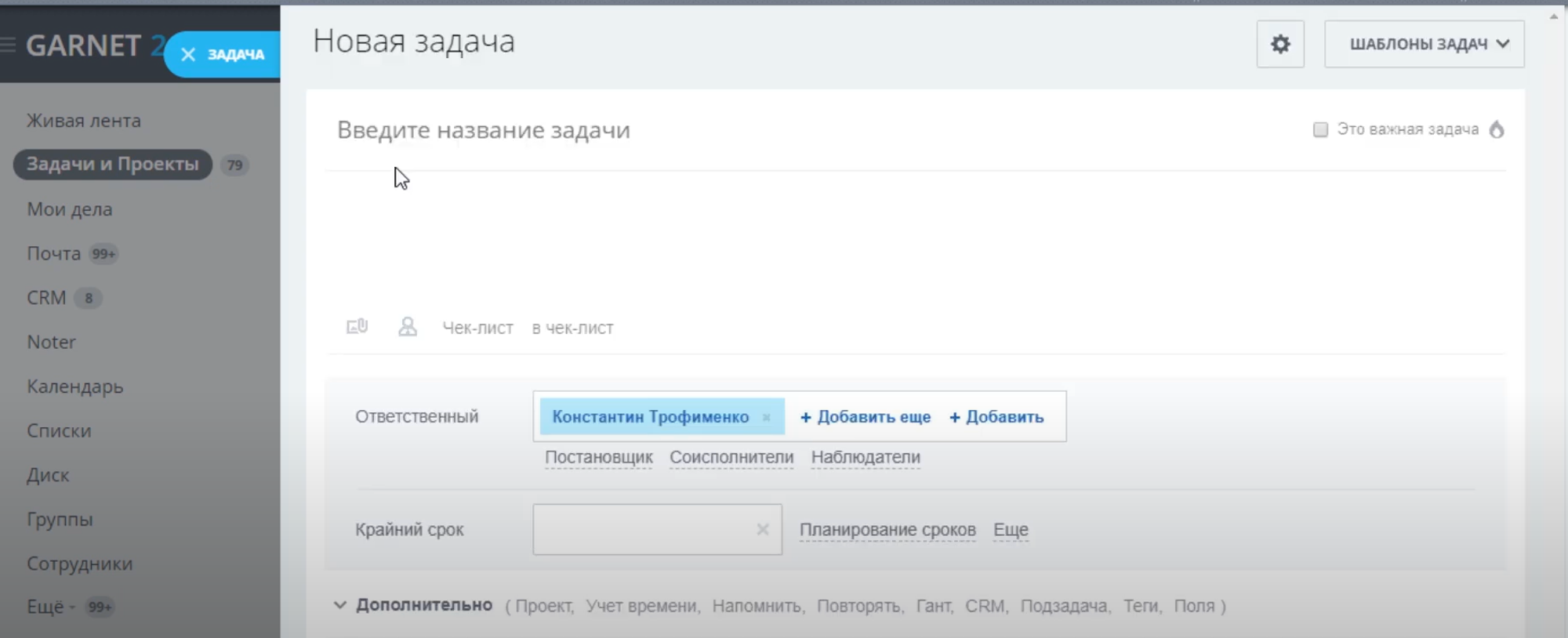
Task tracking can be set up on deals. This approach gives more opportunities for administration and control.
Deal tasks
A number of funnels are configured in Bitrix24, through which the execution of a particular task takes place. As an example, consider the Bitrix24 Setup funnel.
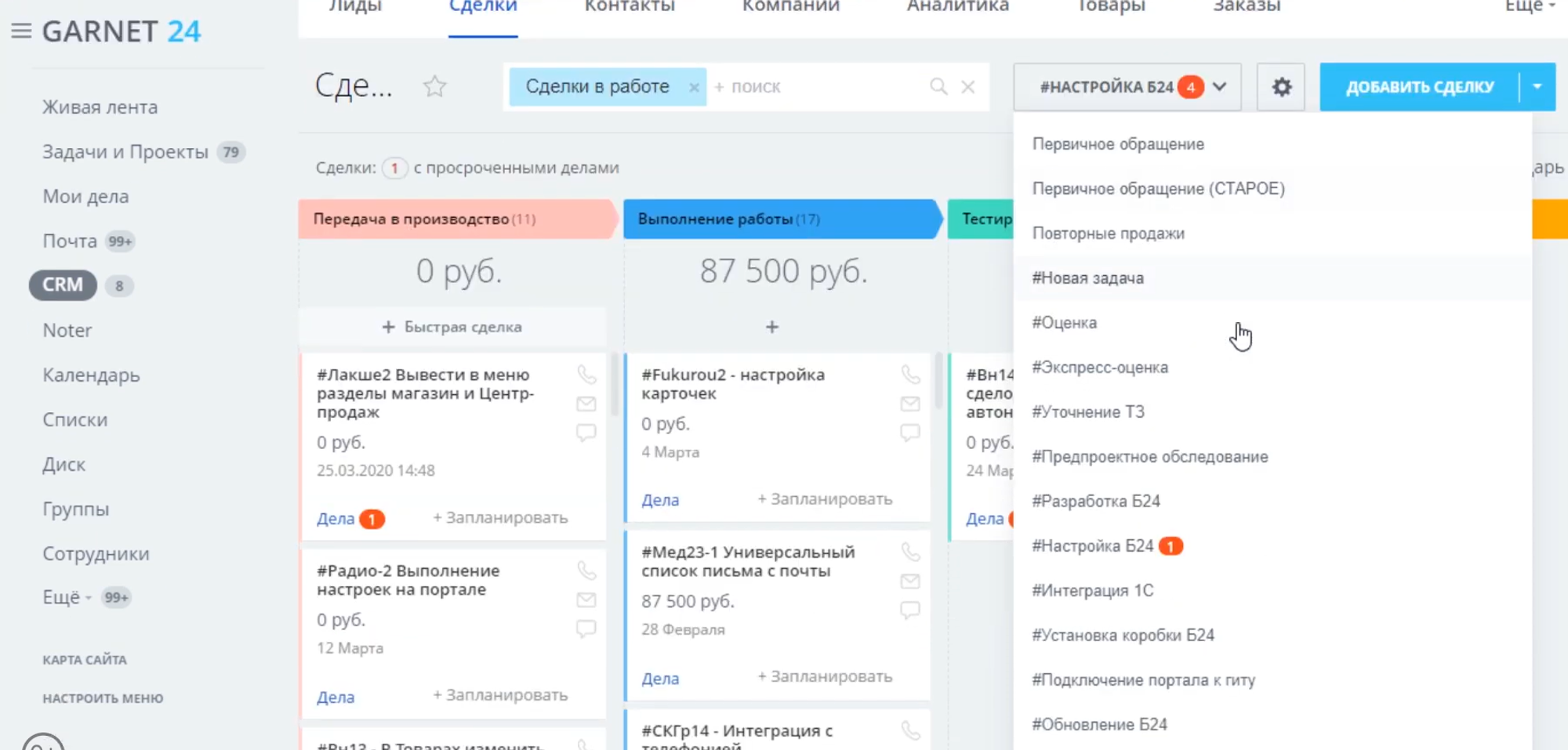
When selected, the screen displaysstage of execution.
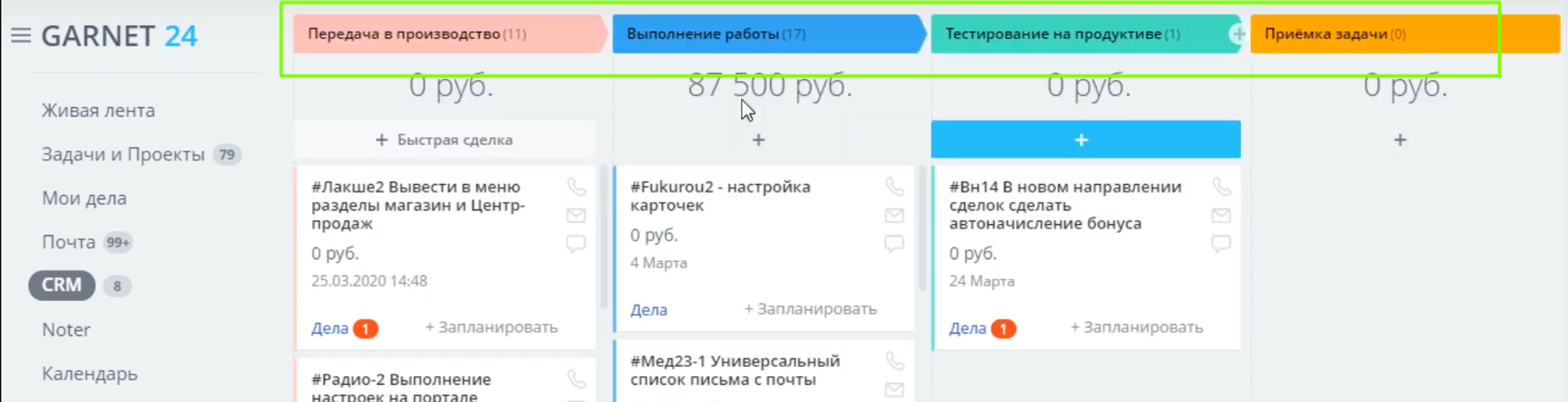
Clicking on a deal opens a card with a detailed description.
The transaction contains information that is used in each task. In the example below, you can see links to the technical task file, test results, administrator instructions.
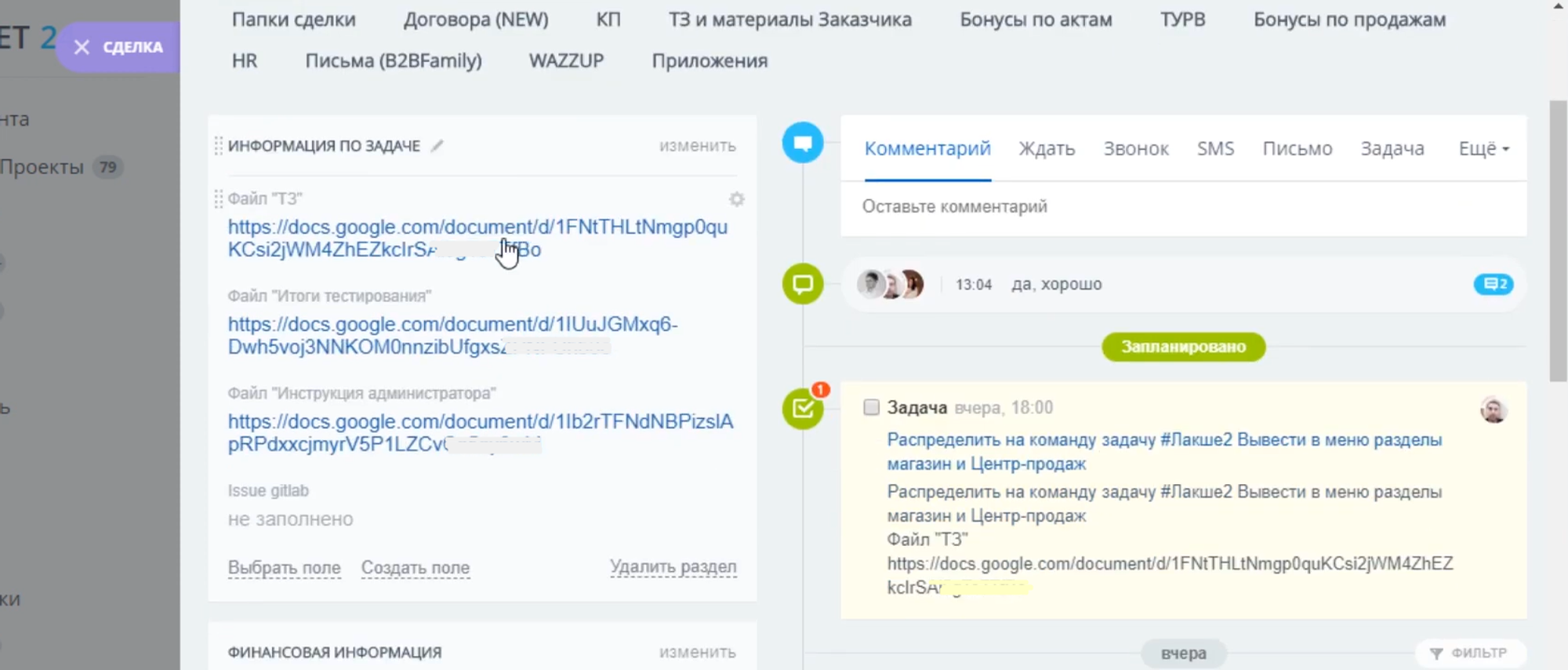
Separately, there is a block in which the employees who participate in the task are indicated.
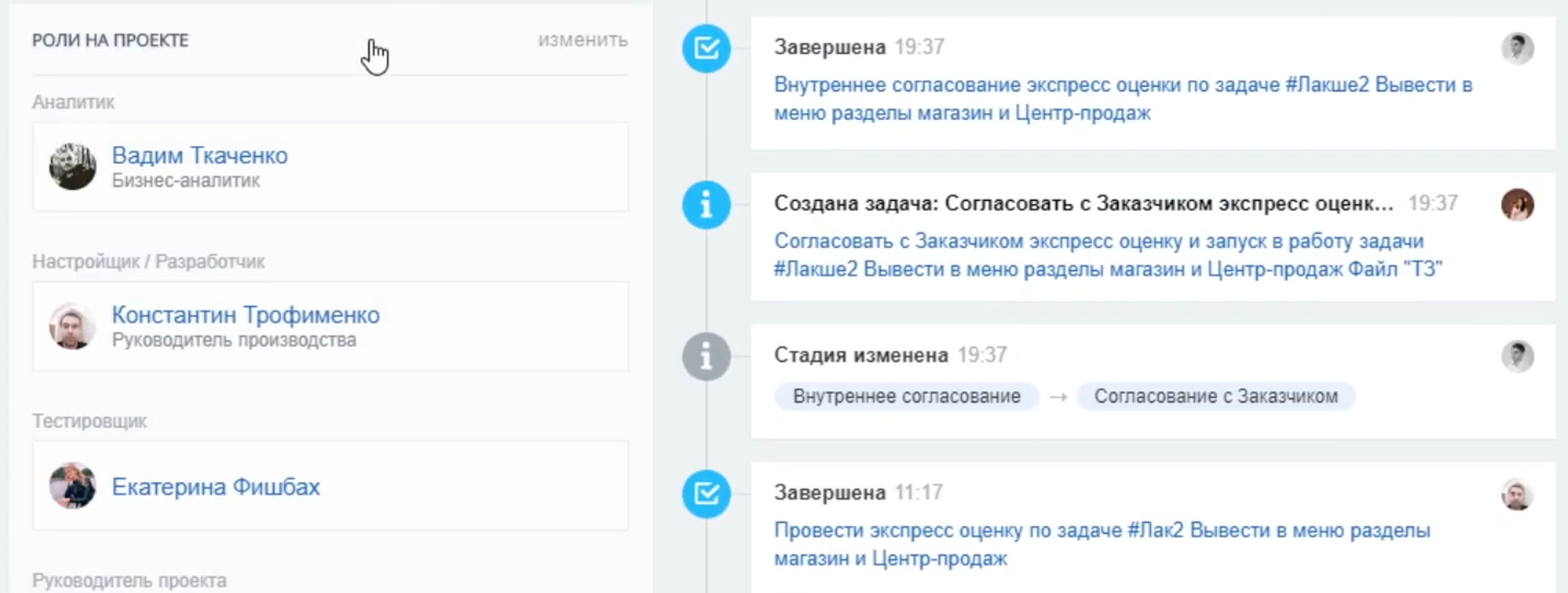
Each transaction contains a list of tasks that need to be completed.
For example, the first of them is to distribute the task to the team that will deal with its execution.
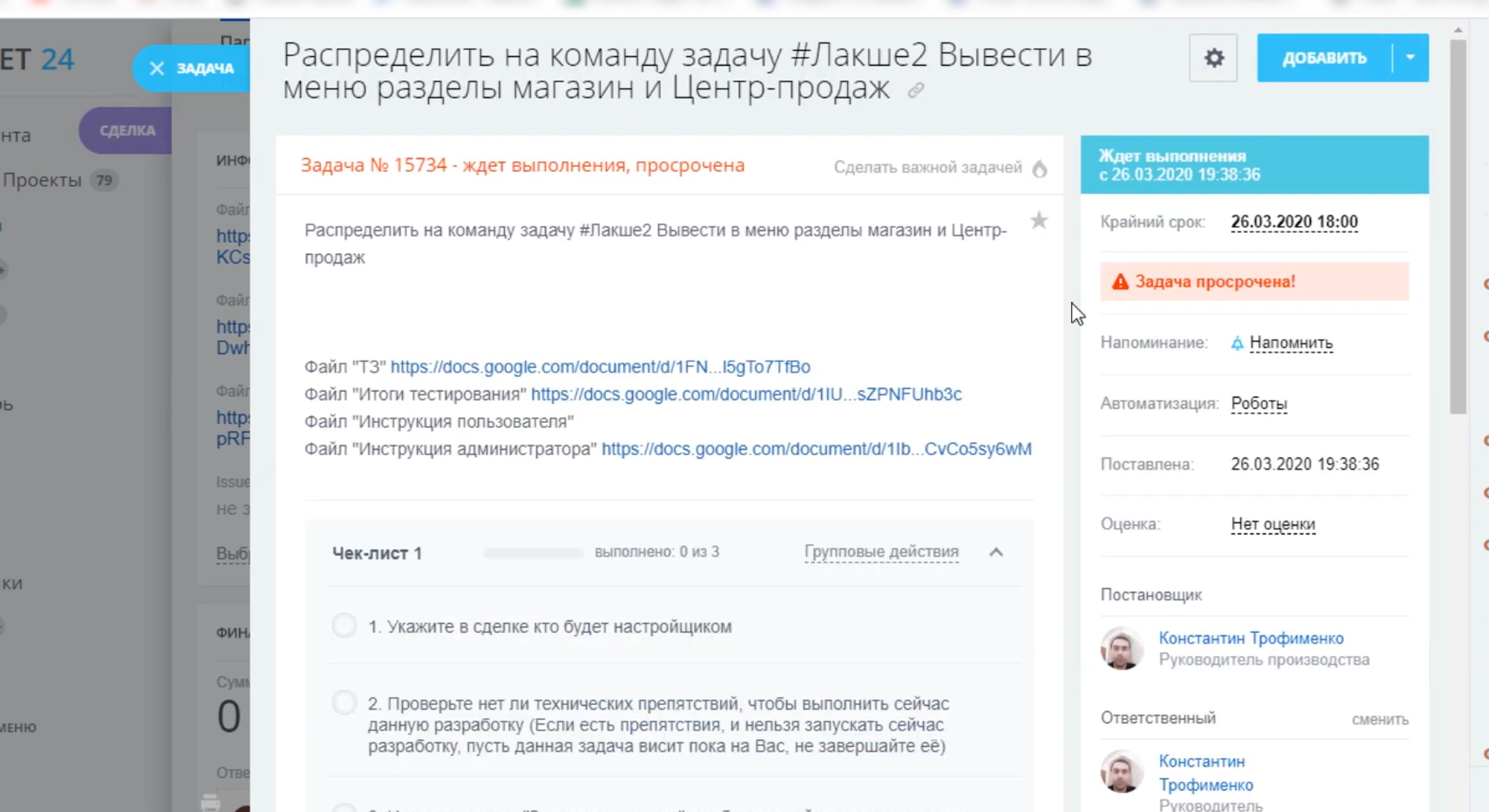
In the task itself there is a connection with the deal. You can click on it and go to another Bitrix24 entity.
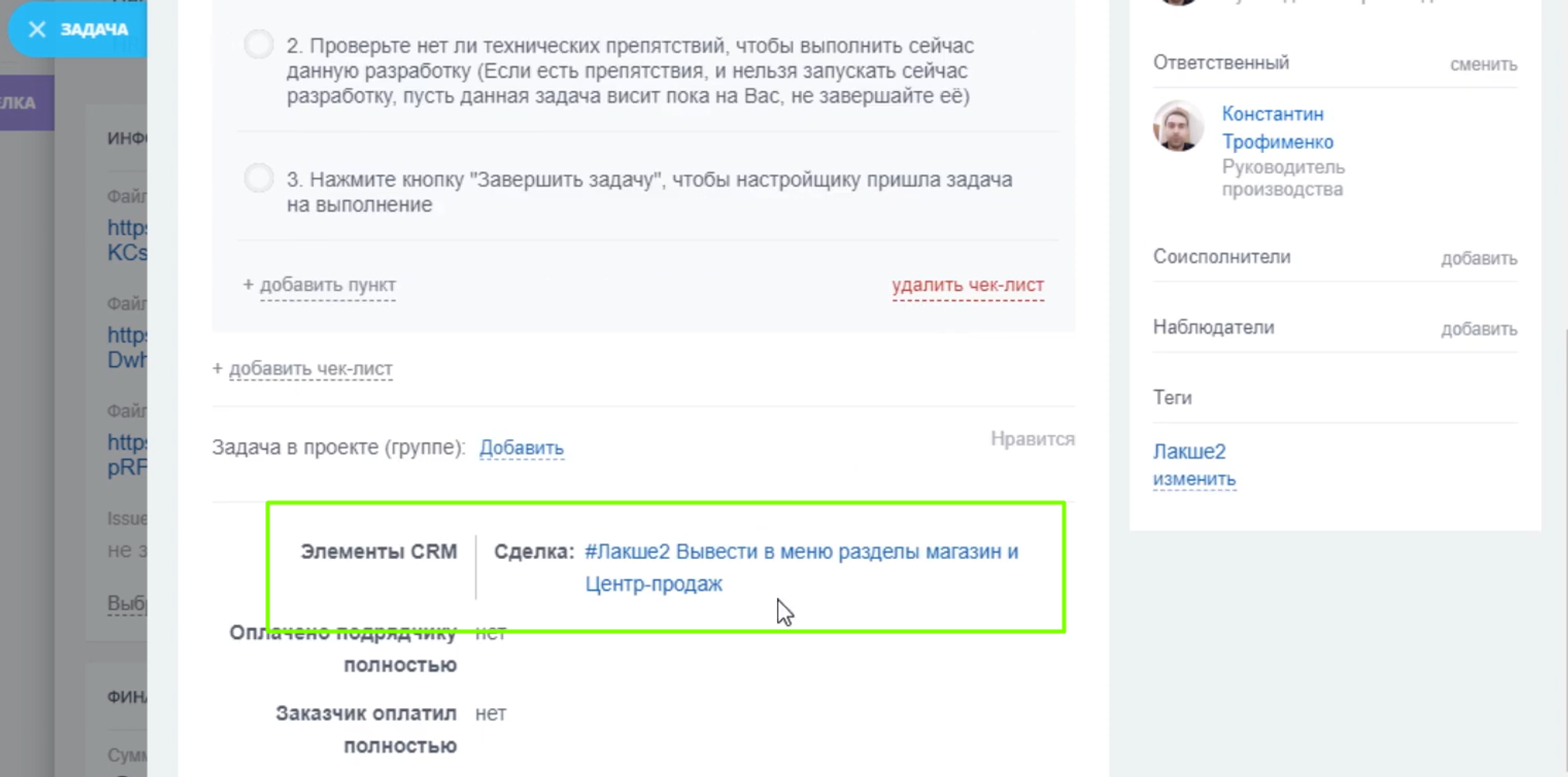
After completing one task in the sequence, it is closed by the executor, then the robot distributes the next tasks among the assigned employees. At the same time, the stage of performing the main task also changes.
Robots in tasks
Robots are convenient in that, in addition to automatic task setting, they can immediately set the description text and additional elements.
For example, when setting a task, it immediately contains links to the necessary files so that the employee receives the full amount of information and can familiarize himself with it.
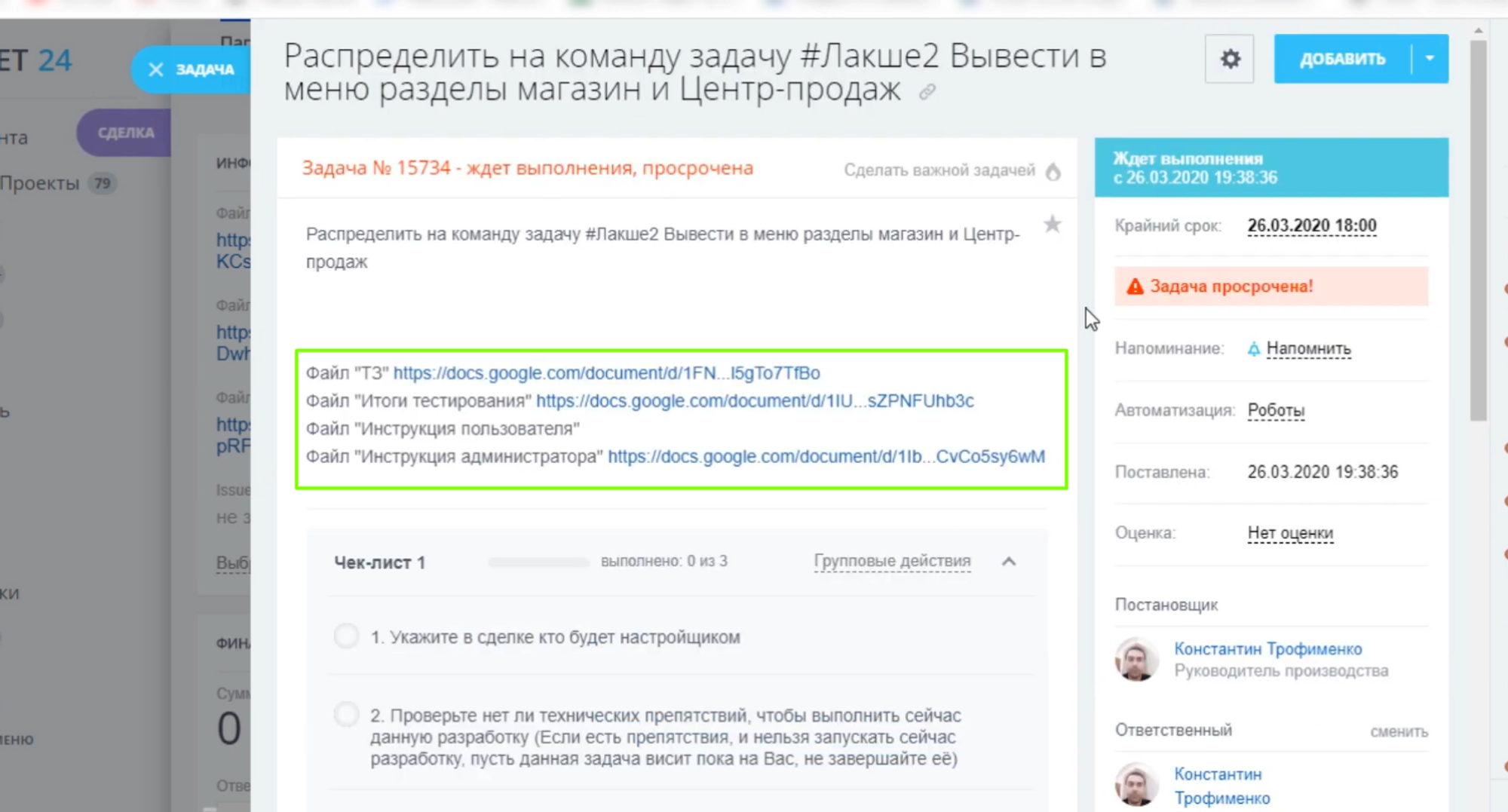
Robot alsofills out checklists, so that the employee can perform a certain sequence of actions point by point and mark completed actions.
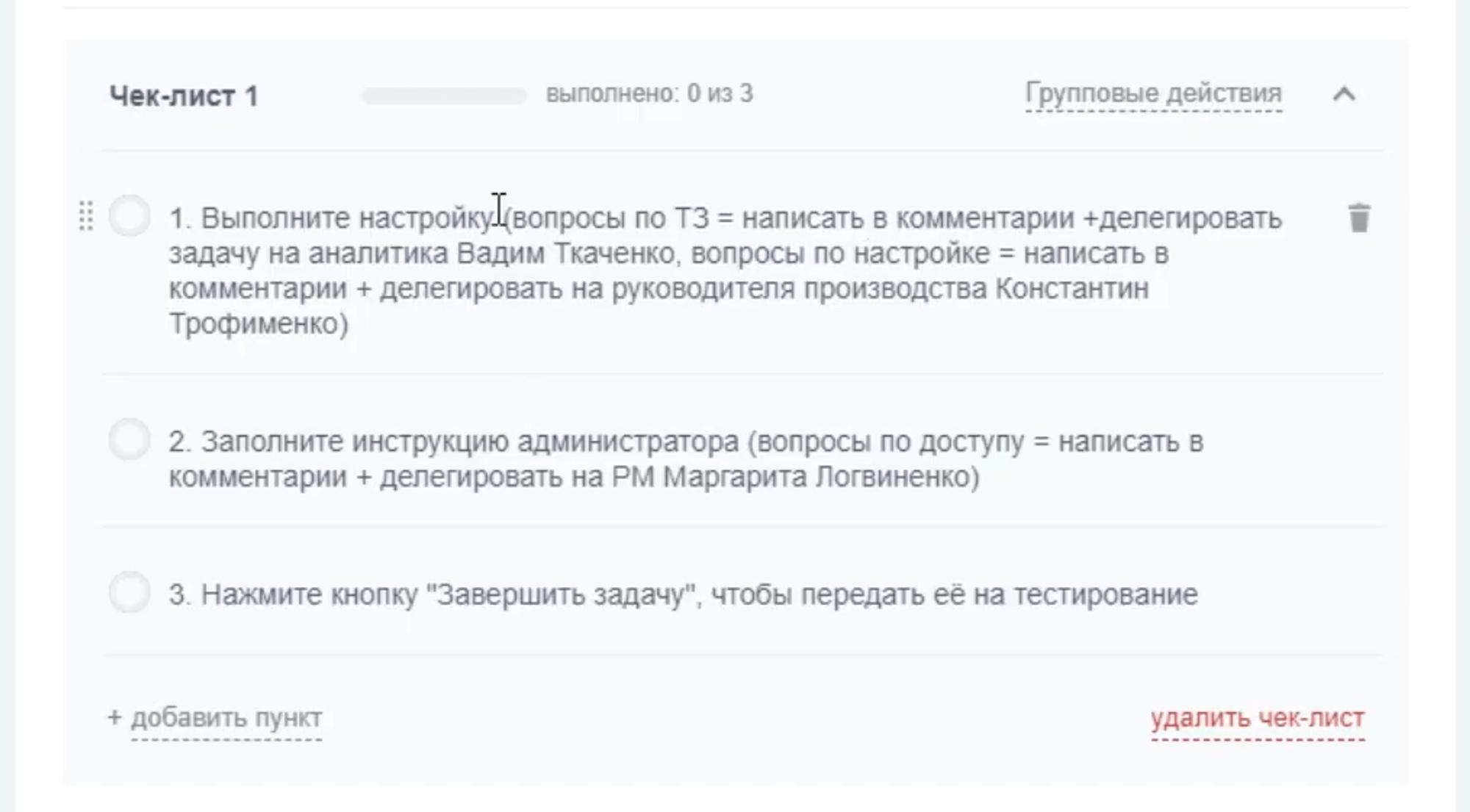
After closing the next task, the performer sets the next one.
For example, after the development is completed, a task is assigned to a tester who checks the revision.
Modification of task cards
Consider how you can modify the task card on the example of real development. In the screenshots, you will see a standard task card on the left, a modified card on the right.
The differences are as follows:
- There is no co-executor in the modified card;
- The modified card in the "More" tab is missing settings that should be deactivated and were not displayed.
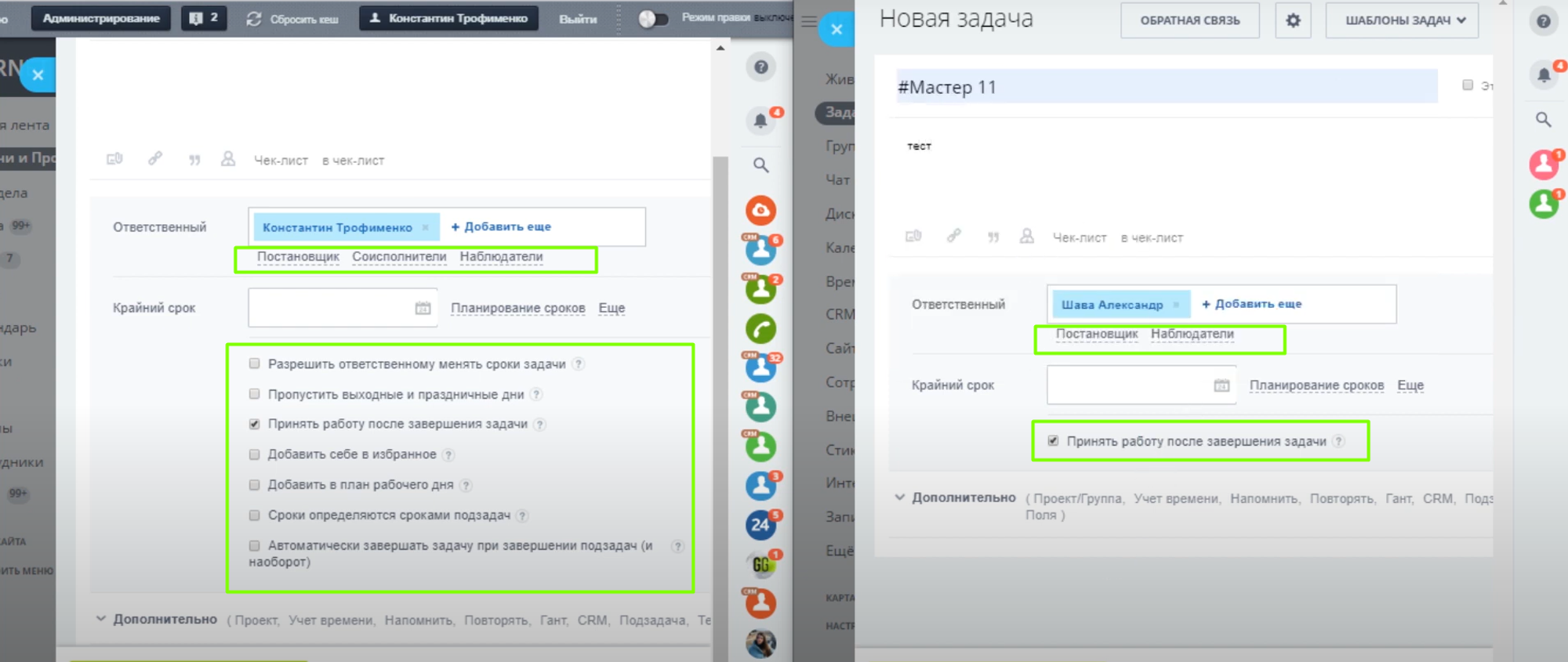
Task coordination
This feature was implemented in a separate revision that we implemented for the client. The main requirement for improvement isgive employees in CRM the ability to coordinate tasks.
That is, subordinates themselves set tasks for themselves and indicate their leader, after which he can approve the task or reject it. By default, Bitrix24 does not have this feature, but it can be implemented through improvements.
How it works
The employee creates a task and indicates its name with a description, after which he indicates the head of the department in the directors.
After creating a task, the employee submits it"On approval".
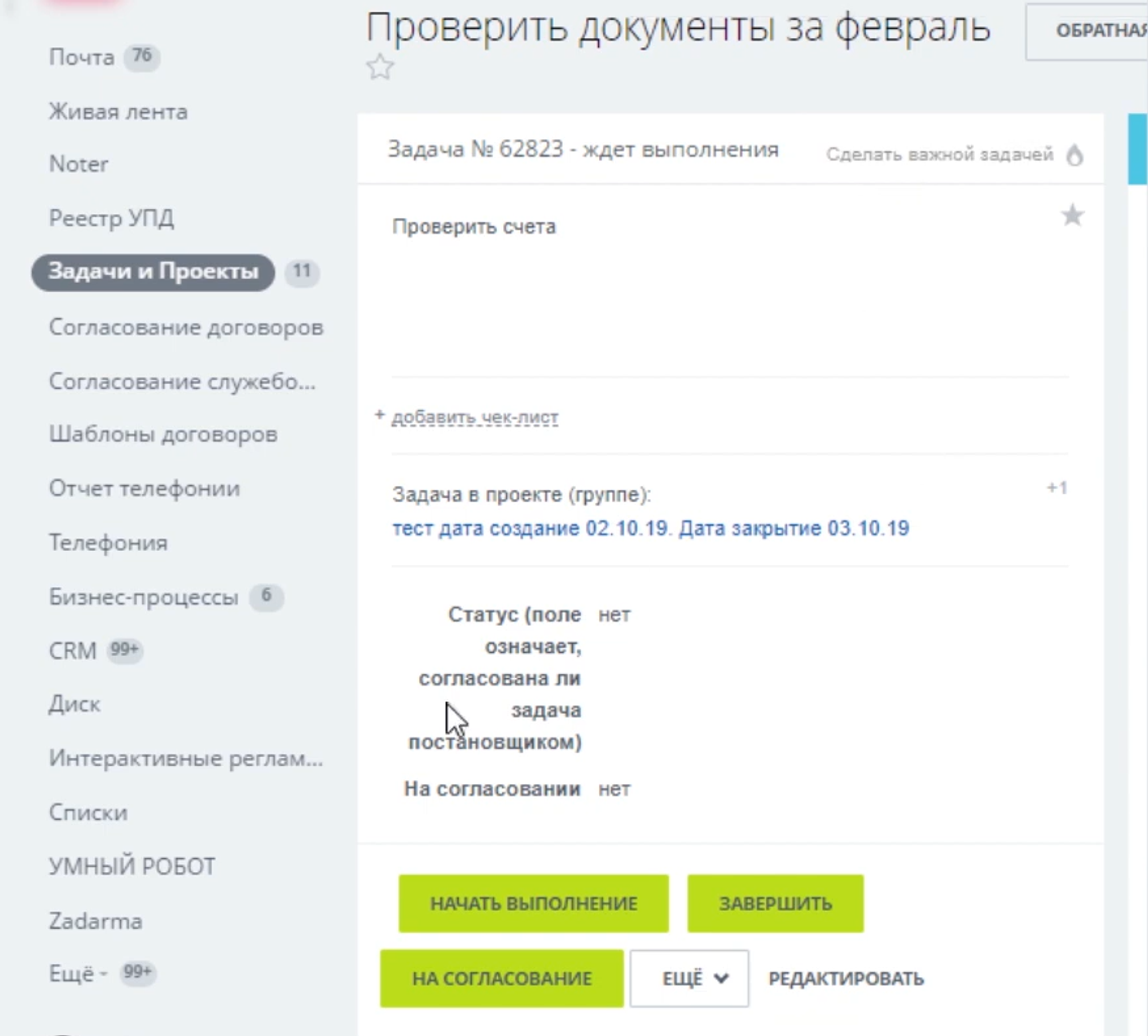
The manager receives a notification about the need to agree on a new task and a link to it.
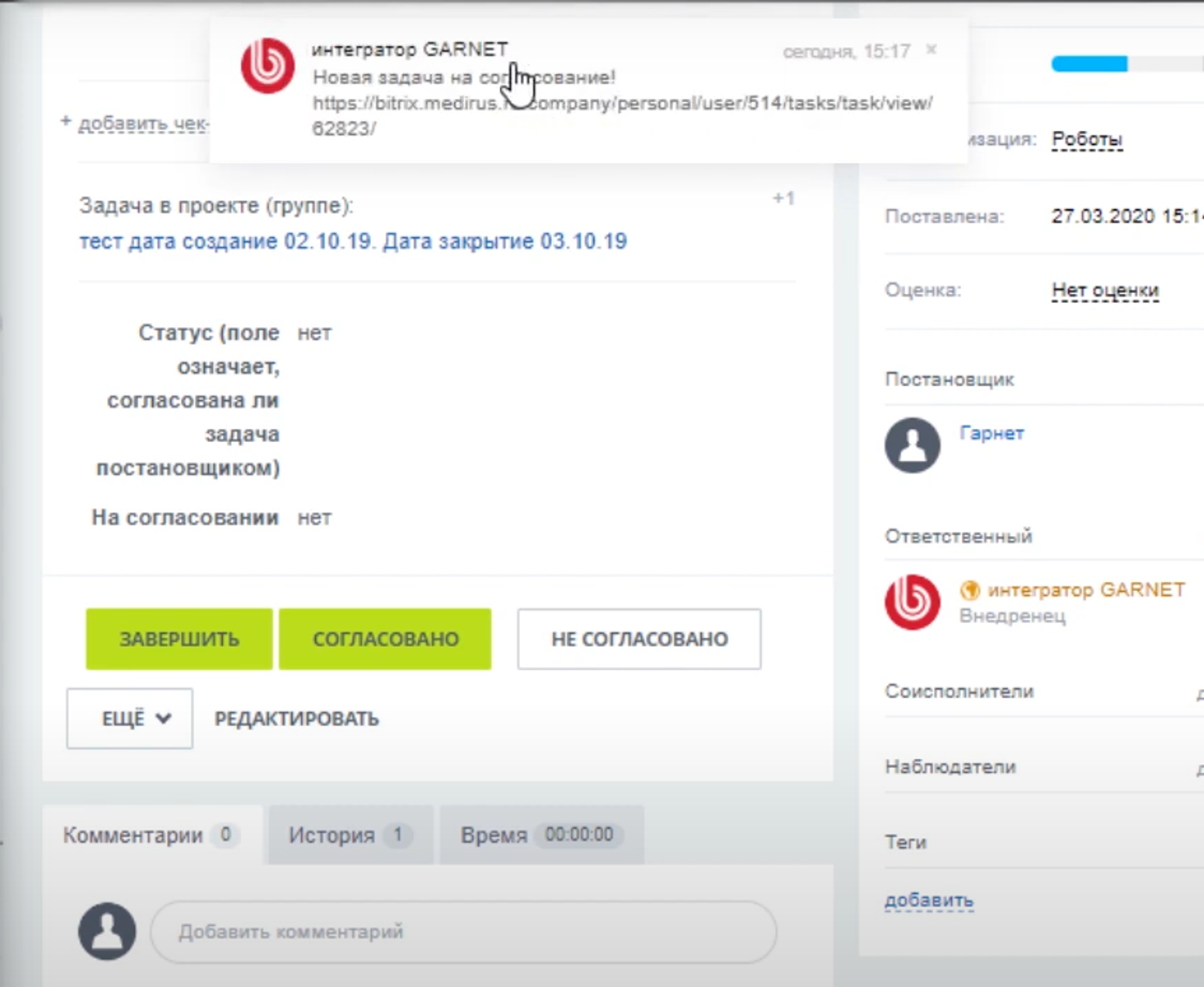
This notification is duplicated in the manager's mail.
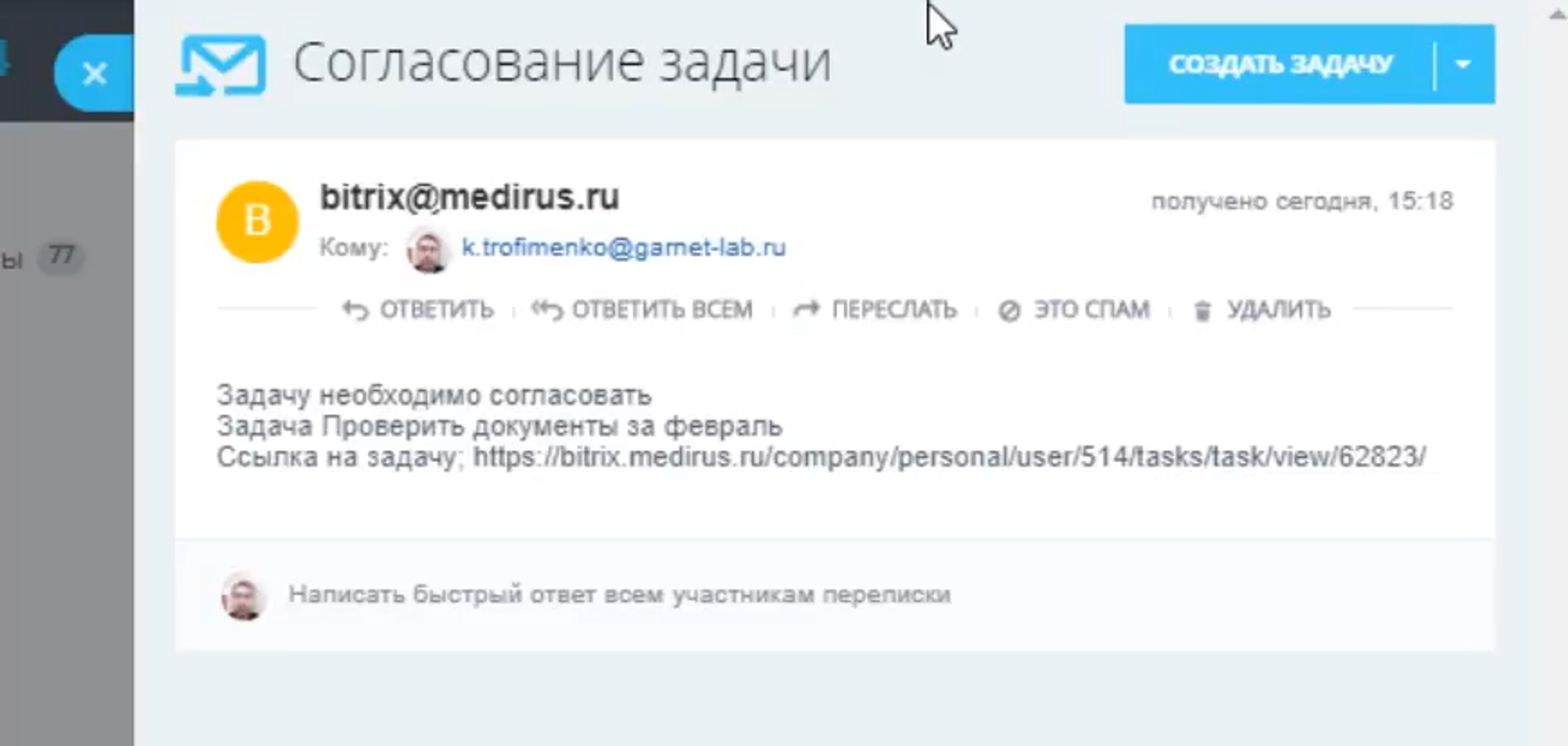
If the manager decides to agree on the task, he clicks on the Agreed button.
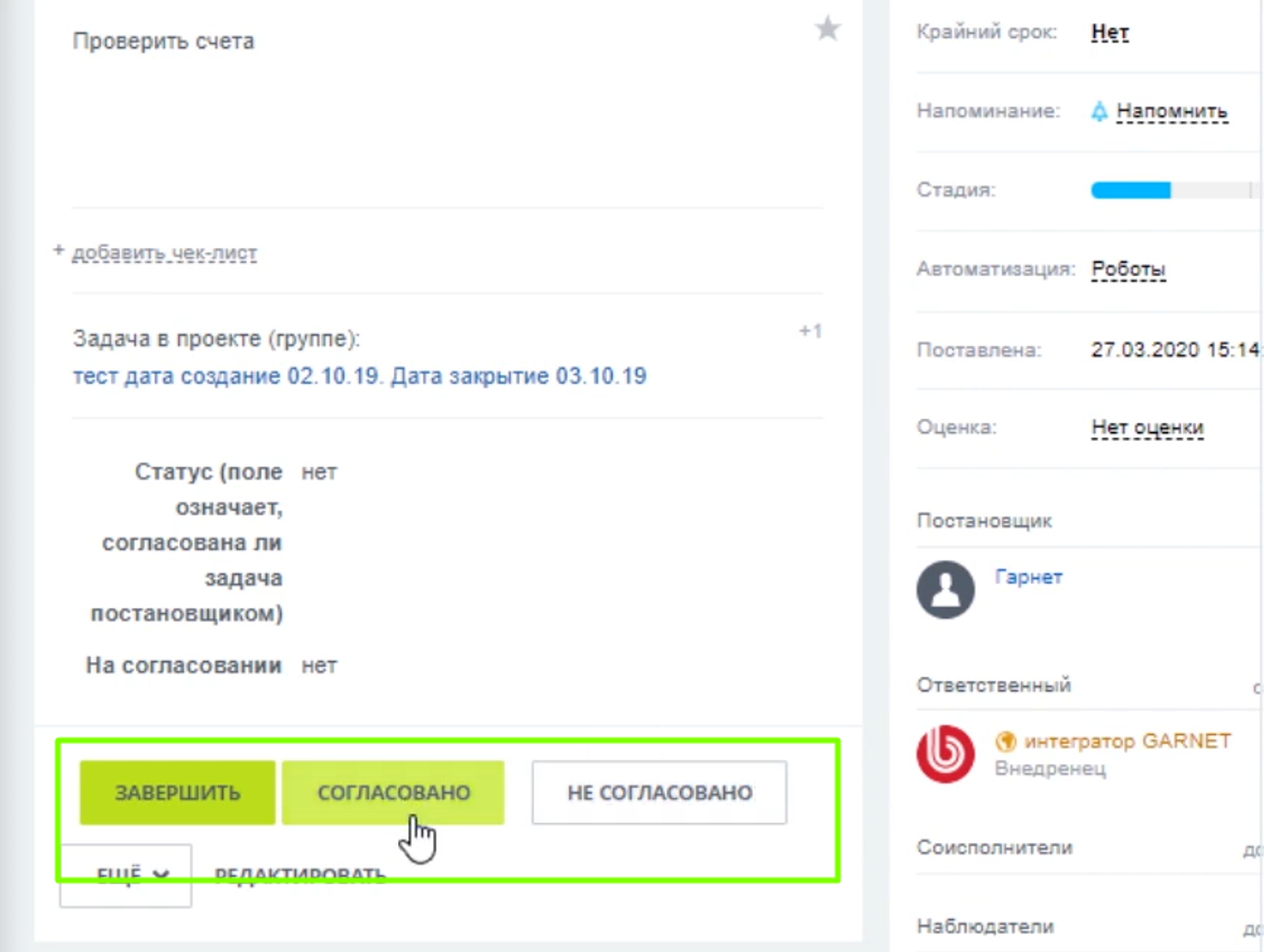
After approval, the employee receives a notification about this in CRM and proceeds to its execution.
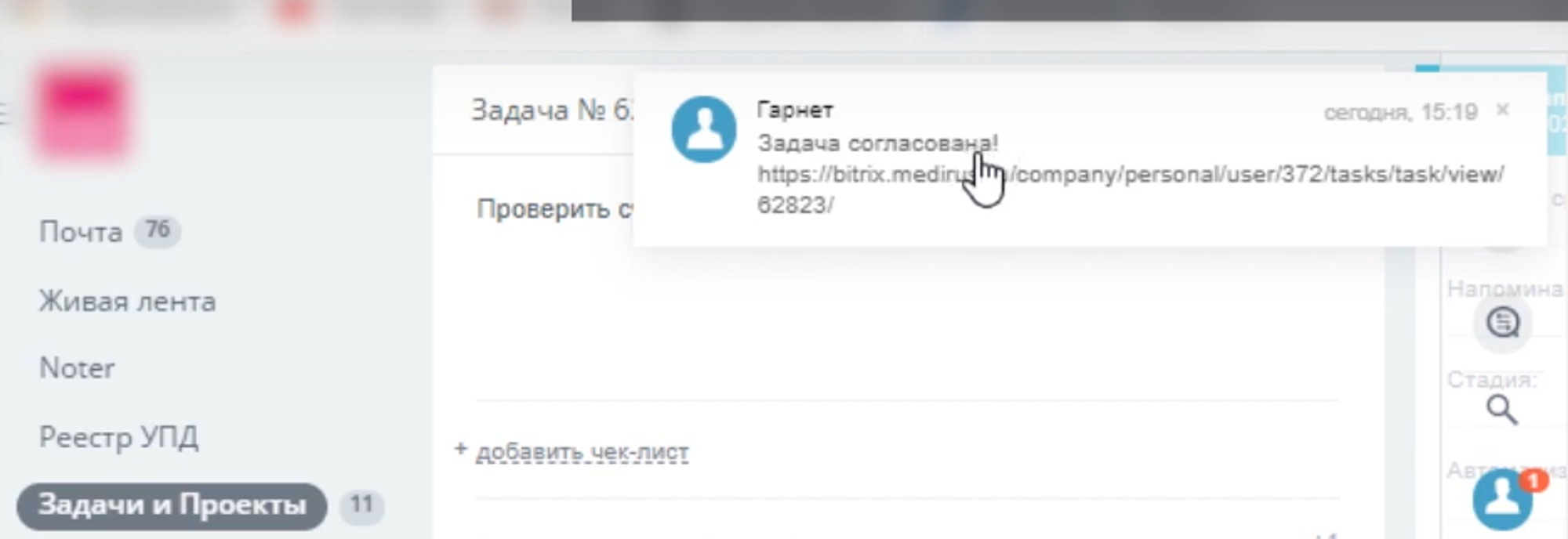
Have questions or need to find a solution to Your problem?
Leave a request by filling out the feedback form. Our expert will contact you as soon as possible






















































































