
Автор статьи
Глеб Антоненко
The boxed version of Bitrix24 by regular means does not allow you to connect an SMTP server to send emails to customers and employees.
If you do not make this setting, you may experience problems sending messages. However, this problem is solved with the help of refinement.
Problems sending messages
When working, you may encounter a situation where you compose a text and set up a mailing list, after which you receive a message shown in the screenshot below.
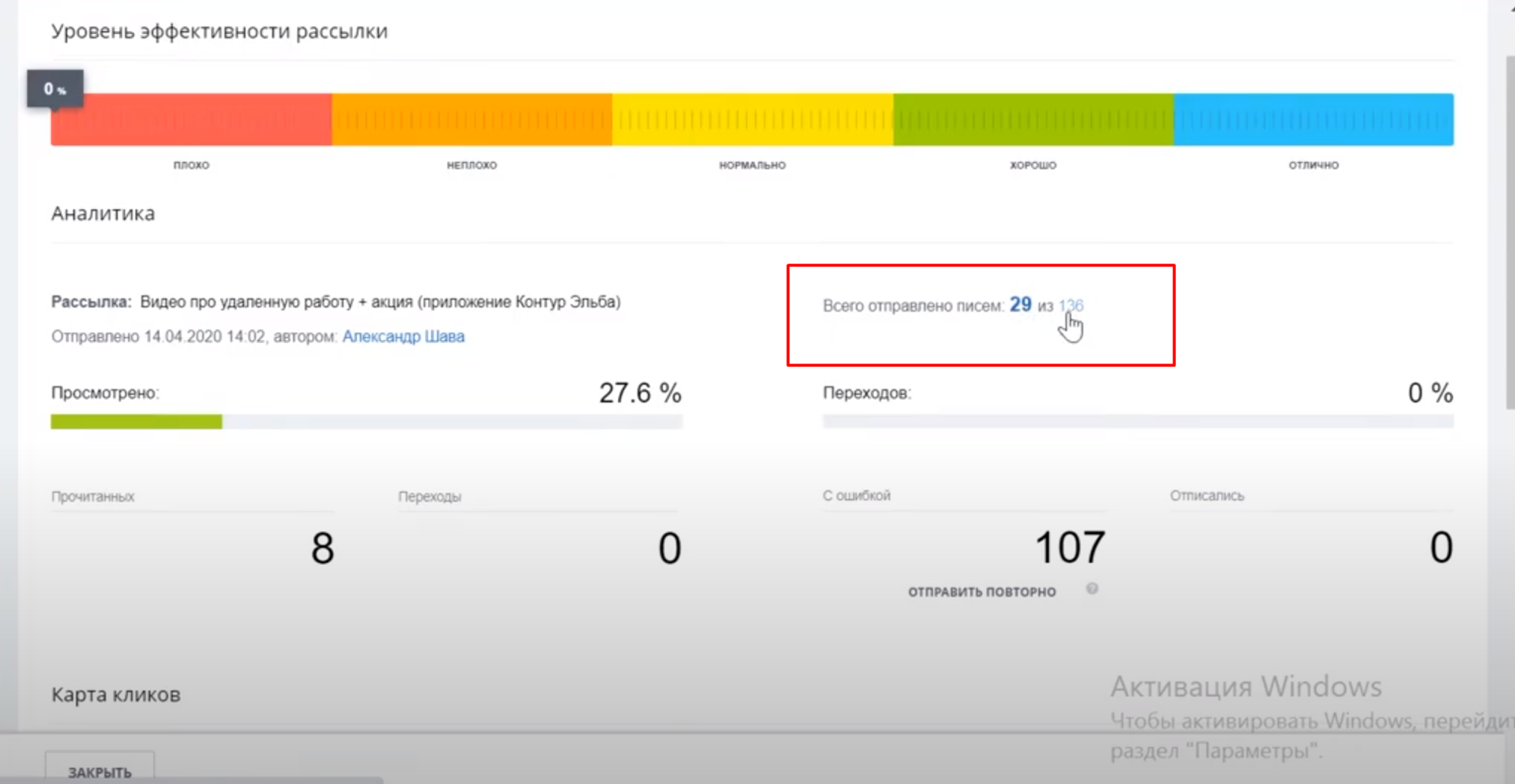
The example shows that letters are sent without settings, but after reaching a certain level, a message appears stating that the sending was made with an error. When attempting to re-execute the distribution, the system tries to perform this action, but they do not lead to a positive result.
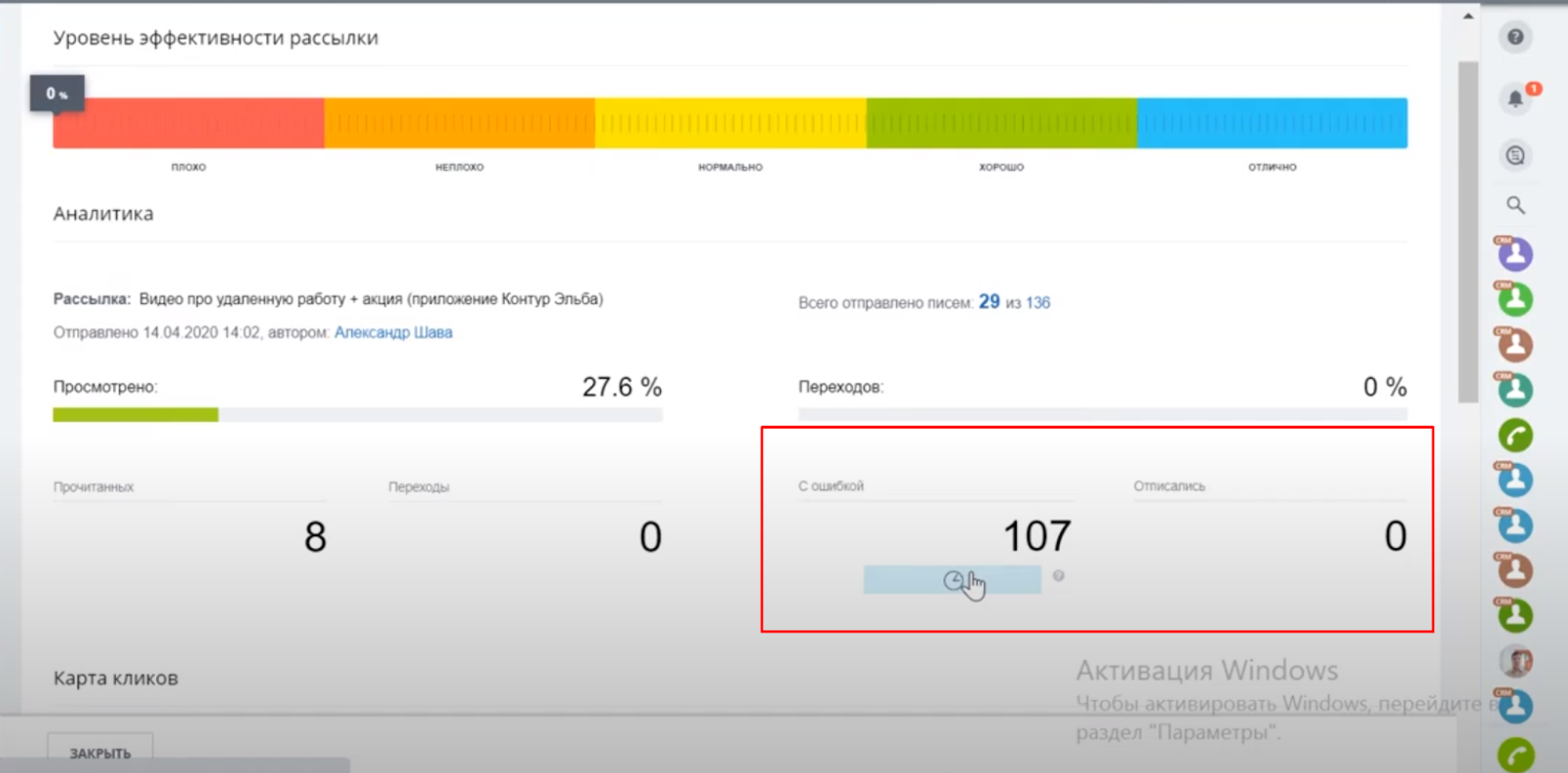
The reason for the error is that when setting up the boxed version, third-party SMTP mail servers that the company uses to exchange email messages are automatically connected. For example, Yandex or mail.ru servers. They work great for single emails and block bulk emails.
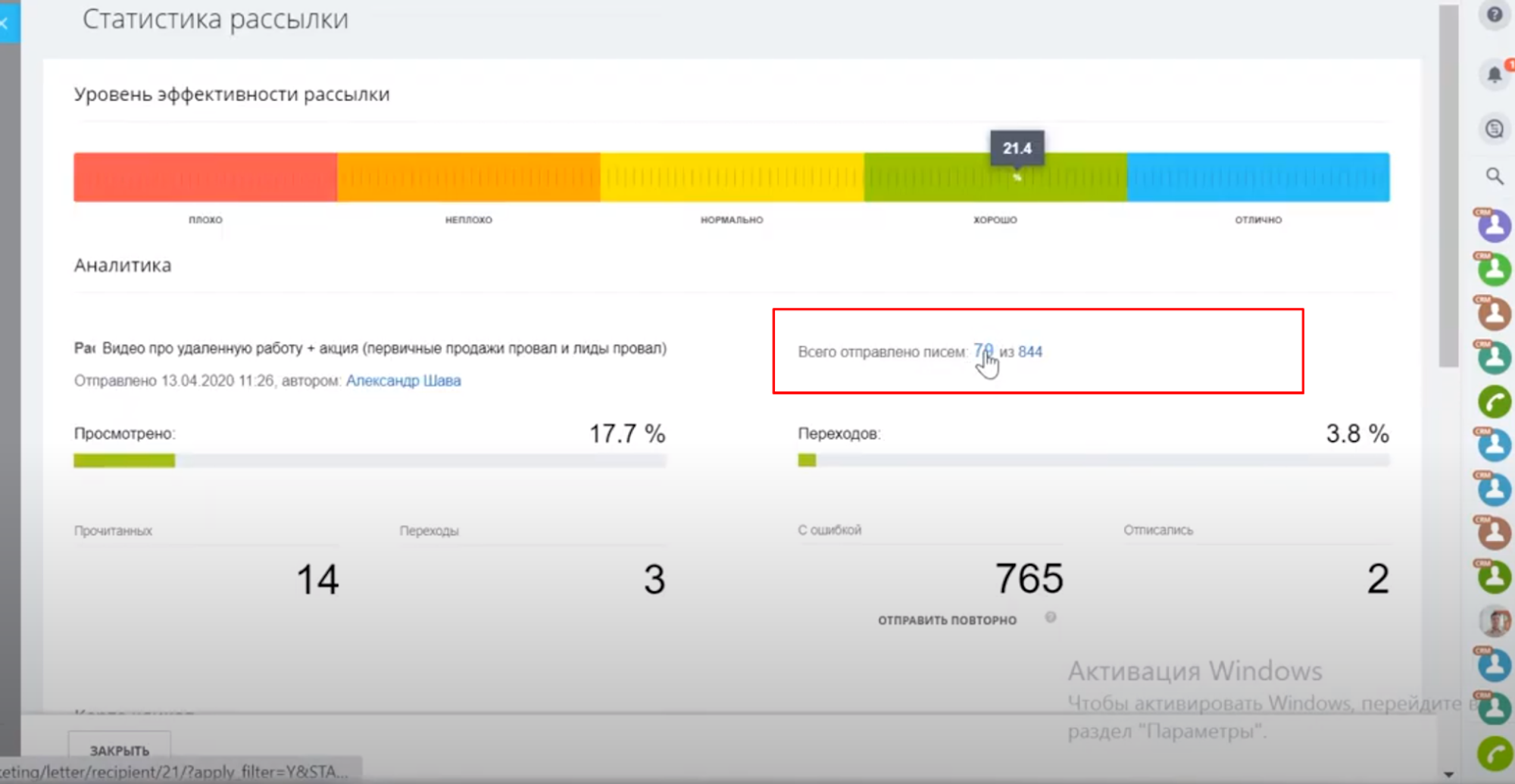
To fix the error, you need to select an SMTP server that provides bulk mailing services. For example, SendPulse or its analogues. In the cloud version, you can reconfigure the server directly in the settings section. But the boxed Bitrix24 does not allow this. Therefore, it is necessary to act in a different way.
How to connect an SMTP server
To use the bulk mail server, you must perform the following steps:
- Register with SendPulse or another similar service. After registration, the user receives data for setting up their own applications and services.

- Register an SPF record for the domain. It should contain the following text v=spf1 include_spf.yandex.net include:mxsmtp.sendpulse.com +a +mx ~all.
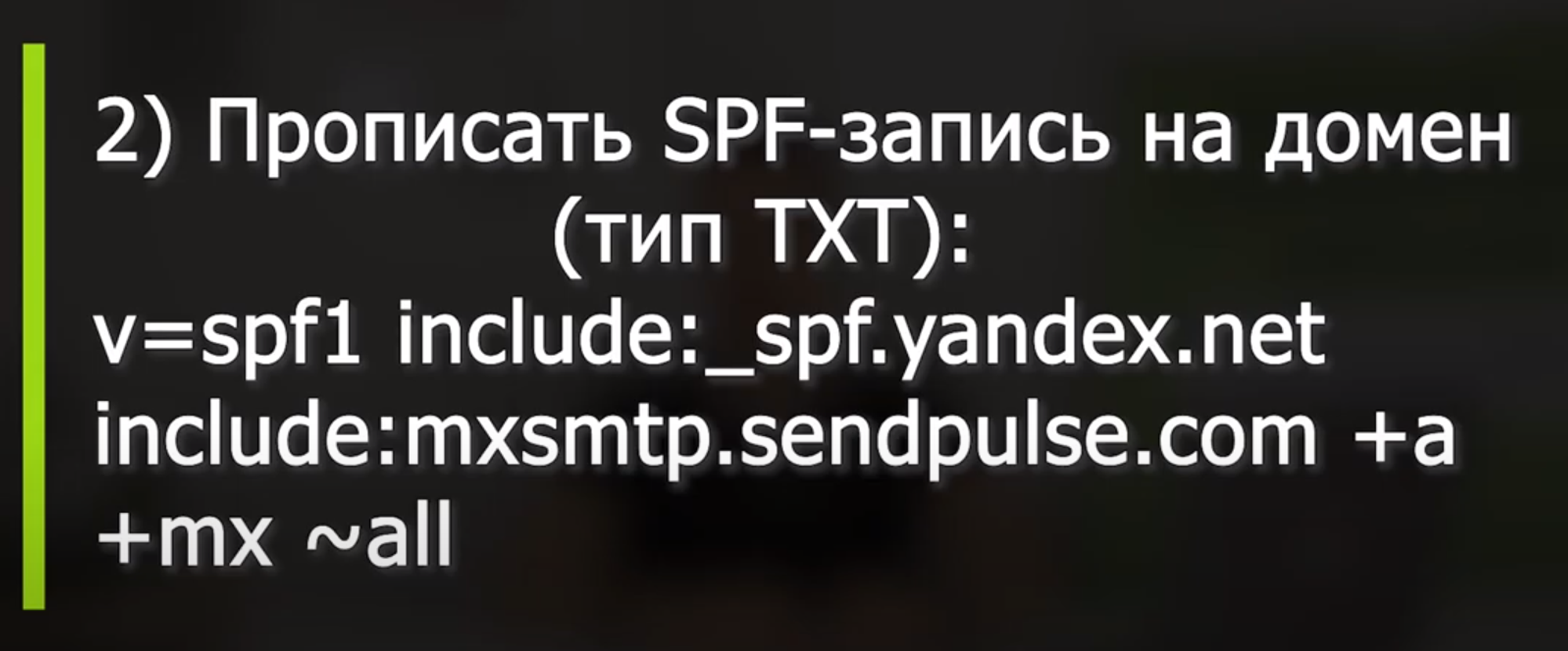
- Write the SMTP account settings in the /home/bitrix/.msmtprc file into a separate profile called sendpulse.

- Register a separate corporate e-mail address from which the mailing will be made. For example, newsletter@domain.ru.
- Create a rule, according to which, when a response to a mailing address is received, the letter is forwarded to the main address of the company. This is necessary so as not to lose the lead if the addressee responds to the received email.
- To activate forwarding, you need to write a line of code in the bitrix/php_interface\dbconn.php file $CustomSMTPServerSender = 'newsletter@domain.ru'; $CustomSMTPServerOption = 'sendmail_path = msmtp -a sendpulse -t';
- In the Bitrix24 system, in the CRM marketing section in the mailing list section, you need to create a new sender with the address newsletter@domain.ru. This will require confirmation.
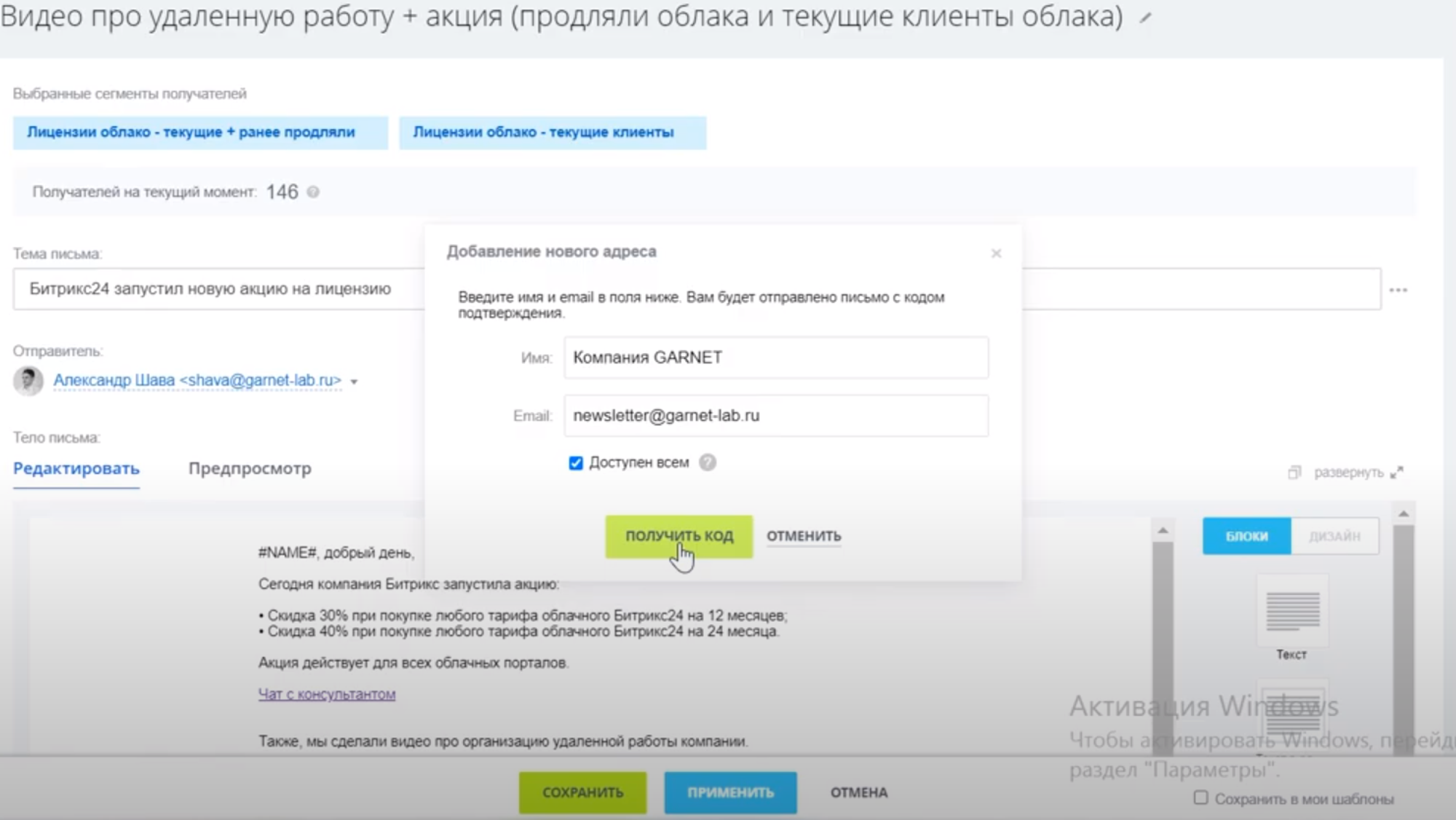
- After entering the address, you need to click on the "Get Code" button and enter it in the appropriate field. This action is done only once, after which the specified address can be used for mass mailings.
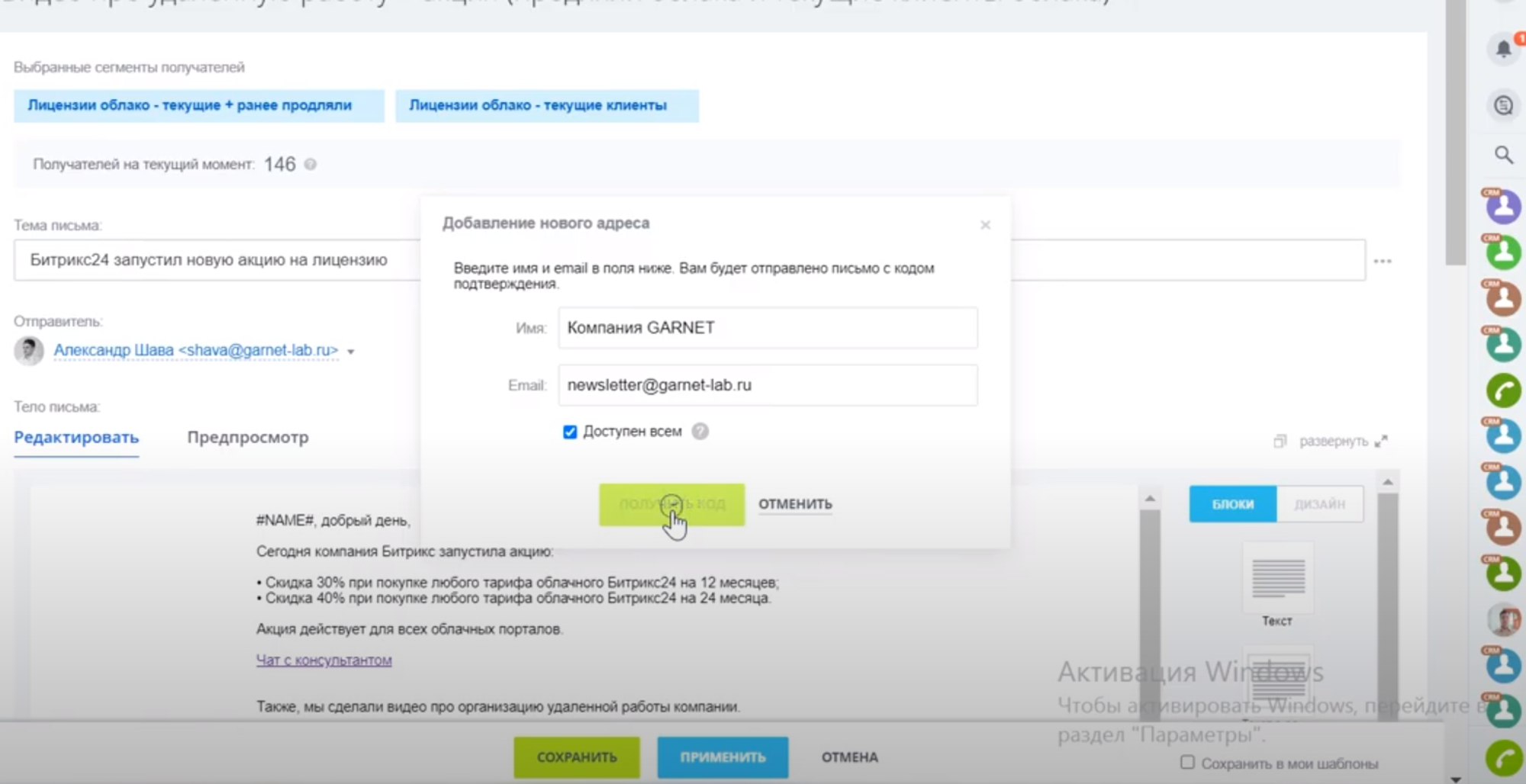
After completing the settings described above, your company will be able to perform mass mailings consisting of tens of thousands of letters.
Have questions or need to find a solution to Your problem?
Leave a request by filling out the feedback form. Our expert will contact you as soon as possible






















































































